 Adobe Community
Adobe Community
- Home
- FrameMaker
- Discussions
- Using font pod: Replacement of missing fonts in mu...
- Using font pod: Replacement of missing fonts in mu...
Copy link to clipboard
Copied
Is there any way (or available scipt) to select multiple occurrences of the same missing font displayed in the font pod at once for replacement? The font pod only seems to offer selection of one font for replacement at a time, but selection of multiple entries of the same font in the list would be a great help.
I have multiple files with the same set of missing fonts that need to be replaced permanently. Since the font pod already shows a neat list of the missing fonts for all open files: Is there any way to select multiple occurrences of the same missing font and replace it with the same font at once?
It takes hours to do this for each file and each font, and changing and importing formats or using "update all" is not an option.
It's unstructured FM, and I would be able to use FM12 to FM2017 to work with.
Thanks for any helpful suggestions.
 1 Correct answer
1 Correct answer
In addition to Barb's Find/Change approach: There is a "hidden" feature in FrameMaker which is not very well known. The keyword here is "maker.ini".
Open the maker.ini in the FrameMaker installation folder in a plain text editor. You will need to run the editor with Admin rights to save the file (Notepad++ e.g. automatically detects this).
Search in the maker.ini for section [UnknownToKnownFontMap]
This section is for mapping unavailable fonts to available fonts when opening a document.
The pattern
...Copy link to clipboard
Copied
Hi Mia:
Can you further describe your specific scenario? Why can't you update the paragraph and character tag definitions in a single file, and import the updated tags into the other files?
~Barb
Copy link to clipboard
Copied
Hi Barb,
The files have been created using a template, but apparently the author took some liberties with the original format definitions and changed them with overrrides or alterations. It would be too risky to import formats and override changes. No time to check every file for possible changes.
I need to replace some of the fonts used with Arial, some of the current fonts do not support the target language after translation. It's part of a large amount of the same kind of manuals, and I need to find a way to reduce the time I have to spend on them by finding ways of batch processing tasks.
When I open all files I can see all missing fonts in the font pod (viewing missing fonts for all open documents). Since there are about a hundred entries of exactly the same missing font that needs to be replaced with Arial I would like to be able to select them all at once and replace them in one step.
But apparently I need to select each of them seperately and replace every single entry, and that takes a lot of time.
What I am basically looking for is batch font replacement troughout a book instead of a single file.
Does this clarify the specifics of the question?
Copy link to clipboard
Copied
Just tossing this out there - what about a save as MIF & use a find and replace tool for the offending fonts in the text, then open them back up in FM?
Copy link to clipboard
Copied
Thanks Jeff,
Certainly a good idea for a one-time-work around, I did that with the combined font family definition (chinese font name showing as corrupted characters and causing problems with master and reference pages).
But using the same procedure for each and every format-definition sequence would probably take up the same amount of time as replacing them in the font pod. And I wouldn't want to risk the danger of mistakes.
I take it there's no 'official' script or key combination that would allow for a batch replacement?
Copy link to clipboard
Copied
You can always shoot a message over to a script guru like Rick Quattro - he may have something for this already kicking around.
Copy link to clipboard
Copied
Yes, that makes sense, Mia. Overrides is what I was expecting to hear, and sure enough, that's the issue. I drill "no overrides" in my Fm classes, but not everyone attends training classes and then this nightmare ensues. Preaching to the choir, I know. ![]()
I don't like offering this answer because it is compounding the overrides issue, but... you can use Find/Change for all the files in a book.
- Edit > Find/Change
- Find: Character Format
- Shift+F8 to set the Window to As Is
- Pick the old font, Set
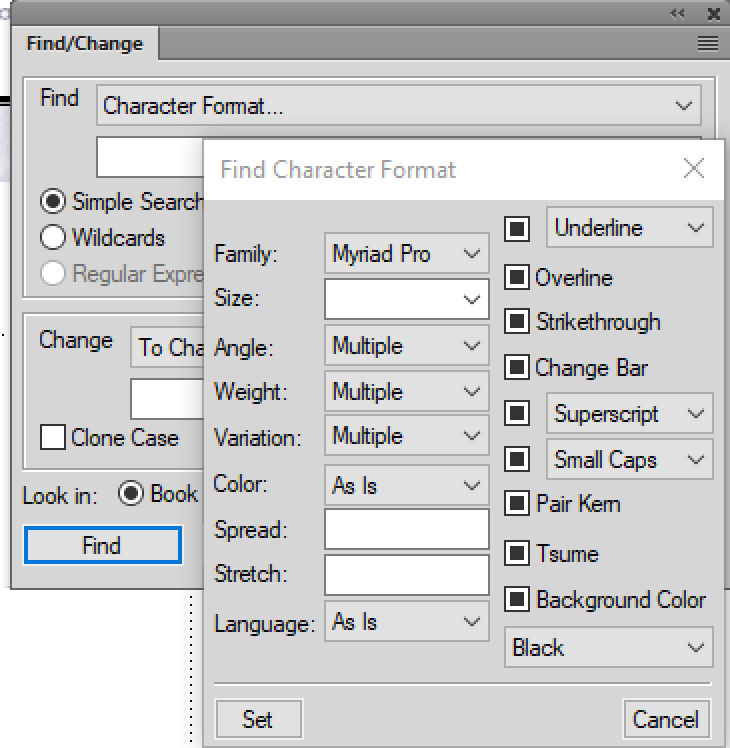
- Change: To Character Format
- Shift+F8 to set the Window to As Is
- Choose Arial, Set
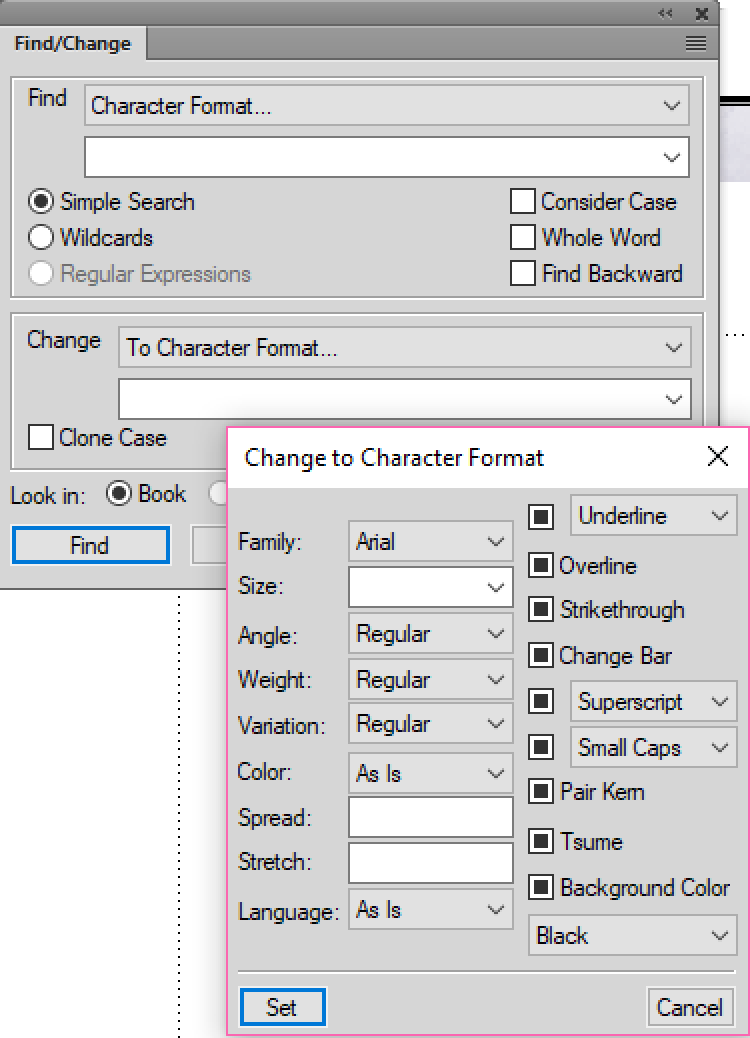
- Pick Look in: Book, Change All
Now, in addition to adding to the overrides in your files, remember that if all the book files are open when you do this, if it causes some new issue, you can just close the files without saving. If any of the book files are closed, they will be changed permanently. So, try this on a copy of your book, or open all the files in a book, if you can.
~Barb
Copy link to clipboard
Copied
Thank you Barb for taking the time to write this. I know I could use this, but unfortunately search and replace does lead to problems. Maybe because the format's names are Chinese.
Copy link to clipboard
Copied
In addition to Barb's Find/Change approach: There is a "hidden" feature in FrameMaker which is not very well known. The keyword here is "maker.ini".
Open the maker.ini in the FrameMaker installation folder in a plain text editor. You will need to run the editor with Admin rights to save the file (Notepad++ e.g. automatically detects this).
Search in the maker.ini for section [UnknownToKnownFontMap]
This section is for mapping unavailable fonts to available fonts when opening a document.
The pattern is:
Unavailable Font Name, Angle, Weight, Variation = Available Font Name, Angle, Weight, Variation
Instead of Angle, Weight, and Variation, you can also use * for a more generic replacement. However, being explicit is more save.
Examples:
Lumina,*,*,*=Helvetica, *, *, *
Helvetica,*,Light,*=Helvetica,*,Regular,*
Helvetica,*,*,UltraCompressed=Helvetica, *, *, Narrow
Helvetica, Oblique, *, *=Arial, Italic, *, *
In your case it could be:
UnavailableFontName1,*,*,*=Arial,*,*,*
UnavailableFontName2,*,*,*=Arial,*,*,*
UnavailableFontName3,*,*,*=Arial,*,*,*
Restart FM after the change and then open your document. The missing fonts will be automatically replaced with Arial.
If it works in the way you want it, go to > Edit > Preferences > General and turn off "Remember Missing Font Names". OPen the files, let FM auto-replace/auto-map the fonts and then just save and close the file. After re-opening the files, the fonts should be replaced.
As always: Backup your files first before doing any such changes 🙂
Note: This only works, if the fonts you want to replace are actually missing on your system. It does NOT work for installed fonts.
Copy link to clipboard
Copied
Thank you Stefan!
This is the kind of thing I was looking for. Great help, thank you, I'll try this and hope it works.
Das ist einer der Gründe, warum ich dich so vermiss hier ![]()
Copy link to clipboard
Copied
Bin ja nicht aus der Welt und helfe immer gerne 🙂
Copy link to clipboard
Copied
Feedback: I just tried it, it works fine. Thanks again!
Copy link to clipboard
Copied
Forgive me if I am incorrect on this, and just misunderstanding the
question, but I'm wondering if maybe you misunderstand how the Replace
Font pod works. How many fonts, listed in the Fonts pod, do you need to
replace? In the Replace Font pod, are you trying to click on each
Location where a font is listed as used and change it individually, or
just entering the new font in Replace With to them all in one pass?
If you want to replace fonts in multiple documents, open them. Then, in
the Fonts tab, choose "Select: All open docs." To replace fonts, simply
click on the font you want to replace in the Fonts pod. (Sadly, FM does
not seem to allow selecting multiple at once, but how many can there
be?) Then open the Replace Font tab, select the new font family that you
want in Replace With. Then click Apply. It will fix all the font
instances listed in the window below, all at once.
Anyway, I'm probably not telling you something you don't already know.
I'm just having trouble envisioning having so many fonts needing
replacement that it would take hours to follow the above steps, and
wondered if maybe you thought you had to change each instance listed in
Location individually.
If you do have so many fonts that it would take hours to replace them,
maybe it would be easier to go into maker.ini, in the
section, and specify your substitutions there--
letting FrameMaker do them all when you load the documents. I can't
remember, but you might need to turn off Remember Missing Font Names in
Preferences to make the changes stick when you save.
Example:
Chicago, *, *, *=Arial, *, *, *
Geneva, *, *, *=Arial, *, *, *
NewYork, *, *, *=Arial, *, *, *
Monaco, *, *, *=Arial, *, *, *
Mike Wickham
Copy link to clipboard
Copied
https://forums.adobe.com/people/Mike+Wickham schrieb
(Sadly, FM does
not seem to allow selecting multiple at once, but how many can there
be?)
This exactly was the problem. But Stefan suggested a solution (actually the same you mentioned).
Thank you. How many? Files... legion ![]()
Copy link to clipboard
Copied
OMG where has this solution been all these years? Are there any lists/guides to other useful maker.ini tweaks?
Copy link to clipboard
Copied
You might want to check out the excellent resource on makeri.ini on
Klaus Daube's website:
http://www.daube.ch/docu/fmaker65.html
Mike Wickham


