 Adobe Community
Adobe Community
- Home
- FrameMaker
- Discussions
- Re: Using Framemaker 7.2. Creating a table at the ...
- Re: Using Framemaker 7.2. Creating a table at the ...
Copy link to clipboard
Copied
When I try to create a table with four lines and two columns, it appears on the top of page 2 rather than page 1 where I want it. I cannot find a means to anchor it at the top of the first page. What am I doing wrong?
Dennis....
 1 Correct answer
1 Correct answer
By the way, in FrameMaker 2015, there is also a table format "catalog" like you know it from the paragraph and character style catalog. This makes it very easy to assign table designs to tables (see here).
Copy link to clipboard
Copied
Hi Dennis,
You can specify in the table designer, where the tables starts. Click into the table and open the table designer. In the "Basic" section, you find the "Start" drop-down. Select "Anywhere" instead of "Top of Page". You might also need to adjust the "Orphan Rows" setting. If it is too high, long tables will not break over pages properly.
Please also make sure, that the paragraph containing the table anchor is not set to "Top of Page" (Paragraph Designer > Pagination > Start > Anywhere vs. Top of Page).
You can find comprehensive information about formatting tables here: FrameMaker tables, especially here: Table position and spacing.
*Stefan.
Copy link to clipboard
Copied
Hi Stefan...
Thank you for your assistance with this. While "Anywhere" is a rather ambiguous term, it's surprising to me that it seems to ALMOST do what I needed. Why "anywhere" gives the results it does seems odd to me. However, there is a gap above the table; it does not start at the top of the column as desired. Why is this?
Copy link to clipboard
Copied
In the Table Designer you find in the "Basic" section the group "Indents & Spacing". Check the value for "Above". The default value is "12 pt". You can set it to "0 pt" if you do not want to have any space.
In the same dialog at the bottom: Check if you have a Title: Above Table. This might add additional space reserved to enter a table title. If so, you might want to set it to "No Title.
You might also want to check the paragraph containing the table anchor (make sure to see special characters by activating View > Text Symbols). I have made good experience in setting up a paragraph format like "Anchor" that I use exclusively to hold table and image/graphic anchors. Set the font size for this format to 2.0 pt (which is the minimum value).
Copy link to clipboard
Copied
When I turned on View Text Symbols, I see the reason for the space above. It is due to a paragraph that precedes the table and serves as the table anchor. But I want the table to be at the very top of the first page, with the text on the page to follow the table, not precede it. Thus I think the table anchor should be right below the table, not above it.
The purpose of the table is to list in a consistent manner a single metadata element or "tag" that can or should be embedded in digital music files, along with the tag's allowable name aliases, where and when it should be used, its significance and priority (essential, optional, etc.) and so on. After the table, I wish to then add text which discusses the function of the tag in greater detail and then to display numerous examples of proper usage.
As you can see, I want the table to be at the very top of the first page, with text to follow it, not precede it. The completed book comprises 30 or 40 "chapters" like this, many of which only require a single page (table + description), with each chapter appearing in alphabetical order according to the proper (default) name of the tag. For the finished book, it would be desirable to have chapters that are one to two pages long, depending on the amount of discussion and the number of examples required to display the various ways the tag might be utilized.
Copy link to clipboard
Copied
Hm. Maybe I don't understand the problem. Is this what you mean? There is one mini paragraph only with the table anchor. After the table is the explaining text.
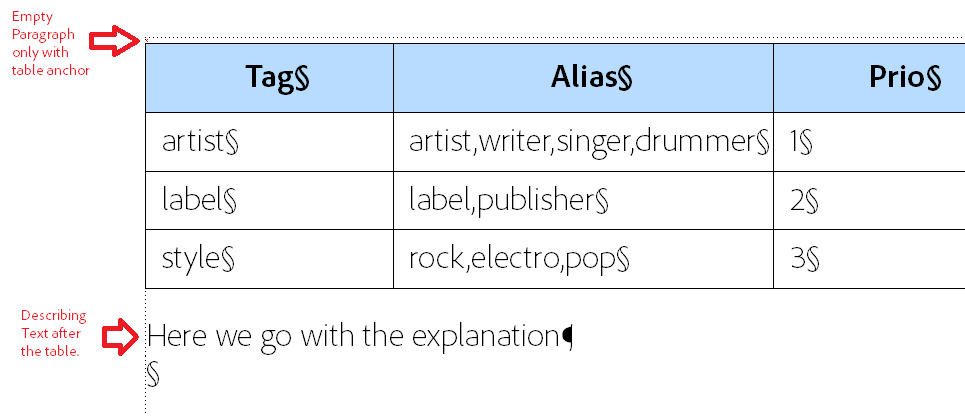
Copy link to clipboard
Copied
Yes, that is what I wanted, although the row and column content is different.
For example, the row and column entries might look like this, where the actual tag field name is ALBUM and other names are alternative user names that must be mapped to or represented in the music file as ALBUM.:
Field Name ALBUM
Common name: Album
Alternate Names: Collection, EP, Set, Single, Volume
Applicability: Album and Individual Files comprising the Album
Usage: Mandatory
The Description which follows the table might begin like this:
Description: The ALBUM tag is the commonly accepted name applied to a set of recordings grouped together as an album, set or collection, including stand-alone single recordings or a small, informal set of recordings commonly commonly called an EP. Two examples follow:
ALBUM=Beethoven: Symphonies Nos. 5 & 7
ALBUM=Sgt. Pepper's Lonely Hearts Club Band
Copy link to clipboard
Copied
Each chapter describes only one tag. A list of tags might begin like this, each described in its own chapter:
ALBUM
ALBUMARTIST
ARTIST
AUTHOR
BPM (Beats per minute)
COMMENT
COPYRIGHT
...etc.
Copy link to clipboard
Copied
Dennis,
The approach to not having any gap at the top of a page when using a special anchoring paratag to hold the table is to specify a negative space below (usually set the same as your body text line spacing, e.g. -12pt) and then for the Table, using the Designer, specify the Space Above to be the same negative value (i.e. -12pt). This will then "pull" the table up and over the anchoring paragraph. Use the Space Above in the anchoring paragraph and the Space Below in the Table Designer to set the desired spacing above and below your table when used elsewhere in the flow.
Another quick tip is to specify a different colour (e.g. red or magenta) for the anchoring paratag. That way, when you have Text Symbols turned you will easily see the anchors. It will also let you know if you are inadvertently entering any content in this special purpose paratag.
Copy link to clipboard
Copied
I'm not sure what changed, but I did as you said and created a special TableAnchor paragraph format with a 2 pt. font size. I applied this to the table anchor paragraph above the table. Of course, that shrunk the top line to essentially zero for all practical purposes, moving the table up to where I wanted it to be.
What appeared to change is the fact that a carriage return (Enter key) did not move the table down as it did before.each time it was pressed, as it did just an hour ago. Now the next line of text appears below the table as desired.
This will work for me. Now, to resolve the issue of too many blank pages due to these special chapters that only require one page to describe the tag.
Dennis...
Copy link to clipboard
Copied
Awesome. I like when problems get solved 🙂
Maybe one last tip: You could set up the Anchor Style in a way, that wen you hit Return, the next paragraph gets automatically formatted with a different style. Like this:
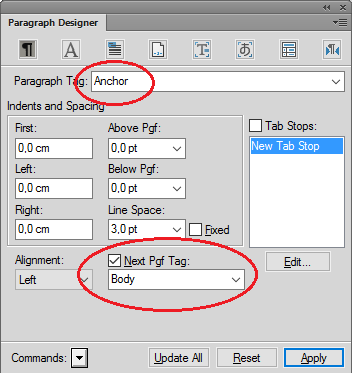
Copy link to clipboard
Copied
Yes, I made certain that the TableAnchor tag is set to use Body as the tag for the next paragraph.
Thank you very much. Now the last question: Is it possible to create one-page chapters?
Copy link to clipboard
Copied
I assume "one page chapter" also means "one file per chapter with just one page in it". No problem with FrameMaker. Just make sure your document is set up for this.
Go to > Format > Page Layout > Pagination. Select "Pagination: Single Sided" and "Before Saving & Printing: Delete Empty Pages".
Copy link to clipboard
Copied
By the way, in FrameMaker 2015, there is also a table format "catalog" like you know it from the paragraph and character style catalog. This makes it very easy to assign table designs to tables (see here).
