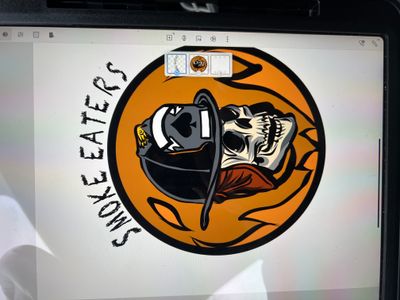Adobe Community
Adobe Community
- Home
- Fresco
- Discussions
- [How To] Fresco for iPad - Bending text
- [How To] Fresco for iPad - Bending text
Copy link to clipboard
Copied
Hi everyone,
Hoping someone can help. Im trying to bend some text in adobe fresco on ipad and cant seem to figure it out.
Is this even possible?
If not is there an adobe app that i can use that allows me to open the project and edit it in?
Thanks for any help
[Renamed by Mod]
 2 Correct answers
2 Correct answers
The text tool in Fresco is very limited.
If you want to make layout type changes I would try using the Send to Illustrator option.
This might give you editable text.
Better still, create the image in Fresco then move across to Illustrator or InDesign to add text with many more functions available to you.
I'm fairly sure typing on a path will be your best option.
There's a lot of editing functionality which comes with typing on a path.
If you used InDesign your best option would be to create the image in Fresco then add the text in InDesign.
If you are trying to create a patter within the text and that's why youre using Fresco I would suggest placing the design/pattern inside the text within InDesign.
Not sure what Adobe plans to add to their Fresco text functionality, but right now, it's not you
...Copy link to clipboard
Copied
The text tool in Fresco is very limited.
If you want to make layout type changes I would try using the Send to Illustrator option.
This might give you editable text.
Better still, create the image in Fresco then move across to Illustrator or InDesign to add text with many more functions available to you.
Copy link to clipboard
Copied
Thanks for you're reply Sjaani
I tried moving the image to the illustrator app on ipad and was finding it very difficult to bend on there aswell. Was only allowing me to draw on a path which wasnt ideal.
Im hoping to be able to create the text i need and then import it back to fresco where i can continue to edit etc if possible. Would indesign allow this or is there any other adobe apps that would allow this?
Thanks Chris
Copy link to clipboard
Copied
I'm fairly sure typing on a path will be your best option.
There's a lot of editing functionality which comes with typing on a path.
If you used InDesign your best option would be to create the image in Fresco then add the text in InDesign.
If you are trying to create a patter within the text and that's why youre using Fresco I would suggest placing the design/pattern inside the text within InDesign.
Not sure what Adobe plans to add to their Fresco text functionality, but right now, it's not your best solution based on what it sounds like you want to do.
Copy link to clipboard
Copied
Ok type in your text, next go to the lasso tool, lasso first letter in your text, go to move tool, move and rotate letter according the spot on the curve that you want, select done on top right, go to bottom and hit deselect, repeat for each letter.
hope this helps.
yours truly JP
Copy link to clipboard
Copied
Make sure you have text in vector mode go to the text layer drop down menu click vector, also you can space your text so you can lasso easier