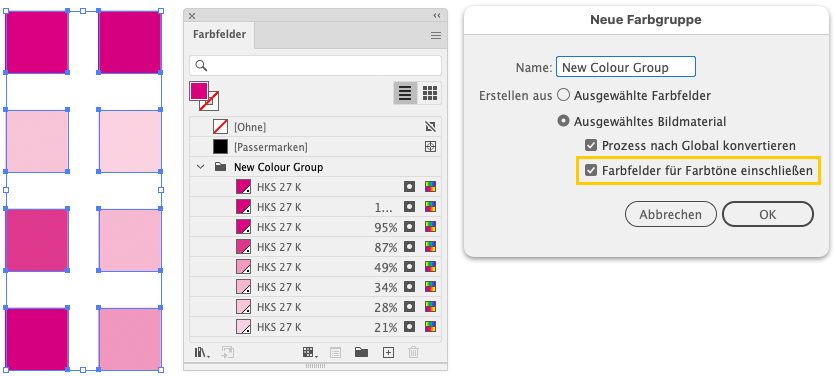Copy link to clipboard
Copied
(If you have a better approach to solve the issue I'm working around, by all means, let me know.)
My project's limited to a 1-color print on kraft chipboard, and the printer suggests at least 20% difference in tints (printed on kraft paper) to be noticeable. I'm starting from RGB vector illustrations licensed from Adobe Stock and using Edit Colors > Recolor with Preset > Single Color based on the Document Palette swatch.
To stick to 20% differences between adjacent areas, I thought I'd need to have Illustrator create spot swatches of all the tints used, and then manually adjust them. But Add Used Colors doesn't produce tint swatches.
Any ideas?
[For some reason the forum won't let me upload the .AI file so I've attached as PDF and screenshot ("The attachment's contnet type (application/postscript) does not match its file extension and has been removed.")]
 1 Correct answer
1 Correct answer
To create swatches from different tints you can select all objects and create a New Colour Group (see Swatches palette). There you can enable the Include Swatches for Tints option.
As for your question about defining a limit in the Recolour Artwork dialog: Yes, that's possible. For example, you can first create a custom colour group that contains only 5 or 6 tints of a given spot colour and then use this colour group as the source for recolouring with Recolour Artwork.
Of course, you will
...Explore related tutorials & articles
Copy link to clipboard
Copied
As you noticed add used swatches won't add swatches in tinits. Would be nice, but all you need is Select >> Same >> Appearance. Here si selected one shape of the ribbon banner, then select same appearance selected all other shapes of same tint
then I changed the the 83% spot blue to 100%
InDesign has tint swatches and believe it used to do exactly what you want in the past. The current version of InDesign only adds one swatch. They may have changed as could be annoying get all those tint swatches.
Copy link to clipboard
Copied
@Mike_Gondek, thanks for your reply. The issue I ran into with this approach is that Recolor Artwork created at least 10 tints that I know of, and the differences are so subtle. I don't get a shot at a hard proof on this job, so I'm being extra cautious. Is there a way to limit the number of tints that Recolor Artwork with Single Color will make?
Copy link to clipboard
Copied
To create swatches from different tints you can select all objects and create a New Colour Group (see Swatches palette). There you can enable the Include Swatches for Tints option.
As for your question about defining a limit in the Recolour Artwork dialog: Yes, that's possible. For example, you can first create a custom colour group that contains only 5 or 6 tints of a given spot colour and then use this colour group as the source for recolouring with Recolour Artwork.
Of course, you will have to check all possible options in the Recolour Artwork dialog. It may sometimes be a bit confusing, especially if you are not using it very often.
Mike, in InDesign you can still add all tints of a spot colour to the Swatches palette (by selecting the objects and creating a new Colour Group).