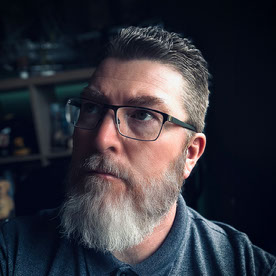- Home
- Illustrator
- Discussions
- Align Objects on Path in 4 simple steps
- Align Objects on Path in 4 simple steps
Align Objects on Path in 4 simple steps
Copy link to clipboard
Copied

Unleash your creativity with 'Objects on Path' in Illustrator 2025 version 29.0 - easily attach, arrange, and move objects along any path, giving designers new ways to create with speed and precision.
 |
Try it yourself Follow along with a sample file to learn how to use the Objects on Path tool in a few simple steps. |
|
|
Note: |
Objects on Path is only available for Illustrator version 29.0 or later. Update the app now! |
Check out our tutorial for a first-hand look at it in action!
A special thanks to Saurav Agrawal (Product Manager- Adobe Illustrator), for sharing this video!
Unlock new creative possibilities with 'Objects on Path' – effortlessly align, arrange, and move objects with precision.
Let’s get started with Objects on Path:
Step 1: Select the objects you want to attach to a path.
Step 2: Invoke the "Objects on Path" Tool from Tool Panel or Object Menu or the Align Panel or Contextual Menu
Step 3: Select the Target Path you want your objects to align with. The objects will automatically attach to the path.
Step 4: Adjust Properties.
Spacing: Adjust the space between the objects along the path.
Rotation: Rotate objects to follow the path’s curvature.
Movement: Move objects along the path.
Orientation Control: Change Point of Attachment where each object attaches to the path using 9 point widget in Properties Panel.
Objects are now arranged in visual order, based on left-to-right or top-to-bottom orientation.
Extended possibilities with this feature:
- Modify Path: After attaching objects, edit the path and watch the objects move and rearrange themselves automatically.
- Shuffle Objects: Use the shuffle widget to swap positions of objects along the path.
- Detach Objects: Detach one or more objects from the path without removing the path itself.
- Attach more objects: In the Layers panel, drag objects into the Objects on Path group to automatically attach them to the end of the path.
- Create a copy of Attached object: Also, in isolation mode, copy and paste objects into the group, and they will attach to the path automatically.
- Expand the Objects on Path group: Use Expand to convert the Objects on Path group into a regular group.
Note: The order of the objects on the path won't change if you rearrange them in the Objects on Path group in the Layers panel.
This update makes working with paths much more versatile and user-friendly. Make sure to explore the new capabilities, and share your feedback to help improve the feature further! For more details & FAQs about this new feature, please click here.
We’d love to hear from you!
Try out the new "Objects on Path" feature and let us know your thoughts. Feel free to reach out if you have any questions or need more tips!|
|
If this was helpful, please click the Upvote icon in the top left corner of this post. Your feedback helps us improve the experience. Thank you! |
Have questions? Click 'Reply' below to ask.
Click 'Follow' below to bookmark this post for easy reference.
Explore related tutorials & articles
Copy link to clipboard
Copied
Well done Illustrator Team!!
Copy link to clipboard
Copied
In all my years of using Adobe applications, I never really used illustrated that much (just here and there), but now you have made so many amazing updates that it's hard not to use it! Just using the pen tool in Photoshop doesn't compare anymore. Great work team!
Copy link to clipboard
Copied
Great !!!
Senior graphic designer | United Nations Population Fund
Copy link to clipboard
Copied
Well done! Very useful!
Copy link to clipboard
Copied
Congrats to the Illustrator team.
Copy link to clipboard
Copied
This is such a useful addition and the team got it right first time!
Copy link to clipboard
Copied
Esta nueva funcionalidad ha generado un error. Al convertir a a curvas un objeto con trazados con textos, se rompe el diseño.
Copy link to clipboard
Copied
Hello @Rudi PM,
Sorry to hear that. Would you mind trying to manually adjust the rotation for each object (text) to see if it helps?
Looking forward to hearing from you.
Anubhav
Copy link to clipboard
Copied
No tiene sentido tener que hacerlo manualmente. Lo correcto es que al convertir a curvas, el diseño se mantenga. Esto puede traer muchos problemas ,en el caso de un diseño coomplejo, donde no se detecte el error.
Copy link to clipboard
Copied
What do you expect to happen in that case?
Copy link to clipboard
Copied
You all outdid yourselves! Take a bow Illustrator Team!!
Copy link to clipboard
Copied
Great Job Illustrator Team!!
Copy link to clipboard
Copied
Very nice! Congrats to the Illustrator team!
Jane
Copy link to clipboard
Copied
Going to defo give this a whirl!
mj
iMSD
Copy link to clipboard
Copied
I loved this feature
Copy link to clipboard
Copied
Really awesome addition to Illustrator!
Copy link to clipboard
Copied
Copy link to clipboard
Copied
Love this new tool! Is there a way to distribute objects spacing manually? I want to create space between words on the path, but everytime I move a letter (object) it snaps right back to the spacing with the other objects.
By @motodesigns
Is this what you want? If so, please upvote: https://illustrator.uservoice.com/forums/333657/suggestions/48987899
Copy link to clipboard
Copied
I would LOVE this enhancemet as well. And yes, that suggestion above on UserVoice is exactly what I need as well. Unfortunately, I have never been able to vote, comment or post on that site. The only method of logging in that works for me is to sign in with google. I wanted to try and create a new account, but that doesn't work for me either. I've tried in different browsers, on different devices. No clue what the deal is! So, if anyone has any suggestions, I'm all ears.
Copy link to clipboard
Copied
@motodesigns, if you have the ability to work with the text before making it into outlines, I would use the "type on a path" tool instead, and adjust with the kerning / tracking options first.
As you said though, being able to tweak the objects manually (with the new objects on a path tool) would be handy, too.
Copy link to clipboard
Copied
Proper!
Copy link to clipboard
Copied
Great edition to Illsutrator and a very useful feature. May I suggest a few extra options to improve it?
- Multiply objects - to add copies
- Do not rotate objects along path - to keep the original orientation
- Randomise spacing - so objects can be more naturally or randomly placed e.g. trees
- Randomise scale - so objects can be randomised by width or height
- Nudge - a helper to adjust the position of any object
Copy link to clipboard
Copied
Hello @StephenPhillipsUK,
These are great ideas. Would you mind creating a UserVoice for this feature request (https://adobe.ly/3AxnLL4) and adding your comments there? Doing this will help us prioritize this request, and you will be notified of any updates.
Feel free to reach out if you have more questions or need assistance. We'd be happy to help.
Thanks,
Anubhav
Copy link to clipboard
Copied
There is not needet Uuservoice.
These options are must have.
Now I tried "Objects on Path" and I dont want rotation of objects in this case. For now it is useless for me
-
- 1
- 2
Find more inspiration, events, and resources on the new Adobe Community
Explore Now