 Adobe Community
Adobe Community
- Home
- Illustrator
- Discussions
- Apply Gradient across stroke not working now?
- Apply Gradient across stroke not working now?
Apply Gradient across stroke not working now?
Copy link to clipboard
Copied
Updated Illustrator to CC and now my apply gradient to stroke is acting funny (also does it with apply along stroke). First i can't get it to show up unless I find a number it likes (start out with 1 pt, don't see a stoke so increase size 1 pt at a time up to 11 to see it) now the corners have gotten strange, They seem to be missing small patches. Any idea what's causing this? You can see in the image I am not doing anything fancy, it's type and then just to make sure it wasn't a font problem I tried just a rectangle. It seems to be worst with corner set to round joint.
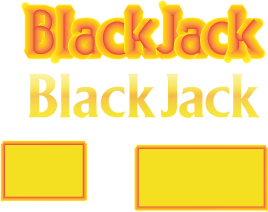
TIA,
LVChris
Explore related tutorials & articles
Copy link to clipboard
Copied
I figured out a way around this! You have to make a small, simple, rectangle (for some reason it never seems to work if its more than about 200 x 200 Pixels) and only put the gradient on the stroke and then save it as a style! This has worked for me, but only when the selection is small.
Hope you guys get the same results!
EDIT
I just figured out what is causing this issue. If you have the stroke aligned to anything other than the center of the path, you can only apply the gradient to be within the stroke.
Sorry for all the notifications but I think it will be worth it if it works for you! ![]()
Copy link to clipboard
Copied
See #16 above they (adobe) disabled that a year ago because they couldn't make it work. My work around is to apply on the center and then use offset path to move it out. That works I wish adobe would have just coded it that way to begin with.
Copy link to clipboard
Copied
Here we are almost 3 years from when I first reported the Bug to Adobe...(That's about $1800 dollars they have made from me since) and they still haven't addressed this bug. I have even told them how to make it work...not so much as an acknowledgment...I had an issue with time tracker and got several emails a week from them....this I haven't heard a word.
Maybe I should give them a bad yelp review.....
Copy link to clipboard
Copied
Over 3 years and at least 15 updates and they still can't fix this irritating little bug! ADOBE please stop pushing your stock on us, we are artists and don't need to buy someone else's art every 3 seconds. Please spend your time making the software bullet proof - ALL FEATURES MUST WORK BEFORE ADDING NEW FEATURES!
Copy link to clipboard
Copied
Here we go again...another full release and Adobe still ignoring this issue. It's sad really, I have to make the stroke like adobe wants then move it using offset path. Really funny that this works...but they can't make the button to do it in one click work??
Copy link to clipboard
Copied
LVChris, I wanted to thank you for this post. I thought I was going crazy. I have looked but don't seem to see any other way to work with this than to center the line and adjust on the fly to get it to fit within the borders of the sign I"m making. Good work!
-
- 1
- 2