- Home
- Illustrator
- Discussions
- Attaching text between two circles.
- Attaching text between two circles.
Attaching text between two circles.
Copy link to clipboard
Copied
HI All, 
I am fairly new to using illustrator. I cannot figure out how to attach text between two circles. It just combines it all and takes the whole image away leaving just bumps from the letters. Any help would be awesome!! I attached a pic to show you what I am trying to do.
Thanks
Explore related tutorials & articles
Copy link to clipboard
Copied
Your description of the undesirable result you're getting isn't clear, so it's hard to guess exactly what you're doing and where/why it's going wrong.
Use the Type on a Path tool to set the type on the smaller inner circle, then add the outer circle independently of the type.
Copy link to clipboard
Copied
I was using the type on a path tool. It was not working at all.
Copy link to clipboard
Copied
phyllisl37188515 wrote
I was using the type on a path tool. It was not working at all.
Well again, it's difficult to guess exactly what you mean by that.
- Use the Ellipse tool to draw an ellipse (hold shift to constrain to a perfect circle)
- Choose the Type on a Path tool and click on the Ellipse
- You should now have an active insertion point (blinking cursor) that will respond to typing input and flow the text you type around the path.
Copy link to clipboard
Copied
I have done all of that. Do you see in the picture how the text is connected between circles?? I am trying to get them to join and nothing I am doing including what you mentioned is working. I need the extra to fall out so just the text is left. If that makes anymore sense.
Copy link to clipboard
Copied
If I am understanding you correctly, your problem is that the path will not stay a path for the circle and for you text? If so, that is correct. A path will hold type or act as a shape, not both. So you will need to create a copy (or copies) of your circle and use one for Type on a Path. Then if you want them truly connected, after it is complete (and you save a copy for edits just in case) you can create outlines of your text and use the Shape Builder or Pathfinder tools to join any objects together.
Copy link to clipboard
Copied
We need to see your art work and your failed results.
Copy link to clipboard
Copied
phyllisl37188515 wrote
Do you see in the picture how the text is connected between circles?? I am trying to get them to join and nothing I am doing including what you mentioned is working. I need the extra to fall out so just the text is left. If that makes anymore sense.
No, it doesn't, frankly. That text is not "connected between circles." There is no connection, and nothing to "join".
That is type on a path—just one path that is invisible in the final product.
The inner and outer circles are just sized and arranged in such a way that they touch the text around the top and bottom.
Copy link to clipboard
Copied
In order for me to be able to cut this out on the plasma table I have to have everything connected or it will cut extra lines. This is why I need to have them connected. Usually you can highlight the two pieces to merge together using the unite tool and it does it just fine but with this it is not allowing me to do it that way. So I am at a loss.
Copy link to clipboard
Copied
Okay, so are you saying you have already got it looking the way you want, but you're unable to unite?
Copy link to clipboard
Copied
Well I had it layed out and everything tried deleted stuff so I just erased it all and just have circles now.
Copy link to clipboard
Copied
You should be able to multi-undo or revert to get your text back, if I understand correctly.
With it laid out correctly, expand all the shapes, convert the type to outlines, and with all selected, click Pathfinder > Unite...

Copy link to clipboard
Copied
Like most all things in Illustrator you have to do things in separate pieces, in this case 3. The outer circle, the text, and the center circle.
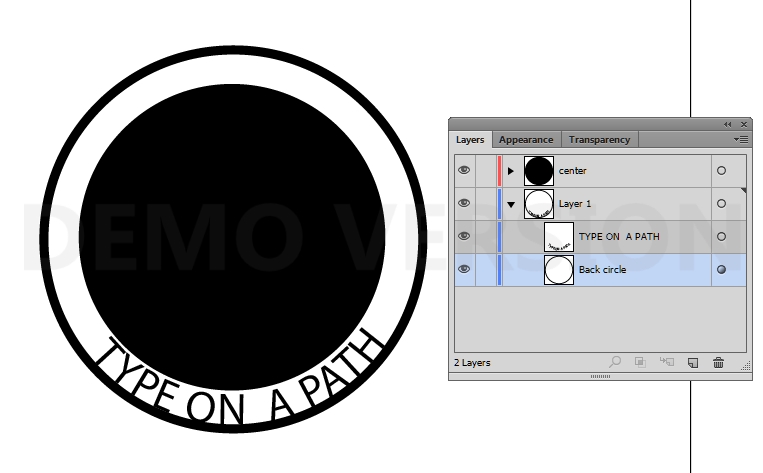
Copy link to clipboard
Copied
So how does the text attach then and I also need text on top to attach.
Copy link to clipboard
Copied
They are not attached.


Copy link to clipboard
Copied
phyllisl37188515 wrote
So how does the text attach then and I also need text on top to attach.
The person who creates the metal scultpture will take care of making sure everything is attached and in one piece. You will need to make sure the letters are touching both the inner and outer circles. Be sure to talk to the person who is creating the artwork onto the metal to see if there will be any other issues.
If they need to be attached in Illustrator before sending it to the metal worker, you can convert the text to outlines and then combine all the shapes into one with the Pathfinder or Shape Builder tool. This will be permanent, so do it on a copy in case you need to make changes to the original.
Were you given instructions from the company who will be creating the metal sculpture? If not, be sure to get them and to ask questions.
Find more inspiration, events, and resources on the new Adobe Community
Explore Now

