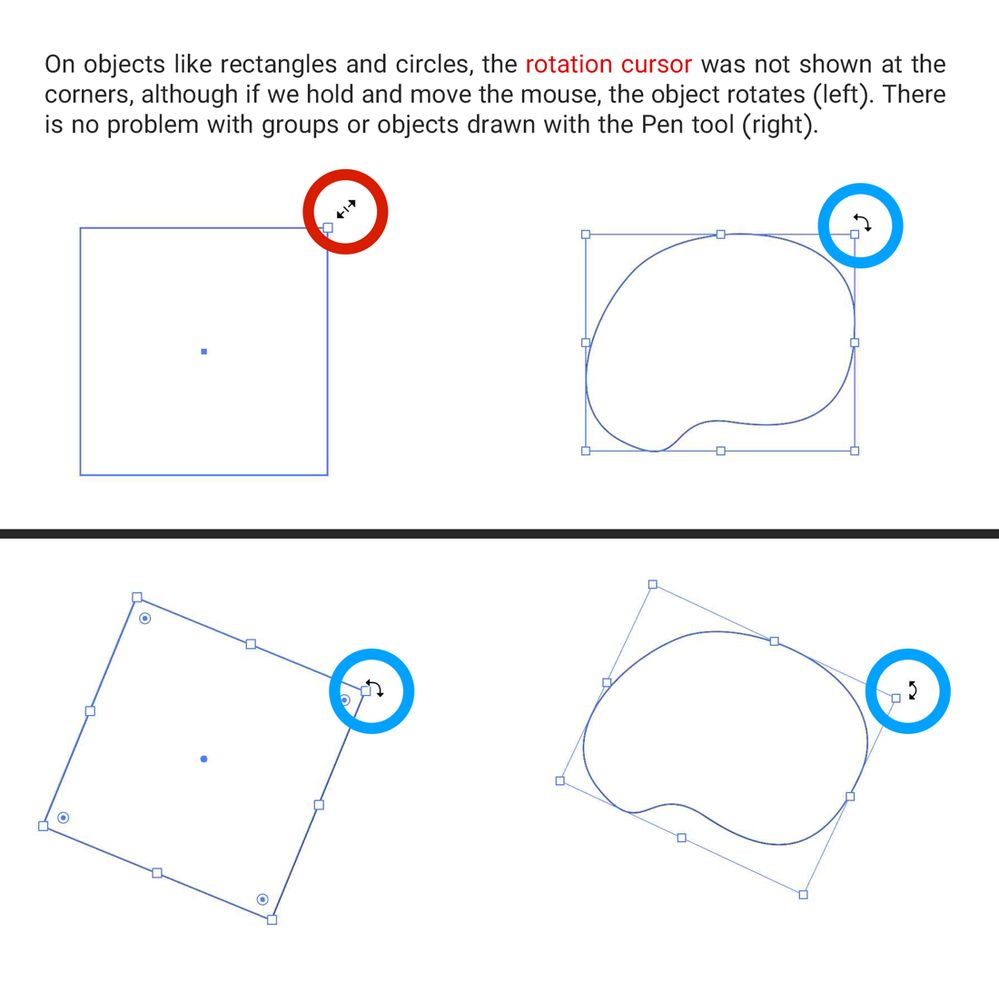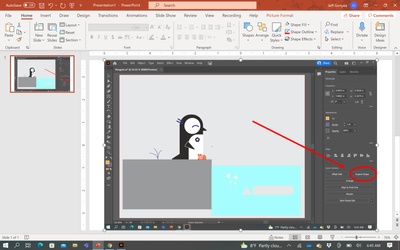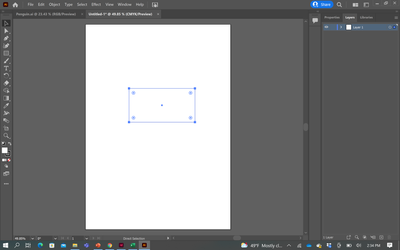- Home
- Illustrator
- Discussions
- Re: Can't rotate or scale objects with selection t...
- Re: Can't rotate or scale objects with selection t...
Copy link to clipboard
Copied
For the past week, I've been unable to use the selection tool to rotate or scale objects
The only solution I've found online is to "Show Bounding Box," but my bounding box is already shown. It has nothing to do with that. I can see the bounding box and the anchor points, it's just that my selection tool won't change into the rotate or scale tool when it hovers over the anchor points.
I've been using the Free Transform Tool for now, but it's getting really annoying. I'd really like to fix this. Thanks in advance!
 2 Correct answers
2 Correct answers
Have you tried resetting preferences? How to set preferences in Illustrator
To anyone who might still have this problem, mine got solved by choosing "Show bounding box" from the "View" tab.
The default shortcut on Windows is Shift + Ctrl + B
 1 Pinned Reply
1 Pinned Reply
Thanks for sharing the details. I would request you try the following steps and let us know how it goes:
-
Close all Adobe applications and go to the following location
C:\Users\user\AppData\Roaming\Adobe
Rename Adobe Illustrator and Adobe Illustrator 26 Settings folders to Adobe Illustrator.old and Adobe Illustrator 26 Settings.oldDisclaimer: Please note that renaming preferences folders will remove all the custom settings, and Illustrator will launch with default settings & create a new folder
Explore related tutorials & articles
Copy link to clipboard
Copied
WHat kind of objects?
If those are rectanlges, circles or the like, can you try and zoom in? Does it get better?
Copy link to clipboard
Copied
The only objects I can adjust are rectangles and circles. Everything else, like groups, images, text, etc, I can't adjust.
Zooming in doesn't do anything
Copy link to clipboard
Copied
Have you tried resetting preferences? How to set preferences in Illustrator
Copy link to clipboard
Copied
This helped! I didn't reset them, but I went into my "Selection and Anchor Display" preference menu, and saw that "Hide corner widget for angles greater than 177" was selected. Not sure how this happened, but this solved my problem.
Thank you!
Copy link to clipboard
Copied
I HAD THE EXACT SAME THING !
But how could this happen ?
I've never been in this menu in my life ?!
Copy link to clipboard
Copied
I've been having the same problem - I deselected that option, but it's still not working for me. Any other suggestions? Thanks.
Copy link to clipboard
Copied
Ok - after going into the Preferences under 'Selection and Anchor Display' and unticking 'Hide corner widget for angles greater than 177' it still didn't show the curved arrow for me, but i found that if you click outside the shape like you would anyway, hold down and move the cursor, the shape will actually rotate freely. I have no idea why the curved arrow to indicate the ability to rotate has vanished, but acting as if it is still there sems to fix it for me.
Copy link to clipboard
Copied
I use Adobe Illustrator 2022 and have the same problem, as default715oixcl4vo7 said On objects like rectangles and circles, the rotation cursor was not shown at the corners, although if we hold and move the mouse, the object rotates (left). There is no problem with groups or objects drawn with the Pen tool (right).
Copy link to clipboard
Copied
Hi @Rahimzadeh,
We are sorry for the trouble and delayed response. As asked by Monika, have you tried the solution marked & pinned above? Do they help resolve the issue or not? If not, would you mind sharing a few details like:
- The exact version of Illustrator & OS
- Is this happening with a specific file only or all? Is it a new file or an old one?
- Are you using any external monitor?
- Please check if turning off GPU performance from Illustrator Preferences > Performance makes any difference.
We are here to help. We just need more info.
Thanks & Regards,
Anshul Saini
Copy link to clipboard
Copied
yes me toooo
Copy link to clipboard
Copied
This thread is 2 pages long - did you read everything and tried out everything? What did you already try?
Copy link to clipboard
Copied
I have the literally same problem, thank you for helping us, sir.
Copy link to clipboard
Copied
Shift + Command / CTRL + B.
Copy link to clipboard
Copied
This saved me! What is this shortcut for?
Copy link to clipboard
Copied
It is to show/hide the bounding box, but the original poster specifically stated that it wasn't the problem.
Copy link to clipboard
Copied
i use ctrl+shift+b and its work
Copy link to clipboard
Copied
I'm still having this problem today (12/15/2021) and I've tried resetting my preferences, unticking the 'Hide corner widget for angles greater than 177', updating AI in my Creative Cloud and restarting my computer.
Any additional help and I'm trying to learn AI and it's frustrating that this tool which gets used so frequently just disappeared in my program.
Thanks!
Copy link to clipboard
Copied
Can you show a screenshor of your workspace with an object selected using the Selection tool (black arrow)?
Copy link to clipboard
Copied
In the screenshot below - you can see my cursor NOT turning into the curved arrow at the top right of the blue box:

Copy link to clipboard
Copied
YES its happen to me now. how can i fix this ? please someone help!
Copy link to clipboard
Copied
I haven't figured out WHY this works or if there is a setting to change this, but once you "Expand Shape" - you will get the curved arrow back to manipulate the object you've highlighed.
Copy link to clipboard
Copied
Sorry to hear about your experience. Could you please share a few more details like:
- The exact version of Illustartor
- Is this happening in this file only or all?
- Screenshot of the Layers panel
- Share the download link of the file here or via DM. We'll take a look at it.
We will be looking forward to your response.
Regards,
Anshul Saini
Copy link to clipboard
Copied
Anshul,
- Exact Version of Illustrator is 26.0.2 which my Cloud tells me is up to date
- This happens with all files, even when I create a brand new file and place one rectangle on it
- Screenshot of Layers panel below. New document with a single rectangle
Because it happens on all files, I didn't include a download link to a specific file.
I look forward to a reply.
Jeff
Copy link to clipboard
Copied
Thanks for sharing the details. I would request you try the following steps and let us know how it goes:
-
Close all Adobe applications and go to the following location
C:\Users\user\AppData\Roaming\Adobe
Rename Adobe Illustrator and Adobe Illustrator 26 Settings folders to Adobe Illustrator.old and Adobe Illustrator 26 Settings.oldDisclaimer: Please note that renaming preferences folders will remove all the custom settings, and Illustrator will launch with default settings & create a new folder in their place. You can revert to your old settings by deleting these newly created folders & removing the .old from the renamed folders.
- Rename the CEP folder to CEP.old from the following location:
C:\Program Files (x86)\Common Files\Adobe - If that doesn't help, rename the UXP folder to UXP.old from the following locations:
C:\Program Files (x86)\Common Files\Adobe
C:\Program Files\Common Files\Adobe\ - If that doesn't help either, uninstall the application using the CC Cleaner tool and restart the system (most important) reinstall from the Creative Cloud Desktop app.
I will be looking forward to your response.
Regards,
Anshul Saini
-
- 1
- 2
Find more inspiration, events, and resources on the new Adobe Community
Explore Now