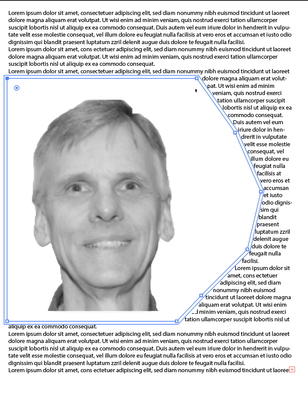Adobe Community
Adobe Community
- Home
- Illustrator
- Discussions
- Can't seem to use Direct Selection tool on Text wr...
- Can't seem to use Direct Selection tool on Text wr...
Copy link to clipboard
Copied
I am sure that I have been able to do this in the past. I'm using CC2021 now... I have placed a cutout photo on my illustrator file and made a text wrap... I am sure that I used to be able to select the direct selection tool to manipulate the individual points of the text wrap so that I can get the text to wrap correctly.... when did it stop working?
In my photo attachment, I want to adjust the text wrap points so that the "We" moves to next to "recognize"....
 1 Correct answer
1 Correct answer
Use the Direct Selection tool to carefully click on the edge of the text wrap, and it should work.
When I have a complex text wrap, sometimes I fnd it easier not to create a text wrap on the photo itself. Using the Pen tool I create a separate shape with no fill no stroke and apply the wrap to that.
Explore related tutorials & articles
Copy link to clipboard
Copied
How did you get to where you are with the path?
You can select the image
Object >> flatten transparency
Select the entire path
Cut the Path to clipboa rd
paste in front, and set a text wrap on the path
I grabbed the top point and moved up
Copy link to clipboard
Copied
Hi @agapesmile516,
Sorry to hear about the trouble you are facing. In addition to @Mike_Gondek, suggestion you may try and check out the following workflow, click once on the anchor point using the direct selection tool wait for a second, and click again to move it.
If that doesn't help, would you mind sharing the file with us? We'll check it at our end.
Looking forward to your response.
Thanks & Regards,
Anshul Saini
Copy link to clipboard
Copied
Use the Direct Selection tool to carefully click on the edge of the text wrap, and it should work.
When I have a complex text wrap, sometimes I fnd it easier not to create a text wrap on the photo itself. Using the Pen tool I create a separate shape with no fill no stroke and apply the wrap to that.