 Adobe Community
Adobe Community
- Home
- Illustrator
- Discussions
- Cannot subtract using the pathfinder tool
- Cannot subtract using the pathfinder tool
Cannot subtract using the pathfinder tool
Copy link to clipboard
Copied
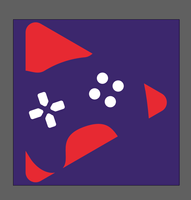
I believe the way to do this is the pathfinder tool, but I am unsure about which one. I've tried "minus back" which would make most sense since the purple is at the back, but this says "please select one or more filled paths".
I have seen advice about using the "expand" tool but that doesn't do anything either. Does anyone have any idea what I might be doing wrong and how I can solve this issue?
I've included the layer tab for convenince.
Explore related tutorials & articles
Copy link to clipboard
Copied
If the shape below is what you are trying to do, the easiest way would be to draw a new triangle below your other shapes, using a copy of your red shapes as a guide.

For this example, I made a the copy, drew connecting lines and made it into a live paint object so I could fill the center.
Then I expanded the live paint object, and used the shapebuilder to merge it into one seamless shape.

Copy link to clipboard
Copied
Kwisatzh,
You can, presuming vector artwork:
1) Copy the Group of red objects and drag it down into Layer 2 so it is on top of the purple background there, and lock the background rectangle, continuing in Layer 2;
2) Delete the red path that is not in a corner;
3) With the Pen Tool Click the corner Anchor Points that point towards the other paths all the way round clicking the first one again; this will form a closed path more or less overlapping the corner paths;
4) Select all Use the Live Paint or the Shape Builder or the Pathfinders (first Divide then Unite);
5) Unlock the purple rectangle, select all and Ctrl/Cmd+7 to create a clipping set, hiding the outer parts of the purple rectangle.
