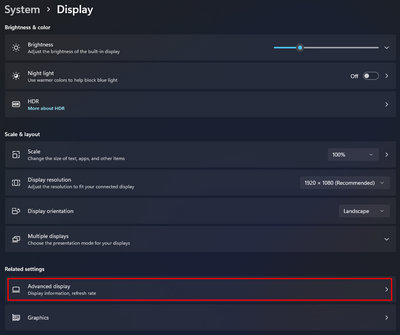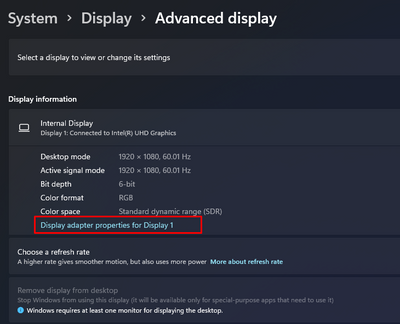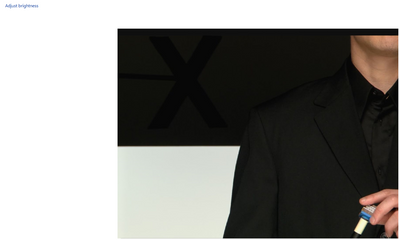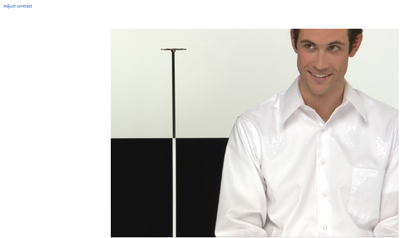Adobe Community
Adobe Community
- Home
- Illustrator
- Discussions
- Colors not accurate - Illustrator on Windows
- Colors not accurate - Illustrator on Windows
Copy link to clipboard
Copied
Hi guys!
I'm new to the forum. I'm attaching a picture of the colour. So in the colour picker the colour appears different as it is in the artboard. The same happens when I'm pasting the colours into the XD it is more vibrant, as well as on file export (png, pdf, svg). Initially, I created the document (in illustrator) for WEB - Yes it is RGB. I'm attaching the pictures. Is it normal?
Thank You in advance for help.
[Renamed by Mod]
 1 Correct answer
1 Correct answer
Hello @pawełn67801677,
We understand that encountering technical issues can be frustrating. Would you mind resetting the Color Settings in Illustrator to the defaults and checking and re-calibrating your display by following these steps in order:
- Use the Windows key + I keyboard shortcut to open the Settings app.
- Click Display. Make sure you're using the recommended screen resolution for your display.
- Click the Advanced display settings link.
Now click on the link for Display Adaptor prop
Explore related tutorials & articles
Copy link to clipboard
Copied
The file is CMYK or RGB?
Copy link to clipboard
Copied
It is RGB. Orginially creates from presets (WEB)
Copy link to clipboard
Copied
This is Mac OS. There have been some issues with certain versions of it and certain Illustrator versions. Which version of Illustrator is it? Which system? How is the monitor set up? Do you have a Soft proof running? Does it make a difference when you go into CPU preview?
Copy link to clipboard
Copied
Hello @pawełn67801677,
We understand that encountering technical issues can be frustrating. Would you mind resetting the Color Settings in Illustrator to the defaults and checking and re-calibrating your display by following these steps in order:
- Use the Windows key + I keyboard shortcut to open the Settings app.
- Click Display. Make sure you're using the recommended screen resolution for your display.
- Click the Advanced display settings link.
Now click on the link for Display Adaptor properties - Click on the option for Color management
- Go to the Advanced tab and ensure all profiles are set to the System Default (sRGB). Then, click on Calibrate Display.
- The wizard will now walk you through the steps to access the on-screen display menu on your monitor to set specific color settings. Click Next to continue.
- Adjust the gamma settings by moving the slider up or down until the small dots are barely visible.
- Find the brightness controls on your monitor and adjust the brightness higher or lower until you can distinguish the shirt from the suit with the X barely visible.
- Find the contrast controls on your monitor and set it as high as possible without losing the ability to see the wrinkles and buttons on the shirt.
- Move the Red, Green and Blue sliders to remove any color cast from the Gray bars.
Note: You can optionally start the ClearType tuner at the end of this calibration to make text on-screen more legible.
After the calibration is complete, kindly restart the computer and then check if the colors are consistent with Windows on your Adobe apps.
Looking forward to your response.
Thanks,
Anubhav
Note: Marking correct for visibility.