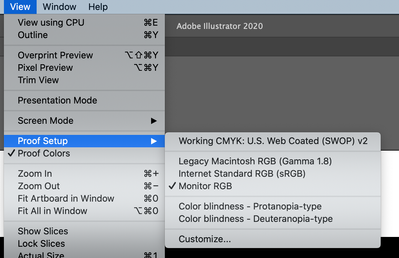Copy link to clipboard
Copied
Since some weeks, my RGB colours in Illustrator look very washed out. When I copy and paste them in -for example- photoshop or keynote, the colours are much more vibrant. It's not the proof colours option.
See the screenshot below: left is a green rectangle in illustrator, right is the same rectangle pasted in photoshop. Anyone has an idea how to fix this? Thanks!

 1 Correct answer
1 Correct answer
Hello. Had the same issue and no recomendation worked for me. Finally I solved it opening Adobe Bridge -> Edit > Color Settings > Monitor Color > Apply. Hope it works for you too.
Explore related tutorials & articles
Copy link to clipboard
Copied
jopq,
Are you in CMYK Color Mode?
Copy link to clipboard
Copied
Hi Jacob, No I'm in RGB mode
Copy link to clipboard
Copied
Is Illustrator's Colour Settings the same as Photoshop's Colour Settings?
Copy link to clipboard
Copied
Hi,
Like kennethkawamoto2 said having the same colour setting as in Photoshop should help.
In Photoshop go Edit > Colour setting to fid out the RGB colour setting.
Then back in Adobe Illustrator open up you file and go Edit > Assign Profile.
Kind regards,
Sim
Copy link to clipboard
Copied
Unfortunately that didn't help... colour settings are the same ![]()
Copy link to clipboard
Copied
Here are a few more things you can try:
Is you Colour palette in illustrator set to CMYK or RGB. if it is currently set to CMYK then set it to RGB.
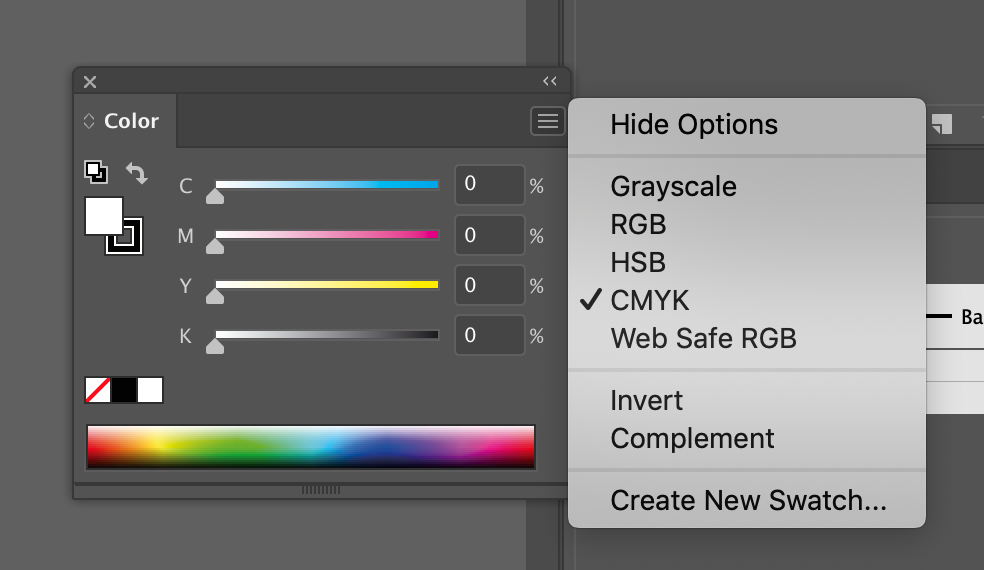
Also you could take a screenshot or the vibrant Green in Photoshop on a Mac the shortcut is shift+Cmd+4, open the screenshot in Illustrator and then use the Eyedropper Tool to get an accurate colour sample.
I hope this helps,
Sim
Copy link to clipboard
Copied
Simmer1 schrieb
Also you could take a screenshot or the vibrant Green in Photoshop on a Mac the shortcut is shift+Cmd+4, open the screenshot in Illustrator and then use the Eyedropper Tool to get an accurate colour sample.
Depending on the color management settings a screenshot might or might not work. Screenshots get the monitor profile attached and if you have color management set to always convert RGB profiles, then colors will get convert even before your can use the eyedropper on them. Also when the yeydropper is not set to 1 pixel, the measuring will not be exact.
It's better to use the Mac OS color measuring utility.
Copy link to clipboard
Copied
Hi all change is due change in color mode all depends on need of your final product....Thanks
Copy link to clipboard
Copied
Do you callibrate your monitor?
Copy link to clipboard
Copied
Are the RGB color values the same in Illustrator and Photoshop?
And is Illustrators Document Color Profile the same as in Photoshop?
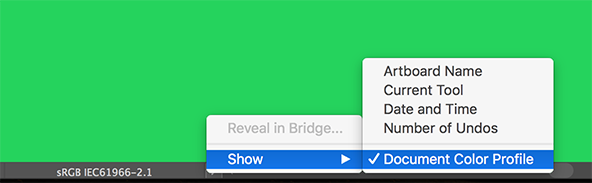
Copy link to clipboard
Copied
Hey - I was having the same problem. I think I found an answer. Under "View" > Proof Setup, select "Monitor RGB". Mine was set to CMYK. Switched to monitor RGB view and all the colors brightened up to vibrant RBG. Hope that helps.
Copy link to clipboard
Copied
I had the same problem too and this solved it for me! Thanks for your comment 🙂
Copy link to clipboard
Copied
Solved for me too. Thank you!
Copy link to clipboard
Copied
I'm having the same issue here. My settinga show the working CMYK is checked but the Monitor RGB is greyed out so I cannot select it. Any clues as to why that might be?
Copy link to clipboard
Copied
disregard I was able to fix it via File > document color mode > RGB
Copy link to clipboard
Copied
solved for me. Thank you very much !
Copy link to clipboard
Copied
Go to View > Select Pixel Preview
Copy link to clipboard
Copied
View > CPU also fixed this problem for me!
Copy link to clipboard
Copied
The solve for me was:
View > View using CPU
View > Proof Setup > Monitor RGB
Copy link to clipboard
Copied
Hello. Had the same issue and no recomendation worked for me. Finally I solved it opening Adobe Bridge -> Edit > Color Settings > Monitor Color > Apply. Hope it works for you too.
Copy link to clipboard
Copied
Hello @Julio César Mercado,
Glad to hear that the problem was solved, and thank you for sharing the suggestions. Feel free to reach out if you need further assistance in the future. We'd be happy to help.
Thanks,
Anubhav