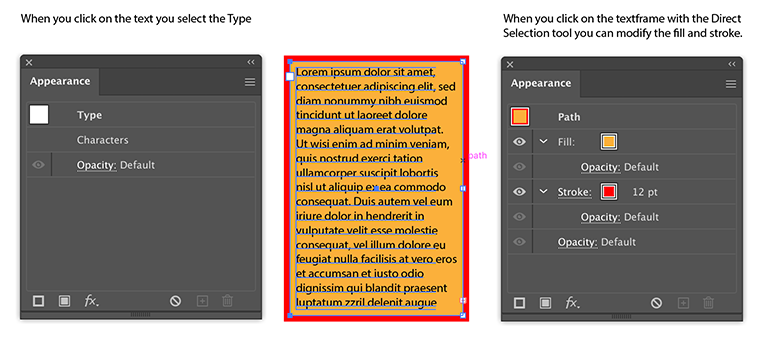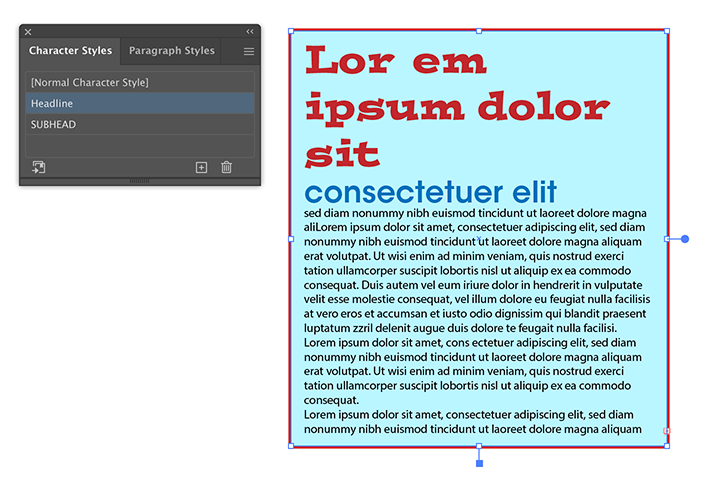- Home
- Illustrator
- Discussions
- Re: Creating a frame around a text box?
- Re: Creating a frame around a text box?
Copy link to clipboard
Copied
I'm new to Illustrator (I'm running CS4 on a Mac) and I'm creating what is essentially an organization chart. (It's actually something more of a decision tree, but that's not important.)
I've searched some other forums and I discovered the Area Type Options. I'm using that to create 6 pixels of inset spacing between my text and the outside of the text box. Now, I'd like to have a 1 or 2 point frame drawn automatically around the text box. One place told me to go to Object > Text Frame. However, when I highlight the text box and go to Object there is not Text Frame option (either available or grayed out).
It doesn't seem that I should have to manually go through the work of drawing a rectangle around every text frame.
Can someone point me in the right direction to have Illustrator make the blue (electronic) frame into a real visible one?
Thank you in advance,
Bflat Blues
 1 Correct answer
1 Correct answer
Select the text object.
Use the Appearance Palette to add a new fill or add a new stroke.
Select the added fill or stroke in the Appearance list.
Drag it to below the Contents listing. Leave it selected.
Effect>ConvertToShape. Make the desired settings in the resulting dialog.
JET
Explore related tutorials & articles
Copy link to clipboard
Copied
Select the text object.
Use the Appearance Palette to add a new fill or add a new stroke.
Select the added fill or stroke in the Appearance list.
Drag it to below the Contents listing. Leave it selected.
Effect>ConvertToShape. Make the desired settings in the resulting dialog.
JET
Copy link to clipboard
Copied
Thank you so much. That did the trick.
However, I'm surprised how arcane this simple technique seems to be. I wanted to draw a straightforward org chart and Illustrator didn't appear to make it straightforward at all.
It's probably me. From what I can see, a new Illustrator user trying to use it for something this simple is like using dynamite to kill a fly.
I just need to play with it more as I'm working through exercises.
Once again, thank you.
Copy link to clipboard
Copied
More than ten years on and this is still miles from "straightforward" Quite confusing dynamite needed to kill this fly.
Copy link to clipboard
Copied
Copy link to clipboard
Copied
Hey thanks so much @Ton Frederiks.
Got that far. However, found it unintuitive because it doesn't work well with your existing CharacterStyles and ParagraphStyles settings. Infact the settings in the text box styles seem to overide the other two. (maybe you may have a solution for me 🙂
I am finding it works okay when you only need the same font in the box (no fancy colours or headings) Also good for auto resize the box area as you type !!
Type > Area Type Options > Auto Size
Copy link to clipboard
Copied
Works fine for me with styles when text is selected with the text tool.
Copy link to clipboard
Copied
Brilliant @Ton Frederiks And thank you for putting in screenshots!! Yes I have managed multiple Character Style types. However, I am finding if I apply those CharacterStyles first; but then go back to the BoxStyle and apply a style second; it overrides them. Thx Jonathan
Copy link to clipboard
Copied
Wait 'til some entity sticks you with 2021!
Copy link to clipboard
Copied
So now in CC2022 (maybe earlier?) you have to actually select a corner point on the bounding box to active this, not just the box itself. This is so obscure as to be unusable. Completely unintuitive way of implementing such a commonly needed feature.
Copy link to clipboard
Copied
The exact order ot this operation can be less intuitive.
I was struggling with adding a white background underneath some black text.
Thank you for sharing your knowledge and experience here.
Get ready! An upgraded Adobe Community experience is coming in January.
Learn more