- Home
- Illustrator
- Discussions
- Re: Creating multiple gradients on the same object
- Re: Creating multiple gradients on the same object
Creating multiple gradients on the same object
Copy link to clipboard
Copied
Hi,
I searched for something on this but couldn't find anything that answered my question(s)
I am trying to apply multiple gradients to a leaf, or to any other object for that matter. Along the protruding edges I would like to apply a short gradient that points inward. I would like to repeat this gradient to every protruded edge, but each gradient would have to be manipulated independently. I have tried to do this using the Appearance Panel, by duplicating the fill. This works just fine but because the gradients are on different layers I can only see one gradient at a time, no way to see them all together.
The pic below is just an example, the colors/design are irrelevent.
When I try to move the gradient itself it seems to always jump back to where I picked it up, I can't place it exactly where I would like. As well, how can I control the wide of the gradient? As you can see in the pic, the protruding edges are quite narrow so the gradient should cover just that portion of the leaf.
Thanks for whatever help you can provide, I hope I'm explaining myself properly.
Kind regards,
Mark

Explore related tutorials & articles
Copy link to clipboard
Copied
Add the green fill as the base, then use multiple yellow to transparent gradient fills in the Appearance panel.
Copy link to clipboard
Copied
Hi Scott,
Thanks for your help, I was able to do using a transparency gradient fill.
How can I control the total width of the gradient? And when I try and move the gradient itself it won't move freely, don't know if I need to hold a particular key down when moving it, but I would have though that you could place the gradient bar anywhere you want.
Thanks again.
Regards,
Mark
Copy link to clipboard
Copied
Add the gradient in the Appearance panel, then use the Gradient Tool to click-drag and adjust.
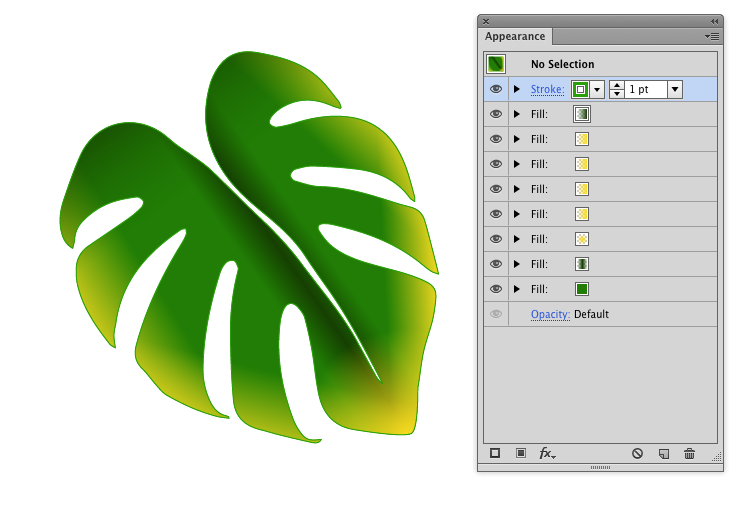
Find more inspiration, events, and resources on the new Adobe Community
Explore Now