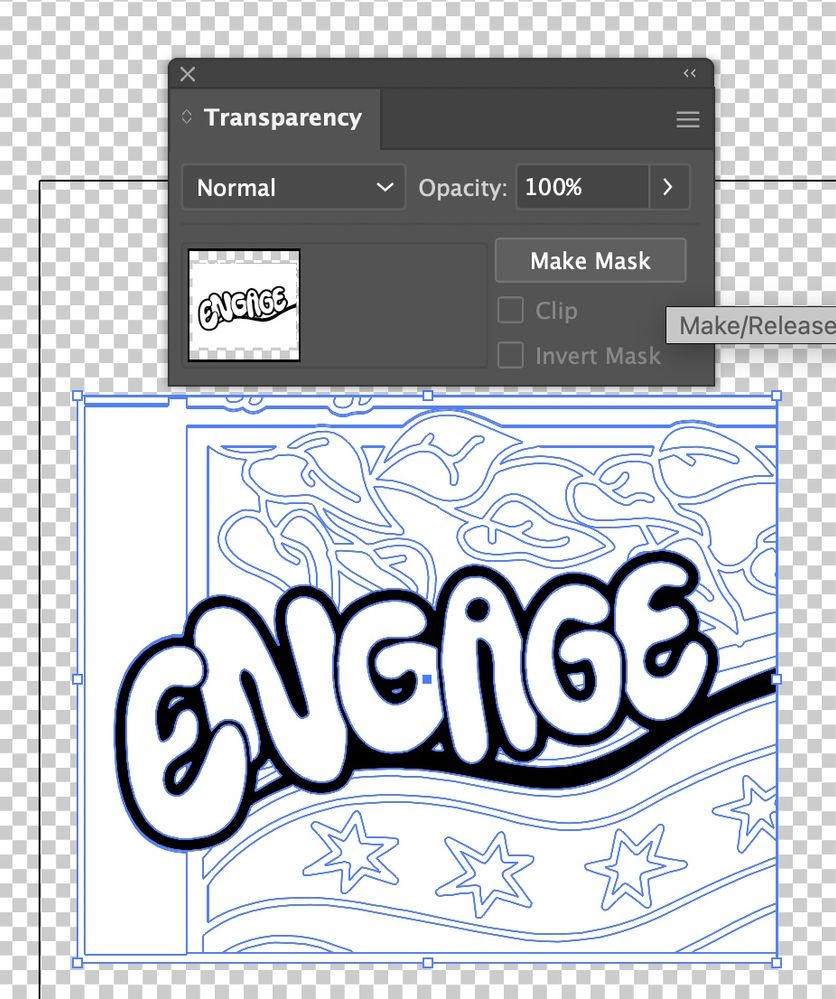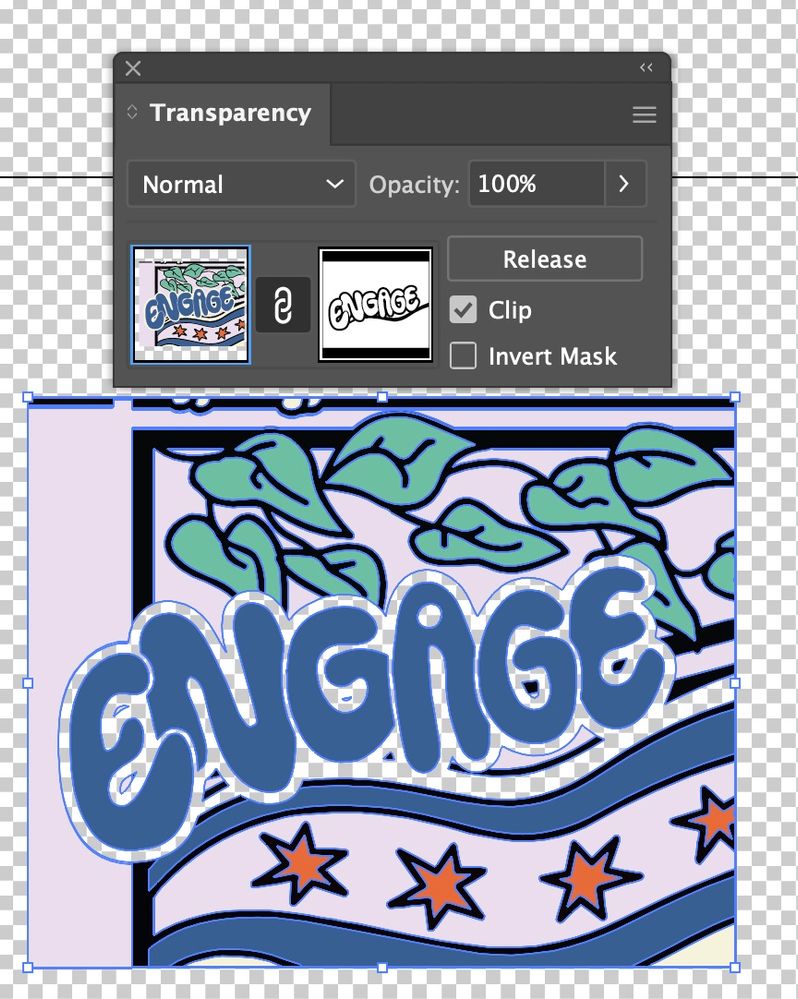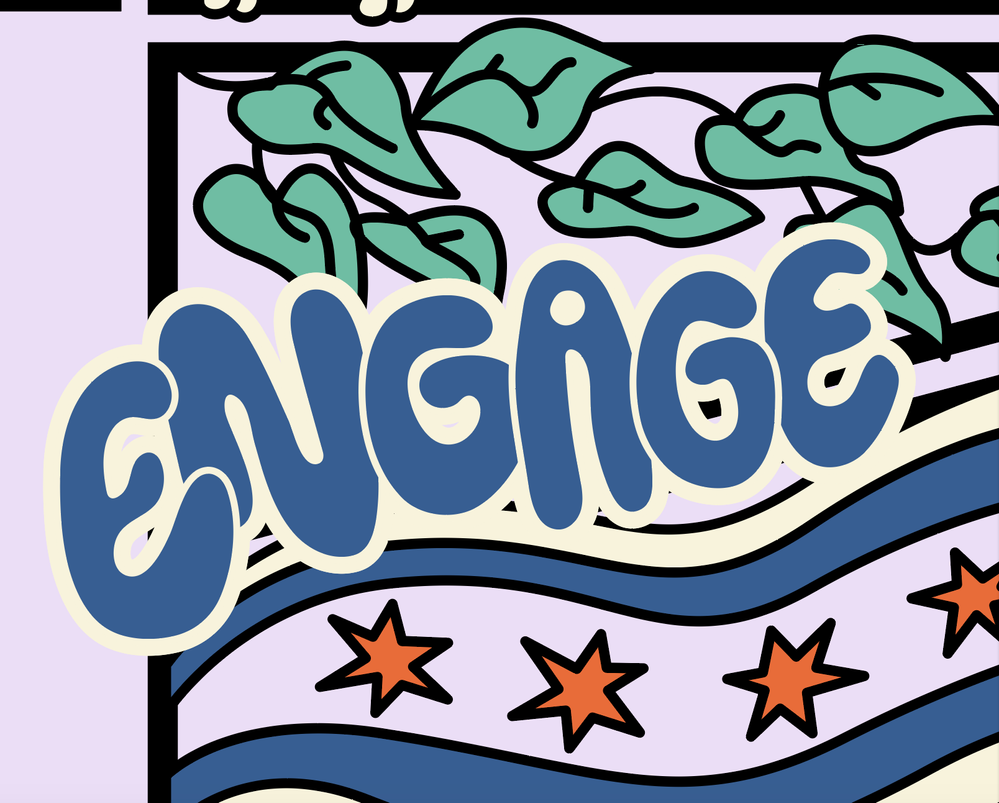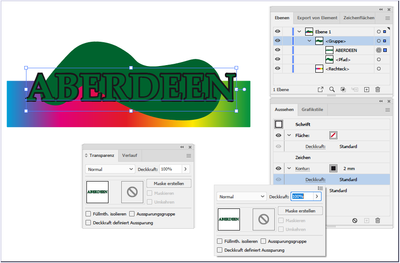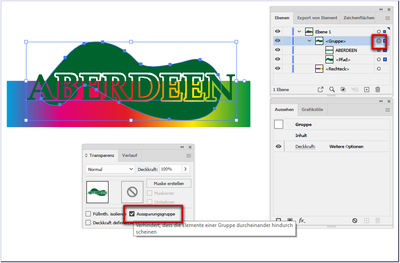- Home
- Illustrator
- Discussions
- Cutting Multiple Objects at Once Illustrator
- Cutting Multiple Objects at Once Illustrator
Copy link to clipboard
Copied
Hi. I have a group of objects and I want to take a shape and cut it out of all of them at once. The group has different colors and strokes etc so I don't want to merge them into one. Right now I'm just copying-pasting the shape I want to cut for each object in the group AND I have to ungroup each object to cut out of stroke and fill AND then reorder the objects correctly and it's taking foreverrr! Got to be an easy way??
In this video example, the cream stroke around "engage" is what I want to cut out of all the items around the word so there is negative space "outline" around the word (but needs to go on any color background so I can't just change the color of the stroke). You'll see I'll need to copy it for each item (just did the fill and stroke for one of many objects)... advice appreciated! Example of Issue
 1 Correct answer
1 Correct answer
- Shift Command D - so you can see with checkerboard what is tranparenct
- Copy the shape you want to knockout to your clipbaord
- Draw a white rectangle size of your art
- Paste the clipboard in Front and chnage the fill to black
- Group your white and black art, this is your mask.
- Select all and in transparency, the preview on left is your art, and on the right is what would be your mack
- click mask, note that the clip and invert mask settings need to be as shown in my screenshot
Explore related tutorials & articles
Copy link to clipboard
Copied
Not sure if the video is working. Here is a screenshot for visual.
Copy link to clipboard
Copied
May be this can solve your problem. Add Stroke in Appearance Panel and move it under Charachter. As Type in Illustrator is Group - the stroke applied to Group. Also here is reference to Appearance Panel How to adjust appearance attributes in Illustrator (adobe.com)

Copy link to clipboard
Copied
- Shift Command D - so you can see with checkerboard what is tranparenct
- Copy the shape you want to knockout to your clipbaord
- Draw a white rectangle size of your art
- Paste the clipboard in Front and chnage the fill to black
- Group your white and black art, this is your mask.
- Select all and in transparency, the preview on left is your art, and on the right is what would be your mack
- click mask, note that the clip and invert mask settings need to be as shown in my screenshot
Copy link to clipboard
Copied
This is great, thank you!!
Copy link to clipboard
Copied
Have you already tried a knockout group?
Get ready! An upgraded Adobe Community experience is coming in January.
Learn more