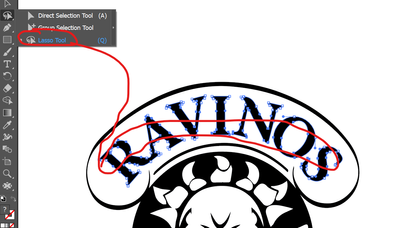Adobe Community
Adobe Community
- Home
- Illustrator
- Discussions
- dismantling someone else's logo into elements
- dismantling someone else's logo into elements
Copy link to clipboard
Copied
New to illustrator. Is there a simpler way to seperate elements of a logo other than just cutting out each individual element one at a time?
I have a logo that a friend gave me and it is made up of a number of different elements that need to be seperated in order to insert them into a laser engraving program (lightburn). In the laser engraving program I have to differentiate between filled elements and elements that just need to be traced, so I need to break up the work to make it right.
Any help is appreciated.
 1 Correct answer
1 Correct answer
- Select all
- Shift Command G (do like 10x) to ensure ungrouping of all
- Select lasso tool
- Command 3 to hide
- select anything else you missed in group and Command 3 to hide
- Shift Command 3 to unhide
- The items wil be selected
- Command G to Group
Repeat process, you may also want to use the hollow arrow tool (direct select). You can also option click with the direct select tool before starting to select by groups to inspect if good logical groups already exist. I only suggested ungrouping at first
...Explore related tutorials & articles
Copy link to clipboard
Copied
Can we see a screenshot?
Copy link to clipboard
Copied
Copy link to clipboard
Copied
- Select all
- Shift Command G (do like 10x) to ensure ungrouping of all
- Select lasso tool
- Command 3 to hide
- select anything else you missed in group and Command 3 to hide
- Shift Command 3 to unhide
- The items wil be selected
- Command G to Group
Repeat process, you may also want to use the hollow arrow tool (direct select). You can also option click with the direct select tool before starting to select by groups to inspect if good logical groups already exist. I only suggested ungrouping at first to keep my reply one answer fix all situations.