 Adobe Community
Adobe Community
- Home
- Illustrator
- Discussions
- Re: Edges won't show, no matter what I try..
- Re: Edges won't show, no matter what I try..
Copy link to clipboard
Copied
Hi there,
I have an issue with the showing of edges in Illustrator CC 2018, latest version. I recently did a clean windows installation, and after that the following "error" occurred; the edges of my elements won't show, no matter what I try. I've googled a lot, and searched around for a solution. The solutions that I came across did not do the trick. These are the things I've already tried:
• Obviously try the option "hide or show edges".
• Update my GPU drivers, they are up to date.
• Toggle between GPU and CPU preview.
• Renamed my preferences folder, with no effect to the problem.
• Checked the option "show Anchor points with selection and shapebuilder tool", wich is turned on.
I think it's a problem because of the clean windows install, after wich I did re-install the Adobe apps on a faster harddrive. I can't figure out the problem any further by myself, your help of suggestions will be much appreciated ![]() !
!
My hardware on wich I'm running the software:
Intel i7
16 gb RAM
Nvidia GT1070 8GB
Windows 10, legit and updated
Thank you in advance!
 2 Correct answers
2 Correct answers
That is how Adobe Illustrator works! If you have something selected you see the edges, but you will not see the edges if it is not selected. If you choose Outline view like Bill mentioned you will see only the outline but no color. (I think Bill is correct and you are confusing the processes of InDesign with Illustrator.)
For anyone else feeling a little gaslit right now:
`View->Smart Guides`
You'll get a preview of the shape when hovering over/near it; especially useful when it's e.g. black on black.
Explore related tutorials & articles
Copy link to clipboard
Copied
In Preview mode unselected Illustrator objects will not show at all unless they have a fill and/or a stroke applied. This differs from InDesign where you will see a thin rule in the same color that represents the layer it's on. To see the unstroked and/or unfilled objects you've drawn you must go into the Artwork mode. You can toggle back and forth between Preview and Artwork with Command (Mac)/Control (PC)-Y.
Copy link to clipboard
Copied
Bill is correct. If you select all you will see the object you should see both the bounding box and the path unless you are hiding them. All the viewing options are under View menu. If the menu says "Hide" then it is viewing and if it says "Show" it is hiding. Make sure your menu says "Hide Edges" then the path should show if you select the object (edges is the path). Or like Bill says just switch to Outline mode. The Outline is a toggle for Outline/Preview so the same keyboard shortcut is used to switch between the two options. (I usually have both my Edges and Bounding Box in view since if I switch the tool to the direct path tool, I do not see my Bounding Box. The Bounding Box is only in view if I am using my Selection tool.)

Copy link to clipboard
Copied
Thank you for your quick response. I should have mentioned that when I select an element it does show it's boundig box and the controls of it. But I can remember that, in Illustrator, I alwas saw the bounding boxes of the different elements, no matter if they were selected or not. I'm doubting myself now, lol. Is there a possible way to get the bounding boxes to show all the time, except for going into Artwork mode?
Copy link to clipboard
Copied
Please show screenshots of your artwork. It's difficult to talk about View issues when you can't see them.
Copy link to clipboard
Copied
The bounding box only shows when an object is selected.
Copy link to clipboard
Copied
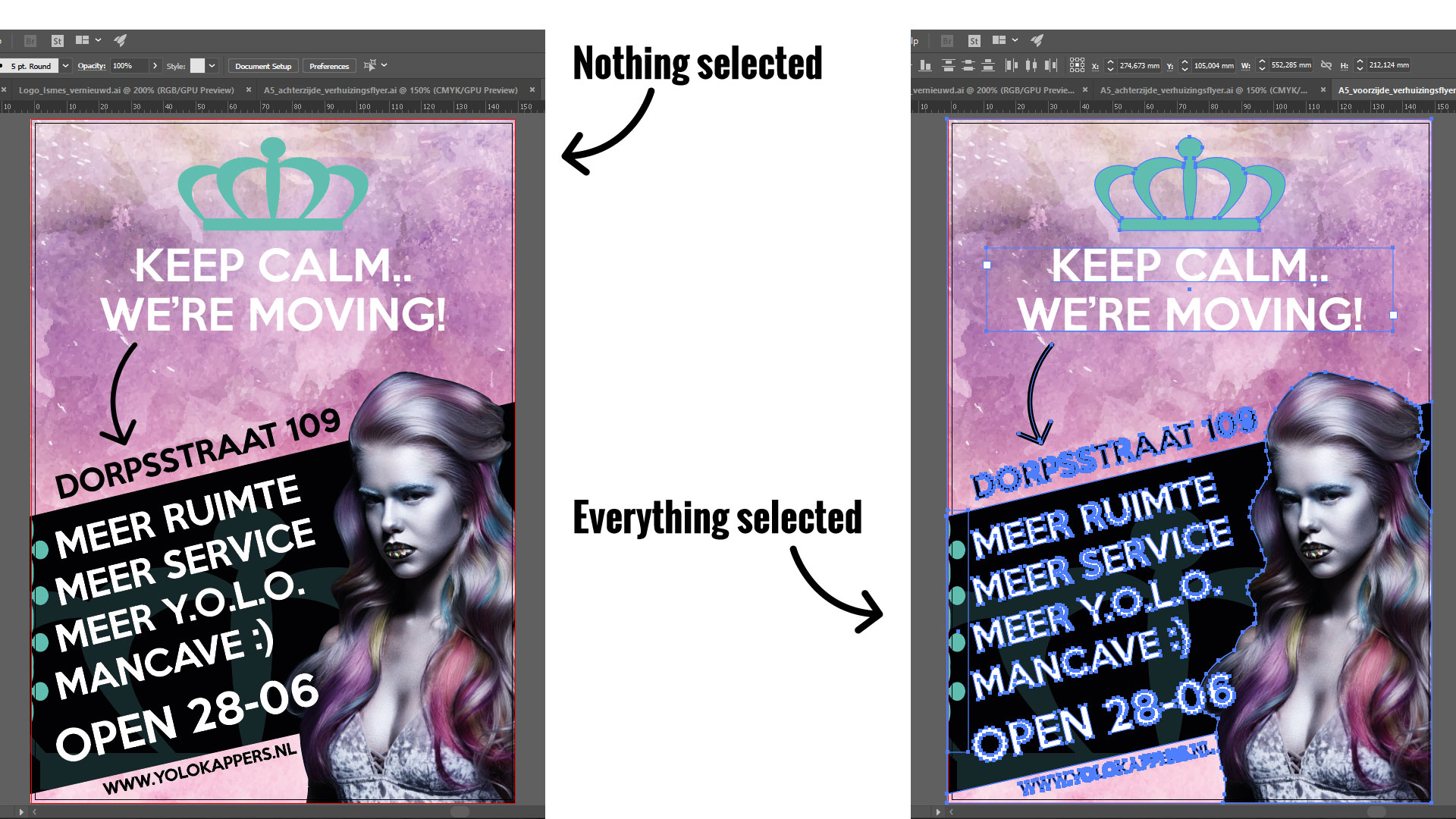
An example of the artwork. I'm doubting if my memory of having every bounding box visible without selecting them is being false or not. If so, it would be an improvement of my workflow if there was an option to get this. When artwork gets complicated, it's hard to find the edge of some elements, and with bounding boxes visible I would keep an improved overview of my work. But then again, I never did an education or whatsoever for this, so please excuse me if my question is a "dumb" one ![]() !
!
Copy link to clipboard
Copied
That is how Adobe Illustrator works! If you have something selected you see the edges, but you will not see the edges if it is not selected. If you choose Outline view like Bill mentioned you will see only the outline but no color. (I think Bill is correct and you are confusing the processes of InDesign with Illustrator.)
Copy link to clipboard
Copied
For anyone else feeling a little gaslit right now:
`View->Smart Guides`
You'll get a preview of the shape when hovering over/near it; especially useful when it's e.g. black on black.

