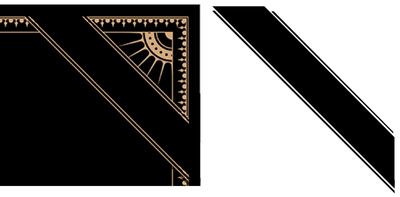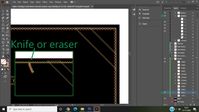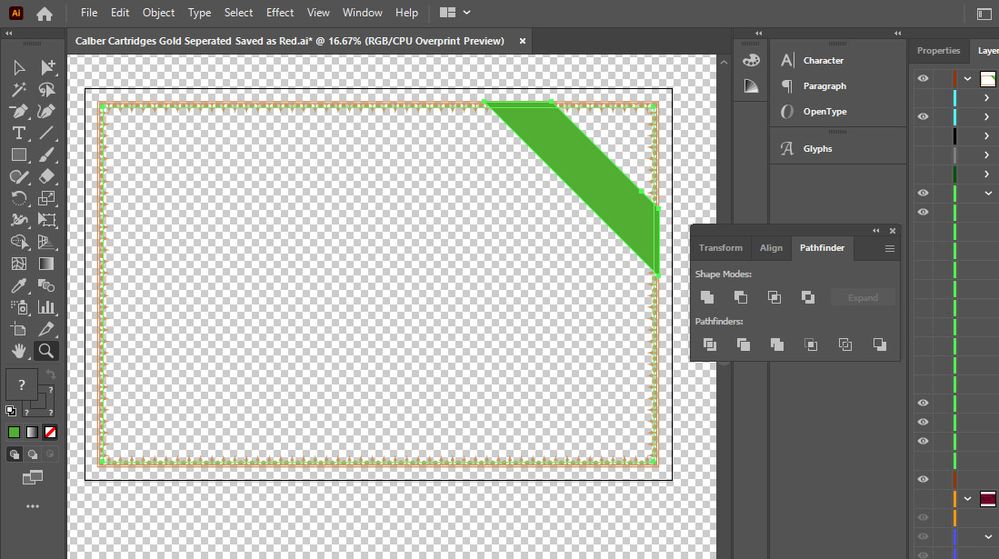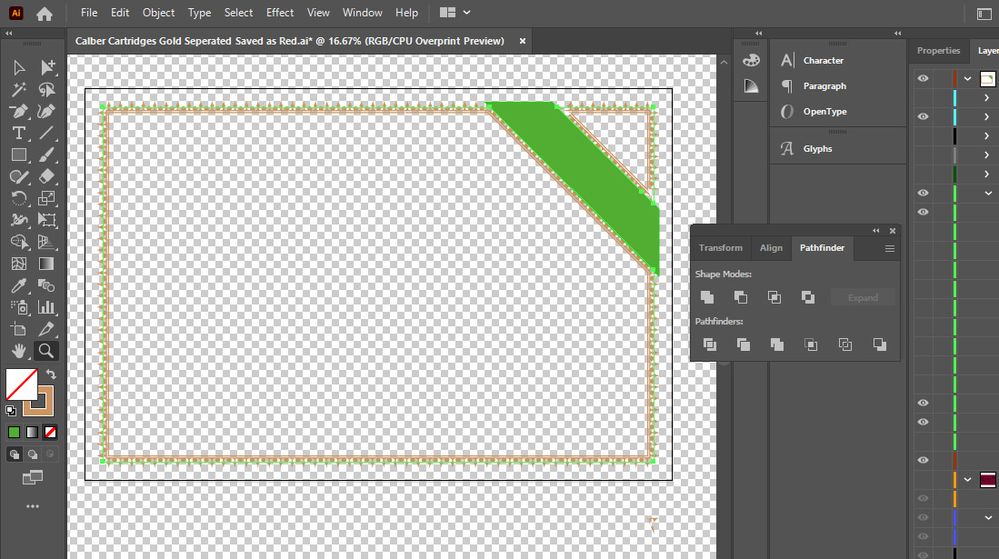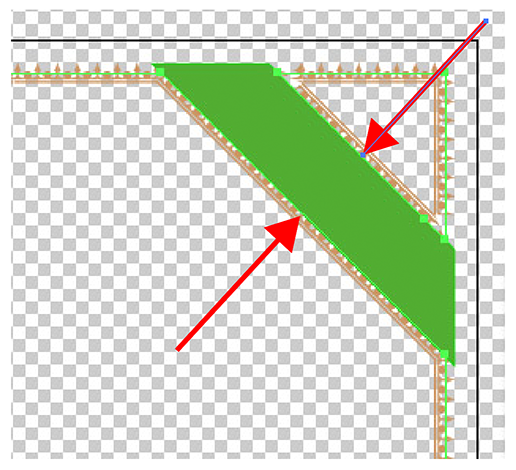Adobe Community
Adobe Community
- Home
- Illustrator
- Discussions
- Re: Editing/removing a frame section without it go...
- Re: Editing/removing a frame section without it go...
Editing/removing a frame section without it going crazy?
Copy link to clipboard
Copied
Hi i purchased a font set which came with some ornaments and a few frames that i need to edit .
i need to remove two sections of the frame where the sort of corner banner overlaps but im stumped.
Cutting or erasing is a no go, i believe the frame might've been made using the brush tool.
Can anybody give me any ideas please?
Explore related tutorials & articles
Copy link to clipboard
Copied
Without knowing how this is put together, I just covered what I wanted to get rid of.
Can you please show a screenshot of your Layers panel with the disclosure arrows twirled open so we can see how this is put together?
Thanks,
Peter
Copy link to clipboard
Copied
sorry i wasnt clear because it was very late, the image is for gold foil printing so i think would need all gold lines on one layer with sections missing in the frame.
this is what happens when i edit a section of the frame with the knife tool or eraser
Copy link to clipboard
Copied
and this is what happens when i use a shape, Pathfinder>Minus Front
Copy link to clipboard
Copied
I think that selecting these 2 lines with the Direct Selection tool (A) and hitting Delete will give you the result you are looking for.
Copy link to clipboard
Copied
Adding 2 points to the path where you want a gap, direct select the segment inbetween and choosing Clear would have done it without Pathfinder.
Copy link to clipboard
Copied
I disagree.
At first use menu: Object --> Expand Appearance
All Pathfinder operations should then be available.
Sidenote:
If you're trying something else, take a hard look at the "open endpoints".