 Adobe Community
Adobe Community
- Home
- Illustrator
- Discussions
- Re: Envelope Distort not working properly (Illustr...
- Re: Envelope Distort not working properly (Illustr...
Envelope Distort not working properly (Illustrator CC 2018 22.0.0 64 bit)
Copy link to clipboard
Copied
Hello,
I am trying Envelope Distort > Make with top object using a shape I modified out of a rectangle and some text I placed the image in front and both the taxt and shape are in the same layer. Any other standard shape works fine.
Below you can find a picture of the issue, top part is the shape and the text before the Envelope Distort and below you can see what happens when applied.
Thanks in advanced for any help!
Explore related tutorials & articles
Copy link to clipboard
Copied
Hello:
The object has to be on Top to make it happen.
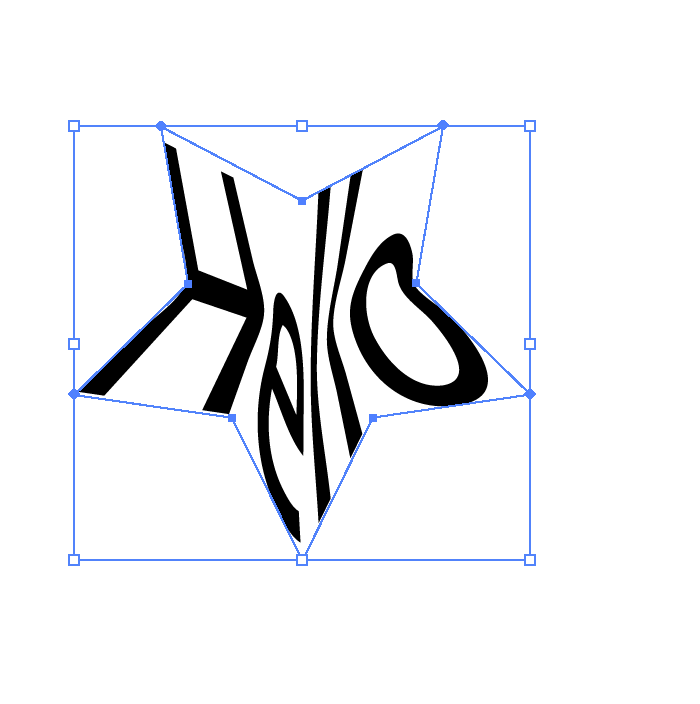
Copy link to clipboard
Copied
The fill becomes the type or the bottom object!
hope this helps!
Copy link to clipboard
Copied
Thanks chanaart!
Object is on top, as a matter of fact the feature works with any standard shape (Rectangles, circles, stars, etc) but if I try a modified shape or a shape of my own, it does not work.
Copy link to clipboard
Copied
The shape can be modified wit the direct section tool however you cannot create a fill. You will need to do another layer and make it as an independent shape!
Copy link to clipboard
Copied
The envelope has an annoying tendency to distort anything too close to the edge of the shape when angles are involved. Try this:
- Outline your text.
- Draw a box with a bit of padding around the text. The box should have a thin stroke but no fill and you'll want at least .25" of white space around the text.
- Expand the box to a shape.
- Direct select all points in the outlined text and the newly expanded box, then Merge them using Pathfinder.
- Make sure the shape you want to fit your text into is on the top, then select both the shape and newly merged text/box, and click Envelope Distort > Make with Top Object.
Now the edges of the text don't get distorted at all because the box is protecting them! You can expand everything again then just delete the box and your text stays in tact.
