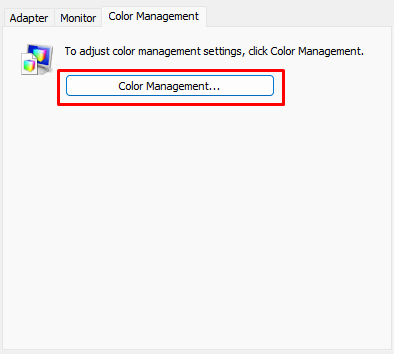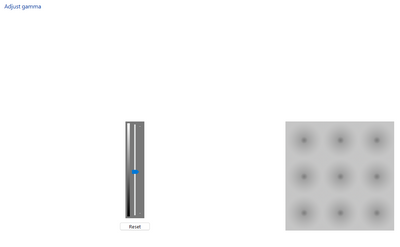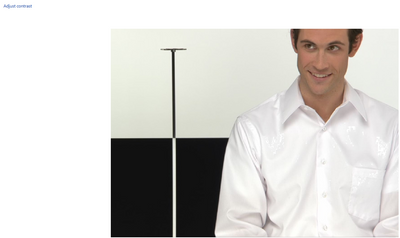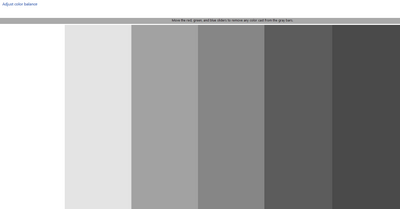Adobe Community
Adobe Community
- Home
- Illustrator
- Discussions
- Re: Every Adobe app shows different colors
- Re: Every Adobe app shows different colors
Every Adobe app shows different colors
Copy link to clipboard
Copied
Hello
I've been just working on some graphics in Illustrator which I then imported to Photoshop to create some mockups. I've also imported them to After Effects to animate some parts. All three apps are showing different colors. What's also unusual is that, when I save a mockup using Photoshop and then open it using Windows' image viewer, I get again different colors.
I didn't have this issue on my old laptop. I just stumbled upon this problem on my new laptop (Asus ROG Zephyrus G15) and it's connected to a BenQ PD2700Q monitor.
I assume that I need to manually set the correct color settings? Do you know which to use and which settings are globally used? What else could cause this issue?
TY
Explore related tutorials & articles
Copy link to clipboard
Copied
There are no globally used color settings. Settings need to be adjusted for your individual workflow.
This just barely scratches the surface: https://helpx.adobe.com/photoshop-elements/using/setting-color-management.html
Don't expect Windows Viewer to even know that such a thing as color management exists.
Copy link to clipboard
Copied
Thanks for the response. Turned out Bridge wasn't installed on my computer and, hence, the color settings were out of sync. What also confused me was that when using the color picker in illustrator on the photo imported from photoshop, it's give me the wrong color (visually). Later I learned how the color picker works and that the image have to be embedded to give the exact same color.
I'm aware that Windows Viewer doesn't know what color management is, but for some reason on my old laptop the viewer and all adobe apps would show the same colors.
Copy link to clipboard
Copied
but for some reason on my old laptop the viewer and all adobe apps would show the same colors.
By @nikola.m
That can only happen when color management in Adobe applications is set up in the wrong way.
Copy link to clipboard
Copied
Hello @nikola.m,
Sorry to hear about the experience. As suggested by Monika, I would request you to check and re-calibrate your display for sRGB by following these steps in order:
- Use the Windows key + I keyboard shortcut to open the Settings app.
- Click Display. Make sure you're using the recommended screen resolution for your display.
- Click the Advanced display settings link.
Now click on the link for Display Adaptor properties - Click on the option for Color management
- Go to the Advanced tab and ensure all profiles are set to the System Default (sRGB). Then, click on Calibrate Display.
- The wizard will now walk you through the steps to access the on-screen display menu on your monitor to set specific color settings. Click Next to continue.
- Adjust the gamma settings by moving the slider up or down until the small dots are barely visible.
- Find the brightness controls on your monitor and adjust the brightness higher or lower until you can distinguish the shirt from the suit with the X barely visible.
- Find the contrast controls on your monitor and set it as high as possible without losing the ability to see the wrinkles and buttons on the shirt.
- Move the Red, Green and Blue sliders to remove any color cast from the Gray bars.
Note: You can optionally start the ClearType tuner at the end of this calibration to make text on-screen more legible.
After the calibration is complete, kindly restart the computer and then check if the colors are consistent with Windows on your Adobe apps.
Looking forward to your response.
Thanks,
Anubhav