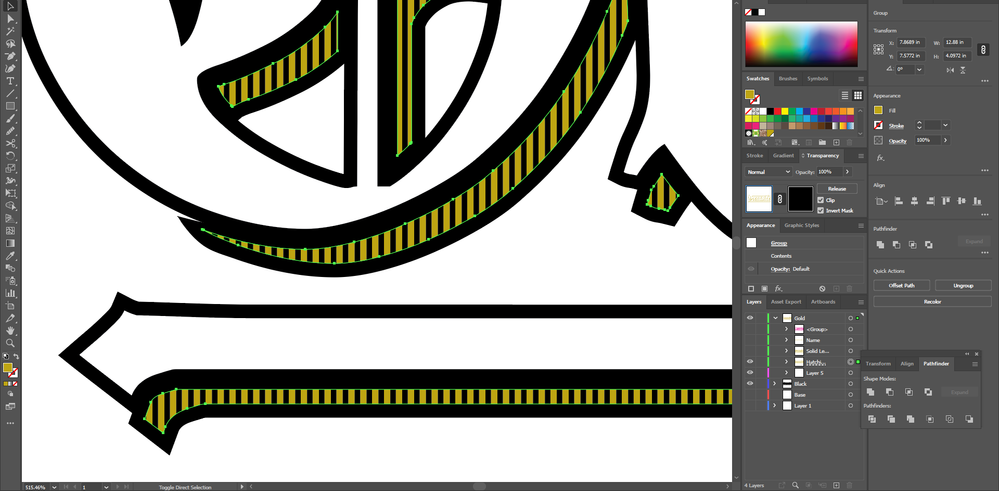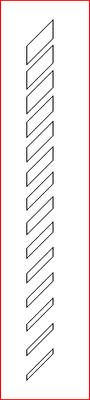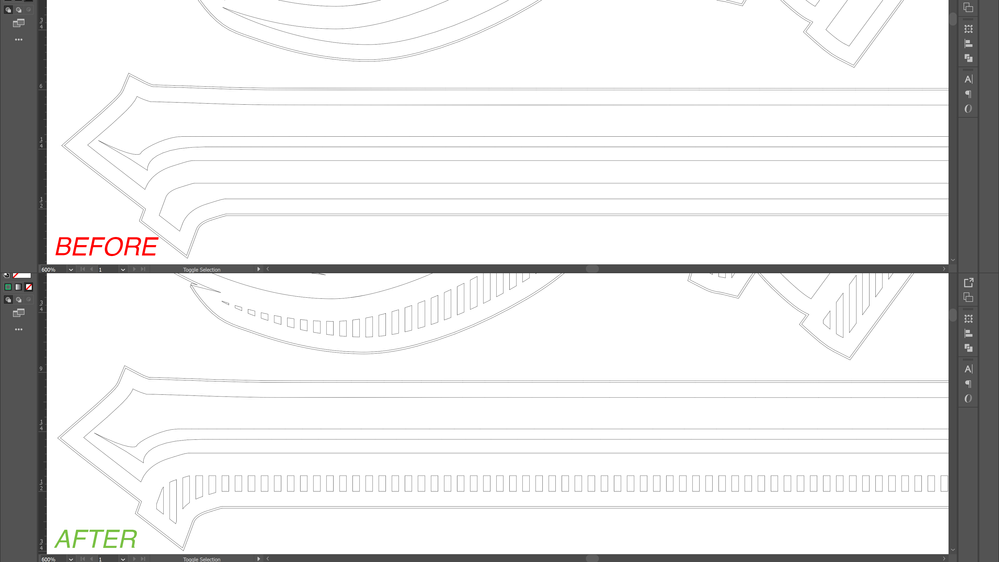Adobe Community
Adobe Community
Copy link to clipboard
Copied
Hello!
I have a question regarding Clipping Masks. I'm currently finalizing a design that is going to be silkscreened, so I need to make all of the lines within the design into shapes..
My issues is I used the Blend Tool to create a hatching effect (2pt Line spread across a layer of color, with Specified Steps set at 250) and Clipped the lines over my desired layer.
The effect looks good, but I'm having trouble trying to expand the lines I want.
I used a gold color, and the Blended Lines are in black. I inverted the Clipping Mask and got this result.
I wanted to see if there's an efficient way to just keep the Gold Lines only and expand them into shapes?
Please let me know!
Thank you!!!
 1 Correct answer
1 Correct answer
You need to do 3 things
Object >> path >> Outline Stroke - tonvwert the strokes intop fills
Object >> Expand - to break the blend
Pathfinder >> trim - to get rid of mask
Explore related tutorials & articles
Copy link to clipboard
Copied
I think you must go to Edit contents to get the contents selected and use Flatten Transparency to expand the effect.
Copy link to clipboard
Copied
You need to do 3 things
Object >> path >> Outline Stroke - tonvwert the strokes intop fills
Object >> Expand - to break the blend
Pathfinder >> trim - to get rid of mask
Copy link to clipboard
Copied
Got it to work, Mike!
The Trim option under the Pathfinder Tool was able to cut the Layer of Color I wanted. The only thing to do after was to get rid of the excess hatch lines that were left over from the trim.
Here's the design with the Outline View after trimming and deleting the excess shapes.
Thank you!