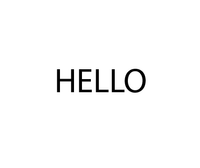Adobe Community
Adobe Community
- Home
- Illustrator
- Discussions
- Extendscript: Unexpected compound shape / path res...
- Extendscript: Unexpected compound shape / path res...
Copy link to clipboard
Copied
I am writing a script in Extendscript for adobe illustrator that would automate these steps for an ink like effect: 1)Expand the selected object 2)convert to a compound shape 3)apply gaussian blur 4)rasterize 5)image trace. Here is how this looks when done manually:
Before doing the steps manually:
after doing the steps manually ( you can see a slight rounding effect, that is what is intended):
However, when running these steps from my script, i get a different result:
after result from script:
it seems like the compound shape is being released.
The rounded effect applied as was expected, but the empty spaces in paths always turn out filled. As if the script was releasing the compound path.
I am wondering where in the script this could be happening, and how to prevent that ?
Here is the code for the function where the effect is being applied:
function mainFunction(){
inkifyScript.selection = app.activeDocument.selection;
if (inkifyScript.selection.length > 0){
app.executeMenuCommand('group');
inkifyScript.xmlString = '<LiveEffect name="Adobe PSL Gaussian Blur"><Dict data="R blur '+ 20 +'"/></LiveEffect>';
for (var i = 0; i < inkifyScript.selection.length; i++){
inkifyScript.selection[i].applyEffect(inkifyScript.xmlString);
}
inkifyScript.raster = app.activeDocument.rasterize(selection[0]);
inkifyScript.raster.selected = true;
inkifyScript.pluginItem = inkifyScript.raster.trace();
inkifyScript.tracingOptions = inkifyScript.pluginItem.tracing.tracingOptions;
inkifyScript.tracingOptions.tracingMode = TracingModeType.TRACINGMODEBLACKANDWHITE;
inkifyScript.tracingOptions.ignoreWhite = true;
inkifyScript.tracingOptions.fills = true;
inkifyScript.tracingOptions.maxColors = 2;
inkifyScript.tracingOptions.threshold = 142;
inkifyScript.tracingOptions.pathFitting = 10;
app.redraw();
inkifyScript.pluginItem.tracing.expandTracing();
}
}`
 1 Correct answer
1 Correct answer
To correctly ignore white, you must use tracingMethod attribute.
tracingOptions.tracingMethod = TracingMethodType.TRACINGMETHODABUTTING;
tracingOptions.ignoreWhite = true;
Explore related tutorials & articles
Copy link to clipboard
Copied
To correctly ignore white, you must use tracingMethod attribute.
tracingOptions.tracingMethod = TracingMethodType.TRACINGMETHODABUTTING;
tracingOptions.ignoreWhite = true;
Copy link to clipboard
Copied
This solved the issue, thank you !