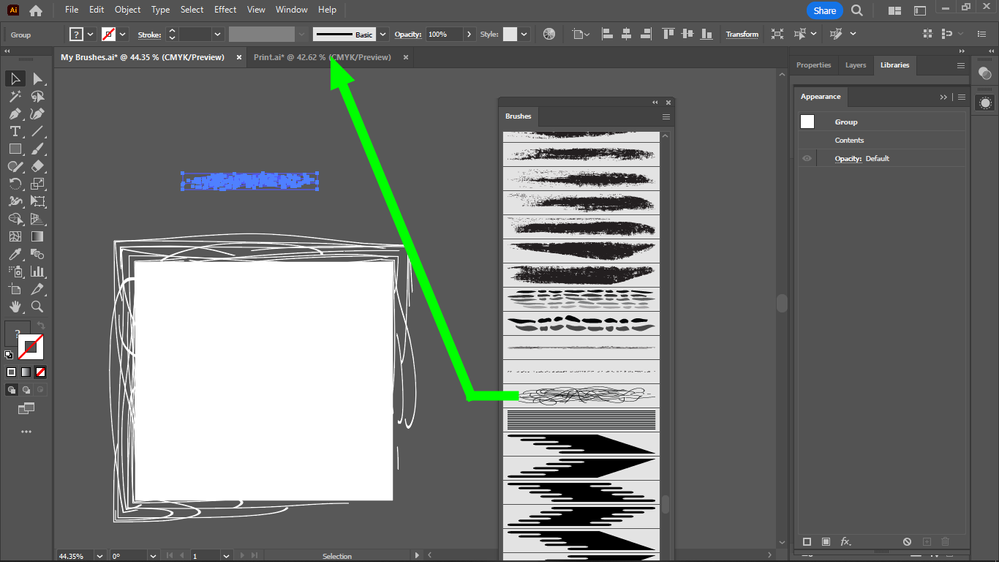Adobe Community
Adobe Community
- Home
- Illustrator
- Discussions
- Fastest way to move brushes between .ai files?
- Fastest way to move brushes between .ai files?
Copy link to clipboard
Copied
What is the fastest way to move a brush over from the Brushes panel of one .ai file into the brushes panel of the other?
 2 Correct answers
2 Correct answers
You can save them in a user defined folder than you can access later from any other .ai document:
Select the brushes needed and click on the menu to access "save brush library"
name the library and keep it somewhere safe, and when you want to load the brushes to a new document:
Click on the "library" icon at the bottom of the brushes panel, and go to "user defined"
(The icon looks like a bookshelf)
There is a quick tutorial I made you may find helpful...
https://pin.it/2pxYWNI
Thanks, but this is the long way of doing it.
This is the short way, I just remembered (because i did it once previously):
I open the .ai file where I want to move the brushes, then I open the other .ai file as a brush library from my brushes panel, so I will get 2 brushes tab opened in the same .ai file.
When you click on a brush in the second brushes tab, it will be pinned to the first.
Explore related tutorials & articles
Copy link to clipboard
Copied
You can save them in a user defined folder than you can access later from any other .ai document:
Select the brushes needed and click on the menu to access "save brush library"
name the library and keep it somewhere safe, and when you want to load the brushes to a new document:
Click on the "library" icon at the bottom of the brushes panel, and go to "user defined"
(The icon looks like a bookshelf)
There is a quick tutorial I made you may find helpful...
https://pin.it/2pxYWNI
Copy link to clipboard
Copied
Thanks, but this is the long way of doing it.
This is the short way, I just remembered (because i did it once previously):
I open the .ai file where I want to move the brushes, then I open the other .ai file as a brush library from my brushes panel, so I will get 2 brushes tab opened in the same .ai file.
When you click on a brush in the second brushes tab, it will be pinned to the first.
Copy link to clipboard
Copied
Yes, it could be too!
I guess I was more into organising different brushes tactically (I like them that way 😁 )
Copy link to clipboard
Copied
Yes, that's a good idea, if you use many brushes, I think.
On the other hand I like to see all my brushes at once.
That's why I don't want folders.