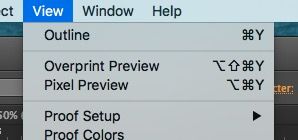Adobe Community
Adobe Community
- Home
- Illustrator
- Discussions
- Re: Font becomes grey and jagged when clicked and ...
- Re: Font becomes grey and jagged when clicked and ...
Font becomes grey and jagged when clicked and dragged across art-board
Copy link to clipboard
Copied
I'm on the latest version of Illustrator and every time I click and hold down on a text box to move it across the artboard, the font becomes grey and pixelates/becomes jagged. When I release it, it reverts back to black again. I'm also getting a strange, grey box to the right of the text block and the light-grey frame edges are very hard to see so it's difficult to work with any level of accuracy when designing. Screen shots attached for reference. Anybody else having these issues? 2021 worked fine - it seems to be problem after problem with 2022.
Explore related tutorials & articles
Copy link to clipboard
Copied
Hello @cyclopsdx,
Sorry to hear about this experience. I would request you check the View tab and ensure "Overprint Preview" and "Pixel Preview" are not selected.
Also, try pressing the (Cmd + E for macOS) (Ctrl+E for Windows) keys and check if it makes a difference.
Looking forward to your response.
Thanks,
Anubhav
Copy link to clipboard
Copied
Thanks for the advice, Anubhav
I switched GPU Performance back on in Preferences and it's working ok now - even the frame and edges are much more visible. I'd switched it off because I was encountering the flickering of the background behind the artboard and that was the suggested fix. I'll see if the flickering issue occurs now I am updated to the latest version of Illustrator.
Copy link to clipboard
Copied
And now the flickering is back. Literally, cannot win with your software...
Copy link to clipboard
Copied
Hello @cyclopsdx, thanks for confirming that. Kindly try the following steps and share your observations:
- Change the system display settings to use the default resolution and scaling
- Change UI scaling in Illustrator to the default or small
- Uncheck the option for Scale Cursor Proportionately
Looking forward to your response.
Regards.
Copy link to clipboard
Copied
Hi. I've tried all the above but making no difference. In fact, for some reason, I now have weird white or magenta blocks showing up when I'm scaling up and down - see my screengrab. I can't work properly because it's hiding text blocks and layout now! This corrects itself if I switch off GPU Performance, like the flickering issue, but then I can't see my text edges properly and the font becomes bitmapped again when I move it around. This has to be the worst version of Illustrator I've ever updated to. Clearly there's a major issue with the GPU Performance option, both on and off (why is it even there as an option in the first place?)
@anshulsaini1 has requested I try the same process in another thread but I'll keep this here as this is where I originally posted about the issue.
Copy link to clipboard
Copied
Are you viewing in CPU or GPU mode, do you have Real Time Drawing enabled?
Are you dragging over a complex AI doc construction, hi rez image, eps?