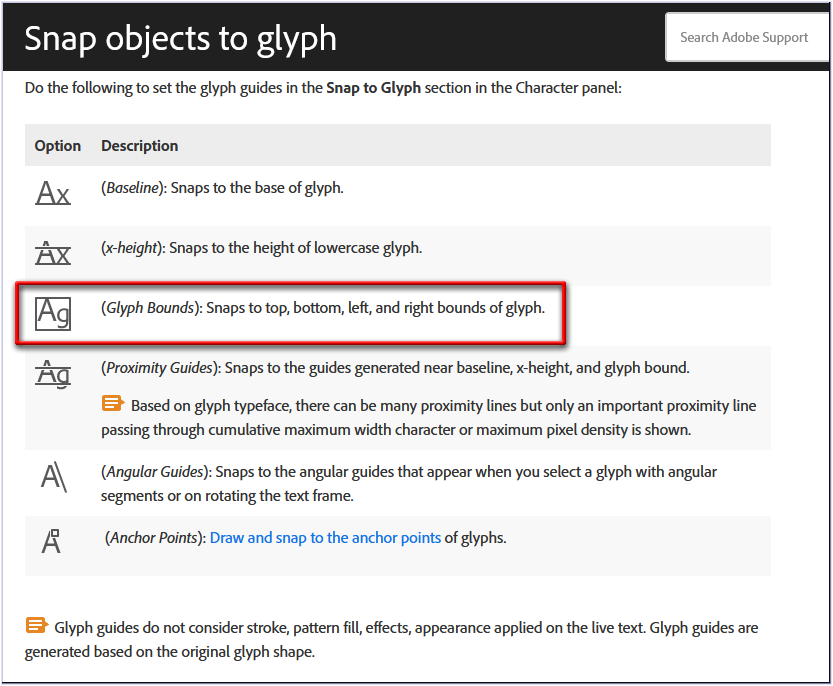- Home
- Illustrator
- Discussions
- Re: Help - Vertically Center Text WITHOUT Space Af...
- Re: Help - Vertically Center Text WITHOUT Space Af...
Copy link to clipboard
Copied
Hi all,
Longtime Illustrator user with a small bit of frustration. When using the Type tool, you don't just get the text itself, you also get following space after it, and when you use the Align tool to center it vertically it takes that following space into account.
Is there a way to override this behavior and just center the text (say, a line of numbers) vertically without that additional offset?
 1 Correct answer
1 Correct answer
You are right.
Does this request perhaps already exist on Illustrator uservoice?
In the meantime, you can adapt my script snippet to your needs:
Illustrator Forum | Align different sized text to the bottom of the text baseline
😉
Explore related tutorials & articles
Copy link to clipboard
Copied
Brandon,
Maybe too silly, but how about Use Preview Bounds in the preferences and the Outline Object under Path in Effect?
Remember to untick Use Preview Bounds afterwards.
Copy link to clipboard
Copied
I need the text to remain editable, so doing an Outline Object path is a no-go. And Preview Bounds doesn't do anything for editable text unfortunately.
Copy link to clipboard
Copied
Brandon,
The text remains live Type when you use the effect, as described in Outline Object under Path in Effect.
Use Preview Bounds works, as soon as you apply the Outline Object as effect.
Copy link to clipboard
Copied
are the buttons "Align to Glyph Bounds" in the Characters Panel not helpful for you?
Copy link to clipboard
Copied
are the buttons "Align to Glyph Bounds" in the Characters Panel not helpful for you?
By @pixxxelschubser
You will find more informations here:
https://helpx.adobe.com/illustrator/using/snap-to-glyph.html
Copy link to clipboard
Copied
I usually get the best results by using the new Align to Glyph Bounds option. If you click the 3 dashes icon in the upper right corner of the Align palette it will show an Options fly-out menu. Align to Glyph Bounds options are at the bottom. You can choose Point Text and/or Area Text.
Copy link to clipboard
Copied
I didn't even know that was there, must be a new feature. I'll give that a go!
Copy link to clipboard
Copied
Also check out the Font Height Options for sizing text objects. That one comes in very handy for me with a lot of sign design tasks. I'm still hoping for Adobe to add Align to Baseline functions for text objects sometime soon.
Copy link to clipboard
Copied
Align to baseline is already implemented (see the first icon in my last sceenshot).
To align different point texts with different baselines - I had written a small script for that in the past. Let me see if I can still find it.
Copy link to clipboard
Copied
No, there is not an Align to Baseline function yet. What you listed above is the text snapping options for smart guide use. If I want to align a point type object to another object using traditional alignment functions in the Align palette I can only align using the glyph bounds or the blue box surrounding the letters. If I want the text object's baseline aligned with something else I have to manually drag the text object and let it snap to that position. That's slower than simply shift-clicking two objects and pressing an alignment button (or using a keyboard shortcut for that button).
Copy link to clipboard
Copied
You are right.
Does this request perhaps already exist on Illustrator uservoice?
In the meantime, you can adapt my script snippet to your needs:
Illustrator Forum | Align different sized text to the bottom of the text baseline
😉
Copy link to clipboard
Copied
Feature requests have been made for aligning type objects to other type or non-type objects via the text baseline. I have voted for it. My understanding is the Illustrator development team has this feature on their to do list (along with probably a lot of other things).
Copy link to clipboard
Copied
Good, not happy how I have to work so hard just to use the text tool
Copy link to clipboard
Copied
I was just about to say "yeah, what a pain that is" but then thinking I haven't had that issue recently so just tested it and I don't have that issue any more! - what version of Illy are you using?
Copy link to clipboard
Copied
To the best of my knowledge the most up-to-date version of Illustrator 2023. What about you? Maybe this is new behavior in the current version.
Copy link to clipboard
Copied
Latest, 27.2.
Yeah I just aligned text with space and text without, both to same text outlined, and they all match up perfectly...
Copy link to clipboard
Copied
Go to help menu and choose about Illy, about half way down menu...
Copy link to clipboard
Copied
Mine shows the same version, 27.2, 64-bit. I'll give the Glyph Bounds solution a go and see what happens.
Copy link to clipboard
Copied
Hi, I've encountered the same issue. If a text box is "area type" the spaces after words don't factor in and your text will be centered. If the text box is "point type" those spaces do factor in and words will be off center.
Find more inspiration, events, and resources on the new Adobe Community
Explore Now