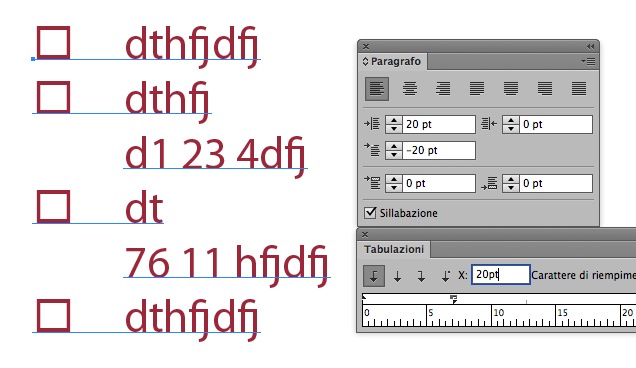Adobe Community
Adobe Community
Copy link to clipboard
Copied
I can't seem to find/figure out how to create bullets/number in Adobe Illustrator CS5. Does anyone know how to do it or if it is even able to do that?
I would greatly appreciate any help.
Health, Happiness & Blessings!
Jami
Jami@takecontrolforlife.com
 1 Correct answer
1 Correct answer
Illustrator isn't really designed for doing elaborate list styles, etc. You can fake it in Illustrator, but I would highly advise using InDesign, especially seeing how you already downloaded the trial. It will work better for items you are trying to produce anyway.
With that said, you can draw a text box, create a hanging indent, and format styles, bullets, etc. It takes a bit more work, though. The following sample image was created in that manner.
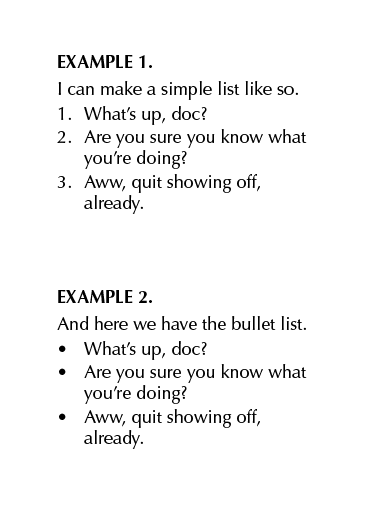
Explore related tutorials & articles
Copy link to clipboard
Copied
You cannot. Head to InDesign for that.
Copy link to clipboard
Copied
Amen to that.
Mylenium
Copy link to clipboard
Copied
I was under the impression that In Design was for designing websites and magazines and such, I am mainly making business cards, flyers, stationary, etc. Do you know whether it would work for that as well?
THank you for commenting. i really appreciate it. I have downloaded InDesign to try and I belong to lynda.com and so hopefully they will assist me in learning what I need to do. This is very different for me as I am a nurse and I work with people to assist them to better health. I am definitely not a graphic designer but I have noticed that it is less expensive if I design my own marketing material and educational materials than if I were to have a designer/printing house do it. I have found a great place onoine for printing with wonderful pricing and that makes it nice.
Have a fabulous day!
Health, Happiness & Blessings!
Jami
jami@takecontrolforlife.com
Copy link to clipboard
Copied
Illustrator isn't really designed for doing elaborate list styles, etc. You can fake it in Illustrator, but I would highly advise using InDesign, especially seeing how you already downloaded the trial. It will work better for items you are trying to produce anyway.
With that said, you can draw a text box, create a hanging indent, and format styles, bullets, etc. It takes a bit more work, though. The following sample image was created in that manner.
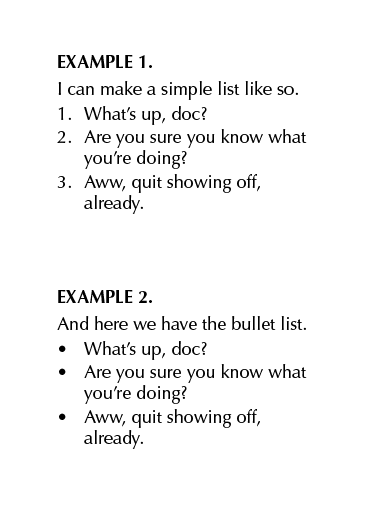
Copy link to clipboard
Copied
Absolutely can add bullets in Illustrator:
if on a windows machine: hold down the alt key and press 0149 on the numeric keyboard (at the bottom right of tyour keyboard), when you release the alt key, a bullet should appear in your text.
if using mac: use option + 8 to insert a common bullet.
Copy link to clipboard
Copied
Thank you ScottishRoss!! Have always used MACs. I am finding windows keyboard shorts a bit of a learning curve. (and more work) ![]()
Copy link to clipboard
Copied
There are a few ways to get bulletted list in Illustrator, unfortunately none are as easy as in InDesign. My favorite Illustrator method is to use paragraph palette >> indent first line.

You need to use soft returns (Shift return)after for example "well", and then use standard hard returns after periods. For the font/size above I set my First line left indent to -4 pt.
Copy link to clipboard
Copied
I found this way is better to me (sorry it's in Italian):
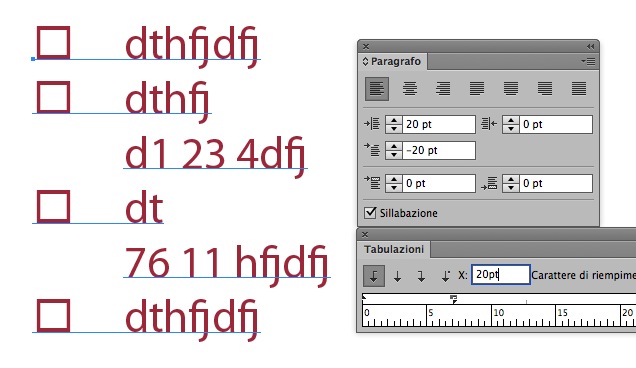
Copy link to clipboard
Copied
Copy link to clipboard
Copied
I can't figure out how to Reply correctly. Sorry. Let's see if this gets thru.
I wrote about this a couple weeks ago, but I have not received a good answer.
There is nothing in Preferences > Type to help. This is a more accurate report.
When I set tabs with the Tabs window, I type a dash, then when I hit the tab key, the paragraph automatically erases the dash and goes into a bullet format. But a bullet does not appear.
I have to go to Type > Bullets and Numbering > Remove Bullets
I cannot figure out how to stop this.
Copy link to clipboard
Copied
Please show a screenshot of your Preferences > Type diealog box.