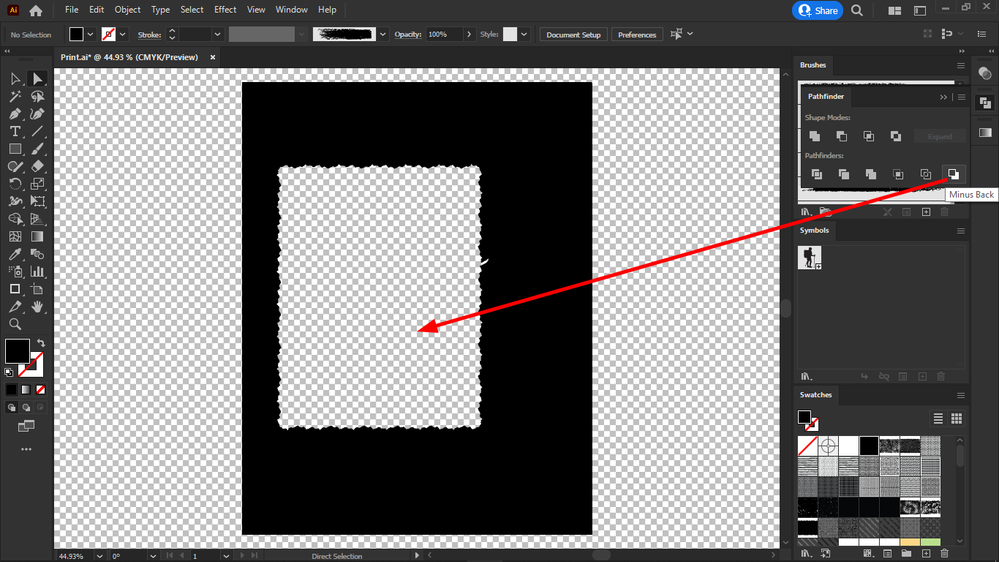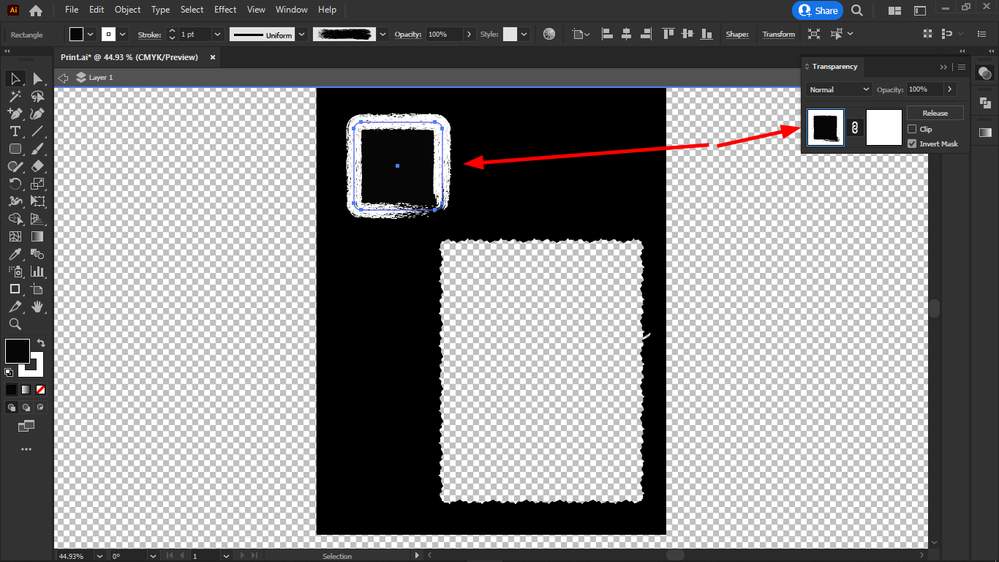Adobe Community
Adobe Community
- Home
- Illustrator
- Discussions
- Re: How do I create a cut-out brush, that would do...
- Re: How do I create a cut-out brush, that would do...
Copy link to clipboard
Copied
To achieve this, I had to:
1. select the object (both fill + stroke)
2. object > expand appearance
3. pathfinder > merge
4. object > compound path > make
5. object > arrange > send backward
6. pathfinder > minus back
But this is equivalent to a cut-out brush stroke.
First I do my graphics for each page, then I will import it page by page into InDesign and add my text and my images.
Some of the images I would add in the cutout frames like this one.
I thought this is better than brushing the edges of images in Photoshop because it allows more for changes to be made later.
But the procedure mentioned above doesn't work for "painting".
So I need a cutout brush.
Does anyone know how to make it?
Thanks in advance.
 1 Correct answer
1 Correct answer
You can use an Opacity mask.
A white rectangle with a white brushed stroke on top of a black rectangle.
Both selected and Make Mask clicked in the Opacity panel. Uncheck Clip, check Invert Mask
When you click the Mask icon on the right you can edit the mask by changing the rectangle or add/modify the brushed paths.
Don't forget to click the left icon when done or you will be stuck in mask editing mode forever.
Explore related tutorials & articles
Copy link to clipboard
Copied
It works!
Thanks.
Like this I can change the color of my shapes inside InDesign and I can use the cutouts for both images and shapes and I can edit the original A4 "punch card" with edit original, to move the items.
Because I don't think that the placed PDF compatible .ai file would allow to move the holes.
Because in Illustrator I can move them.
And indeed, no isolation mode needed.
Great.
Copy link to clipboard
Copied
Is this opacity mask a clipping mask or layer mask?
Copy link to clipboard
Copied
It is an Opacity mask, it can create various amounts of transparency by using gray instead of black and white, something clipping masks cannor do.
Copy link to clipboard
Copied
Do you know by any chance an easy or fast way to remove (delete or clip) the leftover image parts under the cutout shape?
They have rectangle edges and shine thru when using blend modes.
Copy link to clipboard
Copied
And this is what happens if I try to change its color to black from the transparency icon on the left side:
Copy link to clipboard
Copied
You really want to read about those features before frantically creating files.
Anyway: the more you post here, the less I understand what you actually want. This? https://shared-assets.adobe.com/link/ba7690b4-47af-41d0-6293-6819e2e3b521
Copy link to clipboard
Copied
I do not want transparency. I want swatches actually (not brushes) that cut out the color or texture beneath them.
I can apply those swatches to brushes or shapes or to anything.
Best would be to implement it into swatches, then they could be used with every brush and every shape.
The knockout feature seem to create transparency, but it doesn't cut out colors or textures beneath.
Copy link to clipboard
Copied
Are you trolling us?
You can't build this into swatches. The knockout group is as close as you can get. The workflow would be: assign the brush and then assign the knockout group.
If there is just one brush, and the rectangle is always black, then you can save this as graphic style and the workflow is: assign the graphic style.
Copy link to clipboard
Copied
Can you "live paint" with a cutout brush effect using the knockout group method?
Copy link to clipboard
Copied
I don't understand the question.
Copy link to clipboard
Copied
I made the GIF animation where I am painting with a cutout brush effect, using the opacity mask method posted in this thread.
Can the knockout group method do that? And how does it compare?
I am asking because I still couldn't undertsnad that.
But I am in the progress and watching the tutorial videos.
Copy link to clipboard
Copied
I don't see a GIF animation and generally I don't watch them anyway, because they usually lack context, explanation and generally everything. So you are trying to mix opacity masks with knockout groups?
I don't understand your question.
Also it's about time you post your AI files. Without seeing that we can't help you.
Copy link to clipboard
Copied
The only drawback left is that the masks cannot be moved anymore, once in InDesign, I must use "edit original".
-
- 1
- 2