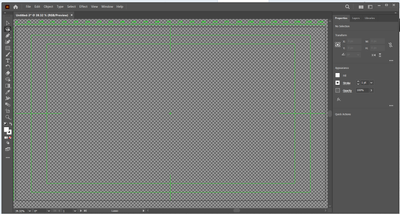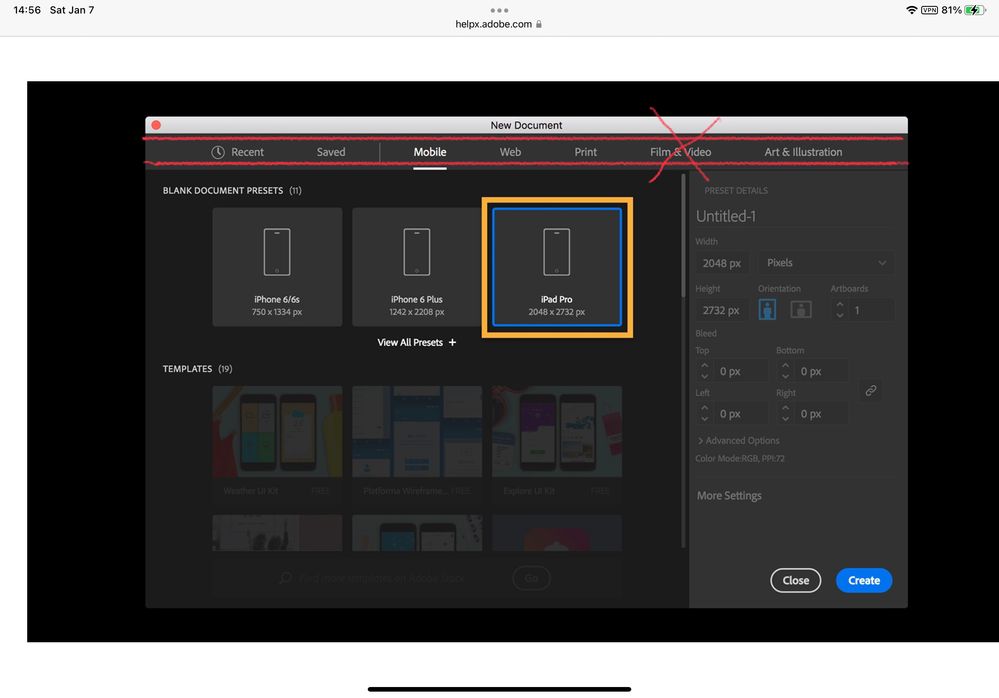Adobe Community
Adobe Community
- Home
- Illustrator
- Discussions
- How do i get out of this? Thank you
- How do i get out of this? Thank you
How do i get out of this? Thank you
Copy link to clipboard
Copied
Explore related tutorials & articles
Copy link to clipboard
Copied
Well first off, that doesn't appear to be Photoshop being shown.
What are you using, what's the issue? Do you need to post in the Illustrator forum?
Copy link to clipboard
Copied
Yes that's right, I've cut what I've uploaded beacuse of the background. When I initially opened the program it wasn't like this. Just a blank screen.
Copy link to clipboard
Copied
No the terminology in the menu bar is not Photoshop. The screenshot says "Object, Effect" etc. But Photoshop uses these terms (in addition there is a PS logo thing in the upper left corner you cropped this so look for that on your screen):
-edit typo
Copy link to clipboard
Copied
Please describe what's happening, step by step - meanwhile:
Perhaps try a thorough reset of Photoshop preferences?
(read this entire post before acting please)
Resetting restores Photoshop's internal preferences, which are saved when Photoshop closes.
If they become corrupt then various issues can occur.
Here’s some info on how to do that:
https://helpx.adobe.com/photoshop/using/preferences.html
Manually removing preferences files is the most complete method for restoring Photoshop to its default state:
https://helpx.adobe.com/photoshop/using/preferences.html#Manually
Note re macOS: The user Library folder is hidden by default.
To access files in the hidden user Library folder, see here for how to access hidden user library files.
https://helpx.adobe.com/x-productkb/global/access-hidden-user-library-files.html
Unexpected behavior may indicate damaged preferences. Restoring preferences to their default settings is a good idea when trying to troubleshoot unexpected behaviors in Photoshop. check out the video
https://helpx.adobe.com/photoshop/using/preferences.html#reset_preferences
Learn how to access and modify Photoshop preferences and customize per your frequent workflows
https://helpx.adobe.com/photoshop/using/preferences.html
And here’s an earlier forum discussion as an aid to understanding
You may want to backup your settings and custom presets, brushes & actions before restoring Photoshop's preferences.
Here is general info about that: https://helpx.adobe.com/photoshop/using/preferences.html#BackupPhotoshoppreferences
Before you reset your preferences
in case of future issues, I suggest you make a copy as Adobe may need one to check problematic references.
Quit Photoshop.
Go to Photoshop's Preferences folder
Preferences file locations: https://helpx.adobe.com/photoshop/kb/preference-file-names-locations-photoshop.html\
[on MacOS see: Users/[user name]/Library/Preferences/Adobe Photoshop [version] Settings
Note for those on macOS: - be aware that the user Library folder is hidden by default on macOS.
https://helpx.adobe.com/x-productkb/global/access-hidden-user-library-files.html
In the Finder, open the “Go” menu whilst holding down the Option (Alt) key.
Library will now appear in the list - below the current user's “home” directory. ]
Now you can drag the entire Adobe Photoshop [Version] Settings folder to the desktop or somewhere safe as a back-up of your settings.
Note for those on macOS:
Preference preservation is affected by macOS permissions,
you’ll need to allow Photoshop ‘Full Disk Access’ in your Mac OS Preferences/Security and Privacy
It may even be time to reinstall Photoshop.
It’s recommended that you use the Adobe CC cleaner tool to remove all traces first.
(See above about preserving preferences though! Its worth preserving them unless they are corrupted.)
https://helpx.adobe.com/creative-cloud/kb/cc-cleaner-tool-installation-problems.html
Uninstall Photoshop BUT make sure to choose the option “Yes, remove app preference”.
Once that process finishes, start the installation process and look into the “Advanced Options”. Uncheck “Import previous settings and preferences” and choose to “Remove old versions”.
I hope this helps
neil barstow, colourmanagement net :: adobe forum volunteer
google me "neil barstow colourmanagement" for lots of free articles on colour management
Copy link to clipboard
Copied
You have opened an Adobe Illustrator Web template that has guidelines for safe areas and a transparent background. Try Print or Art and Illustration for the more traditional white background you are possibly looking for.
Copy link to clipboard
Copied
I have a similar suspicion about the problem (@Daniel278071203fq6 , are you trying to get rid of the green lines and checkerboard background?), and if that is the problem, thejanebradbury is probably right about the cause.
I think the Illustrator new document preset that was chosen was Film & Video, not Web. The Web new document preset opens with a solid white background and no guides. The Film & Video preset opens with the transparency checkerboard, and most tellingly the green lines because those are specifically for video only: They include the video rulers and the video markers for title-safe and action-safe margins.
So Daniel278071203fq6m, if the green lines and checkerboard are the problem, here’s what you can do:
If you don’t need to save that document and can start over, close the document and next time you create a new one, pay attention to which new document preset you are clicking. Click a new document preset type that matches your document’s delivery medium, such as Print, Web, or Film & Video.
If you did start a document and want to continue with it, you can:
- Remove the checkerboard transparency background: Choose View > Hide Transparency Grid.
- Remove the green video rules: Choose View > Rulers > Hide Video Rulers.
- Remove the green video safe area markers: Double-click the Artboard tool to open Artboard Options, then deselect Show Center Mark, Show Cross Hairs, and Show Video Safe Areas.
(I had to solve this puzzle for myself recently, and yes, it was annoying that changing all of those setttings involved locating three different places in Illustrator. There doesn’t even seem to be a command for Artboard Options. Although the Artboard Options button does show up in the Properties panel if you select the Artboard tool, if you don’t select that tool you might never figure out where to turn off those safe areas.)
And yes, this thread should be in the Adobe Illustrator community, not Photoshop.
Copy link to clipboard
Copied
Your screenshot shows that you have opened Adobe Illustrator - so what is the actual issue?
Dave
Copy link to clipboard
Copied
I asked that question days ago and still don't know what the problem is. Seems pretty obvious Illustrator is the open app in the original screenshot.
Move to the Illustrator forum?
Copy link to clipboard
Copied
@Daniel278071203fq6 wrote:
How do i get out of this? Thank you
As others have said, your screenshot is for Illustrator and you accidentally posted to the Photoshop forum. You are looking at the Preset for Film and Video and seeing the video-safe area. You need to start a new document and select a preset from Mobile, Web, Print, or Art and Illustration and modify each as needed. Skip the presets for Film and Video.
Details here:
https://helpx.adobe.com/illustrator/how-to/create-new-document.html
Jane