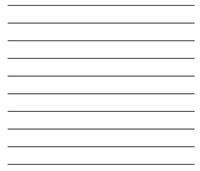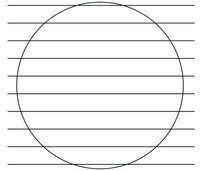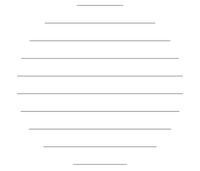Adobe Community
Adobe Community
- Home
- Illustrator
- Discussions
- Betreff: How do you cut open paths based on object...
- Betreff: How do you cut open paths based on object...
Copy link to clipboard
Copied
I feel absolutely ridiculous and ashamed for asking this... Seems like something I should definitely know by now, and yet this eludes me and cant find any info anywhere. Maybe not using the right search terms.
I have a row of lines, open paths.
I want to make them conform to the inside (or outside) of a shape like the following
The the only two options that work with Pathfinder are Divide and Outline. Divide cuts the circle into horizontal segments based on the lines, while Outline gets closer to the desired outcome, requiring a LOT of cleanup. I have tried changing the layer object order too. The lines are a compound shape, but I have done every variation with just a single line as well without any better results. I need the lines/paths to remain open and not expand them. I have a stroke on them for visual aid only. They will be used in an SVG for Cricut and Laser.
 1 Correct answer
1 Correct answer
Could be done with a script like SplitPath:
Explore related tutorials & articles
Copy link to clipboard
Copied
There are a couple of ways to do it.
Do you already know all the capabilities of the Shape Builder tool?
Copy link to clipboard
Copied
Thank you for the response. Not all that much, really. I did try it for this though, and it would only either delete the lines within the circle, while keeping the exterior lines in tact, or it would keep the circle and inlines as they are, only adding anchorpoints along the circle where the lines intersect. I have a bad habbit of info dumping, so I didn't mention it initially. I feel like Im trying to crack a numerical code that 6-digits... so many possible combinations to go through without any indication if Im getting it close or not.
I chose the script as the "Correct Answer" but I think the Shape Builder has a LOT of merit. I'd still really like to know what ideas you might have so I can learn.
Copy link to clipboard
Copied
Could be done with a script like SplitPath:
Copy link to clipboard
Copied
Thank you!
Copy link to clipboard
Copied
In case you want to do it with the Shape Builder tool, you can just select all lines plus the circle, take the Shape Builder tool, hold down the Alt key and drag across the parts outside of the circle to delete them.
Note that you can double click the Shape Builder in the main Tools palette to set its options.
Copy link to clipboard
Copied
Yes!!! Thank you! I didn't know you can hold Alt key to remove material. Thats so awesome. Thank you very very much!