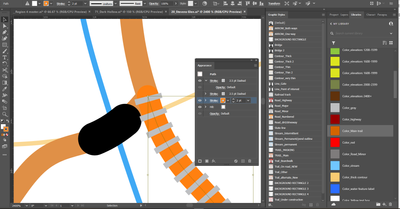Adobe Community
Adobe Community
- Home
- Illustrator
- Discussions
- Re: How to copy a color from one path to another, ...
- Re: How to copy a color from one path to another, ...
Copy link to clipboard
Copied
Hi all,
I am newish to Illustrator and am going crazy about something that seems like it should be simple: I'm trying to make two adjacent paths the same color. I've checked seven different links that mention the eyedropper tool, but after trying all of them, nothing has worked. Below is a screenshot of what I'm trying to do. See how one path (the one with the gray stripes) is a different shade of orange from the one above it? I want them to be the same color of orange. In my library (on the right), I have a color called "Color_Main trail." When I pull up the Appearance panel of the path I want to change (with the gray stripes), I click on Stroke and then go to the library and Alt-click on the color, which usually works ... but nothing happens. When I tried to use the eyedropper tool, even after clicking, Alt-ing, Shifting, etc., nothing happens. I checked the layers, and nothing is locked. Could someone let me know what's going on? I've so far spent 45 minutes trying to change a color and googling things. Thanks in advance!
Oh: I use Windows 10 and AI 2021.
-- Bill
 1 Correct answer
1 Correct answer
With the stroke that has the color you want selected open your Illustrator Swatches Panel (Window>Swatches). Click on the stroke icon at the top left of the panel and then drag that icon which is showing the selected color into the list of colors that are already in the panel. (I find it easiest to do this when I've chosen the Small List View from the Swatches Panel pull-down menu that is on the top right of the panel). Once it is in the Swatches you can choose the color for any stroke or fill t
...Explore related tutorials & articles
Copy link to clipboard
Copied
With the stroke that has the color you want selected open your Illustrator Swatches Panel (Window>Swatches). Click on the stroke icon at the top left of the panel and then drag that icon which is showing the selected color into the list of colors that are already in the panel. (I find it easiest to do this when I've chosen the Small List View from the Swatches Panel pull-down menu that is on the top right of the panel). Once it is in the Swatches you can choose the color for any stroke or fill that you need for any selected object.
Copy link to clipboard
Copied
Hi Bill,
Thank you! That worked like a charm. Much appreciated!
-- Bill