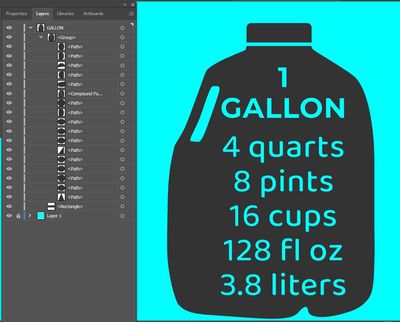Adobe Community
Adobe Community
- Home
- Illustrator
- Discussions
- How to cut out text from path and make it a print ...
- How to cut out text from path and make it a print ...
Copy link to clipboard
Copied
Hello,
I am pretty new at this and I don't know what the right way to do this is.
My goal is to have a shape "the Jug" with its handle and text cut out of it to reveale the background. And it needs to be good for print.
So far I have 2 paths with stroke and fill and the text.
I know to outline text and then use Minus front in the pathfinder to cut it out.
My problem is how to create the paths into shapes without it changing the jug size. Do I have to make them to shapes at all?
If I make the paths into compound paths they have no fill. I need the fill for the jug itself.
If I leave them as paths and cut out the outlined text, the text keeps its stroke. If I just set the stroke as none it also removes stroke from the jug path itself making the jug smaller. I feel like this is not the correct way to do it. Do I want just paths if its a print file? How is there still a stroke after I outlined text?
As you can see I am confused.
And then what do I have to do with the lid that is a rectangle. Do I need to expand it for print file?
Any help is appreciated
 1 Correct answer
1 Correct answer
The lid is a separate path. You do not need to do anything special with the lid.
As far as the body of the jug, you need two paths, one for the body of the jug and one for the opening in the handle. Make sure that the path that represents the opening in the handle is on top of the path that forms the body of the jog. Select both of those paths and in the Pathfinder panel choose Minus Front.
You don't have to create outlines of the text. It's more convenient not to create outlines in case you nee
...Explore related tutorials & articles
Copy link to clipboard
Copied
Okay so this is the only solution that somewhat makes sense to me. Can someone tell me if this is right and do I have to do anything else for print.
I removed stroke from both paths
Then I Minus Front the "jug handle" path from the "jug" path - that created a Compound Path.
Then I Outlined Text
Then Minus Front the text from the Compound Path
Do I need to do anything with the "lid" rectangle for print? Or can it stay as is.
Copy link to clipboard
Copied
The lid is a separate path. You do not need to do anything special with the lid.
As far as the body of the jug, you need two paths, one for the body of the jug and one for the opening in the handle. Make sure that the path that represents the opening in the handle is on top of the path that forms the body of the jog. Select both of those paths and in the Pathfinder panel choose Minus Front.
You don't have to create outlines of the text. It's more convenient not to create outlines in case you need to editd the text later. What you can do is type the text and make sure that it is filled with 100% black (Cyan zero, Magenta zero, Yellow zero, and Black 100%). Position the text on top of the jug. Select both the text and the jug. In the Transparency panel click on Make Mask. Uncheck 'Clip'. If you need to edit the text, click the Mask icon in the TRansparency panel (the icon on the right). If you need to edit the paths in the jug, click on the left icon.
Copy link to clipboard
Copied
Thank you for that. I am still learning about masking and I did not even think about it.