 Adobe Community
Adobe Community
- Home
- Illustrator
- Discussions
- I can't change tools.. Please help! :(
- I can't change tools.. Please help! :(

Copy link to clipboard
Copied
i cant change all my tools...i cant change direct selection tool,line segment tool and exc.. please help me pleaseeeeeeee....
İ vvant to dravv circle (oval). For this i must change "Rectangle tool" ..BUt i cant change it..
 2 Correct answers
2 Correct answers
I've had this same problem. The only way i've been able to work around it is by holding down the Alt key, then clicking the tool button (any of them).
Hope this helps.
Absoutely, I solve the problem(It is not problem)
Maybe you click the Rectangle tool shortly then It is not change!!
If you want change the other tools, you have to click the Rectangle tool(current selected tool) over 1 second.
then you will find another tool(circle, star, etc...)
Explore related tutorials & articles
Copy link to clipboard
Copied
Ma-riza,
When you Click and Hold, hovering over the Rectangle Tool, the underlying tools should fly out. Do they (not)?

Copy link to clipboard
Copied
they dont ![]()
Copy link to clipboard
Copied
worked like a charm....thanks!
Copy link to clipboard
Copied
If you hit "L" the keyboard shortcut, does the tool switch?
Do you have any plug ins, especially the ones that add extra tools.
Try resettting your preferences. Cmd-Opt-Ctrl-Shift when restarting AI on a Mac or Alt-Crtl-Shift on a PC to reset to the defaults.
Copy link to clipboard
Copied
I just started having this problem, too. The "fly-out" menus no longer work in CS5 Illustrator or Photoshop. I am able to cycle through the available tools if I hold the Option key while clicking on a tool. The "L" key does switch back to the previous tool. I have rebuilt my user preferences, restarted, repair permissions. Any suggestions on what else to look at?
Copy link to clipboard
Copied
I've had this same problem. The only way i've been able to work around it is by holding down the Alt key, then clicking the tool button (any of them).
Hope this helps.
Copy link to clipboard
Copied
Bless your soul this is the only thing that worked for me!
Copy link to clipboard
Copied
Thank you! I was having the same issue and it was driving me crazy!!
Copy link to clipboard
Copied
OMG THANK YOU!!!!
Copy link to clipboard
Copied
that worked - but why?!
Copy link to clipboard
Copied
Found it. I have a MacBook Pro with a 17-inch display on the left and a Visio 1080P on the right, via HDMI. If my displays are set up like this, things are okay:

But if they are set up like this
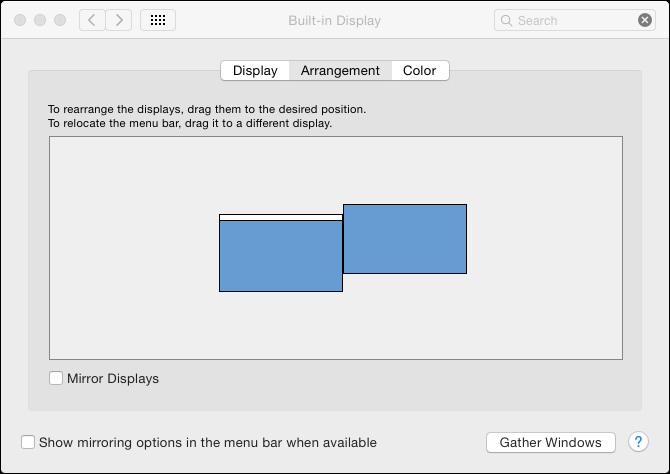
then two things happen. One is that the fly-out tools don't fly out, and the other is that I can't drag an object above the left (MacBook's) top menu bar. The reason I changed to the bottom arrangement is I preferred the way my pointer moved smoothly between monitors. !
Copy link to clipboard
Copied
I found the solution to this issue. Its got something to do with the monitor. When I movie AI to my other monitor the flyouts work normally (by holding down the left mouse button). They also work normally when I don't have the window set to full screen.
Copy link to clipboard
Copied
This holds true here too. The flyouts do not work on my secondary monitor but do work on my main laptop screen.
Copy link to clipboard
Copied
Yeah! It worked. It's a bug, Adobe didn't fixed the problem yet 😕
Copy link to clipboard
Copied
Go to which tool you need it and hold on the tool until it's flyout
Regards,,,
Copy link to clipboard
Copied
Confirming this, although I find the 4 seconds that it has to be held in ps cc 2017 annoyingly long and unproductive.
As for tool switching between subtools, I thought "L" was not working to switch between Lasso, Polygonic Lasso, and Magnetic Lasso until I discovered the Tools preference to use Shift to switch. Once I un-checked that, pressing L worked (as would presumably Shift-L if you don't un-check it).
Copy link to clipboard
Copied
Absoutely, I solve the problem(It is not problem)
Maybe you click the Rectangle tool shortly then It is not change!!
If you want change the other tools, you have to click the Rectangle tool(current selected tool) over 1 second.
then you will find another tool(circle, star, etc...)
Copy link to clipboard
Copied
it's work with thanks
Copy link to clipboard
Copied
Thank you so much! This was super helpful.
Copy link to clipboard
Copied
This is still occurring, even on PC. I discovered that if I have illustrator open on my secondary monitor, the tools don't work as they should (same problem mentioned here). If you drag illustrator on to your main screen it's fine.
As far as changing screen positions, it doesn't seem to have any effect in Windows 8.1, the app has to be placed on the primary display. Sort of annoying, but not a train smash.
Copy link to clipboard
Copied
yes work for me ps 2017

