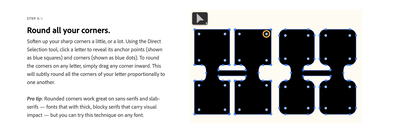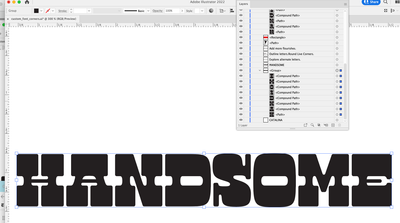Adobe Community
Adobe Community
- Home
- Illustrator
- Discussions
- Re: I have gotten stuck on custom_type_corners fro...
- Re: I have gotten stuck on custom_type_corners fro...
Copy link to clipboard
Copied
The above is the training I am trying to follow.
The Selection tool works fine.
But when I go to the direct selsction tool NOTHING shows up.
Help!!!!
 1 Correct answer
1 Correct answer
I looked at the tutorial and with the Direct Selection Tool, click on the letter and you will see the white circles with blue dot in middle. Click on the top right circle (I did the H letter). You may need to click dot a couple of times until it becomes a blue circle with a white center (your direct select tool will have a curved line with a dot underneath it), then click and hold your mouse button down and drag towards the lower left and the top right corner will start to round.
Explore related tutorials & articles
Copy link to clipboard
Copied
Can you try View > Show edges?
If that doesn't change anything, try and reboot the computer.
Copy link to clipboard
Copied
I looked at the tutorial and with the Direct Selection Tool, click on the letter and you will see the white circles with blue dot in middle. Click on the top right circle (I did the H letter). You may need to click dot a couple of times until it becomes a blue circle with a white center (your direct select tool will have a curved line with a dot underneath it), then click and hold your mouse button down and drag towards the lower left and the top right corner will start to round.