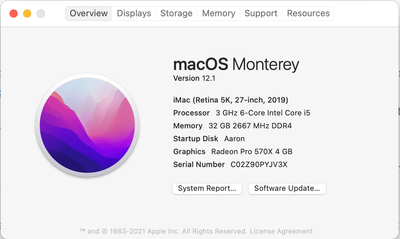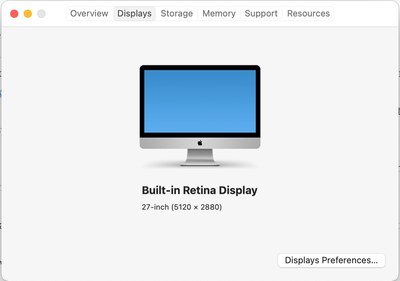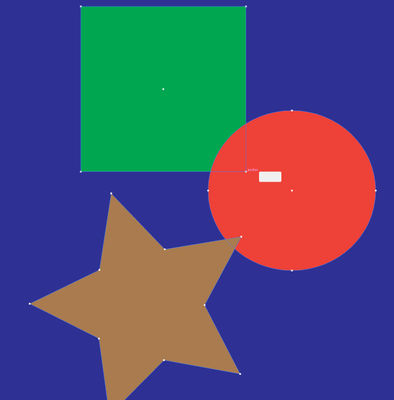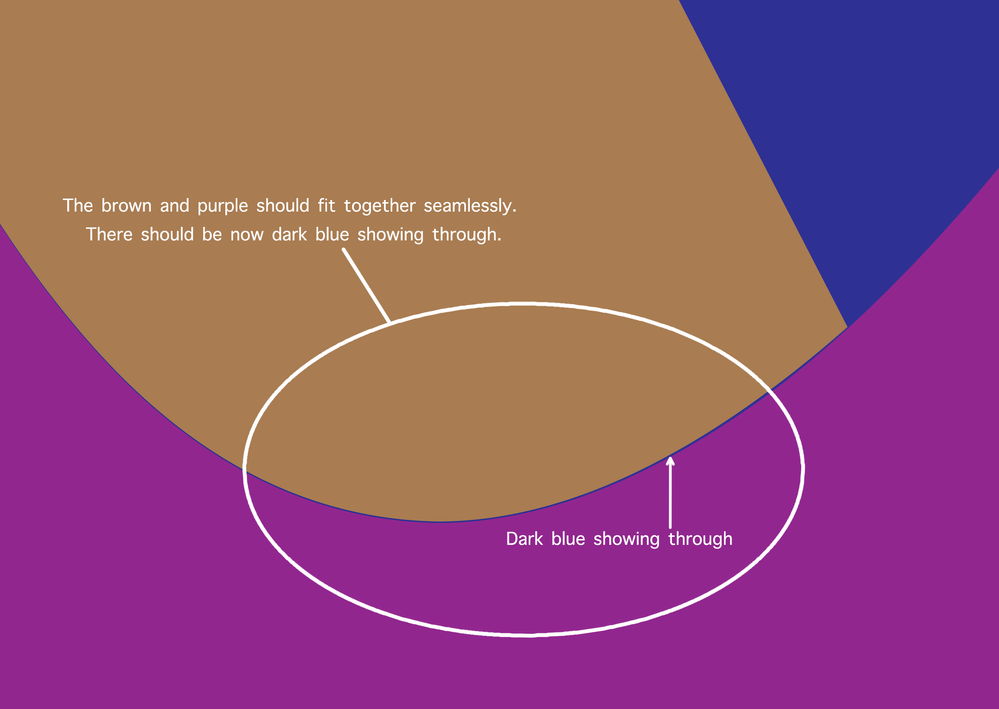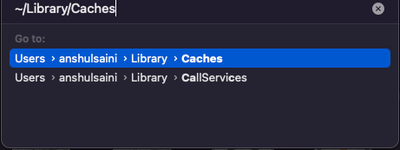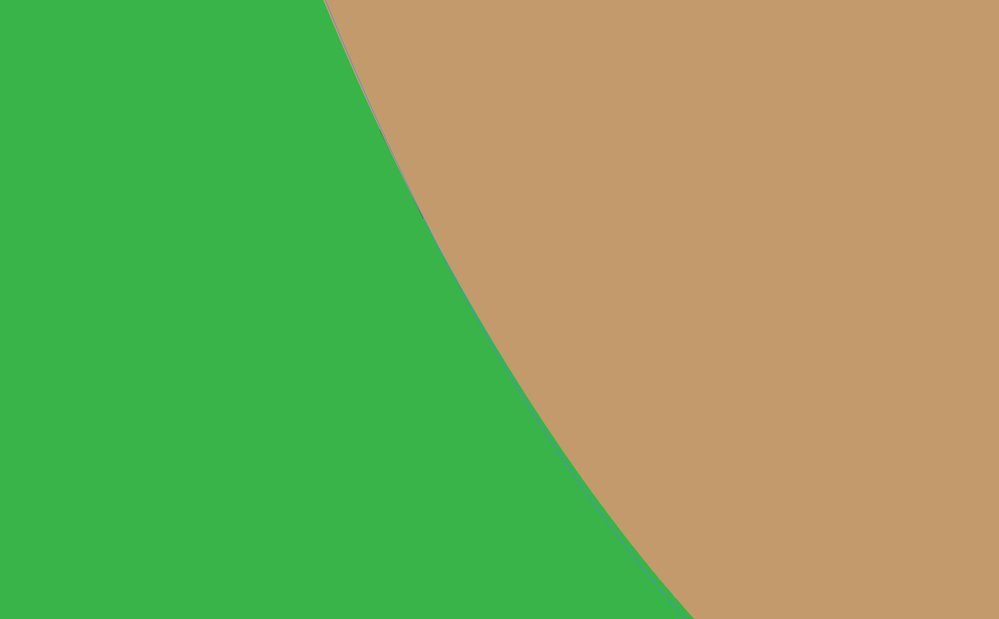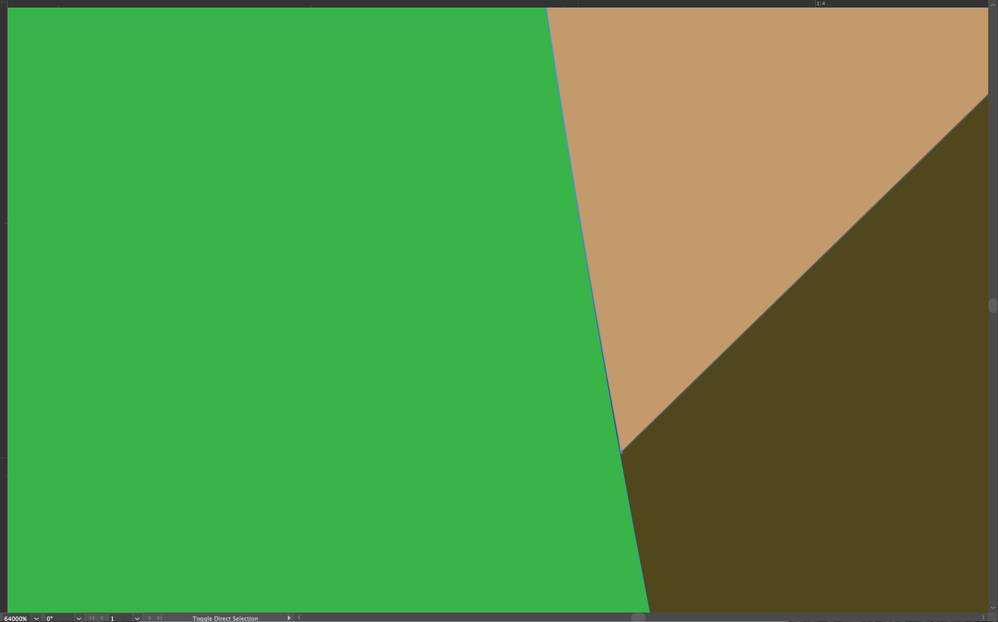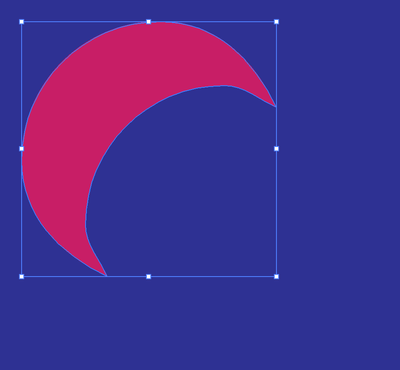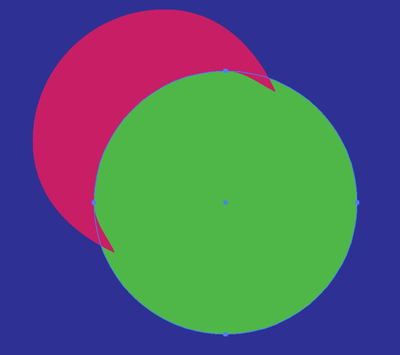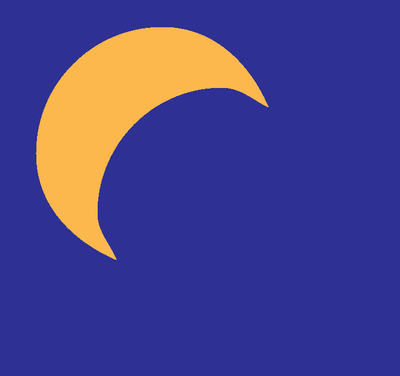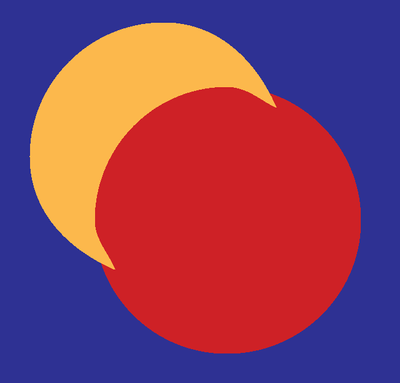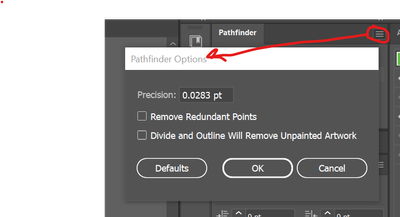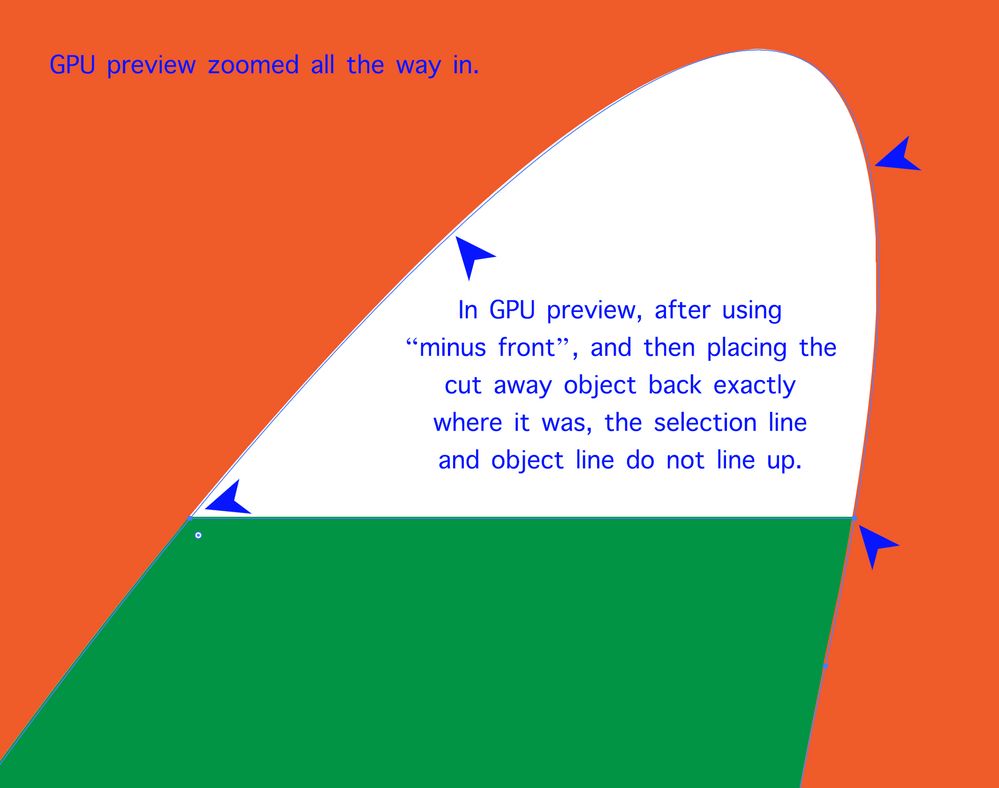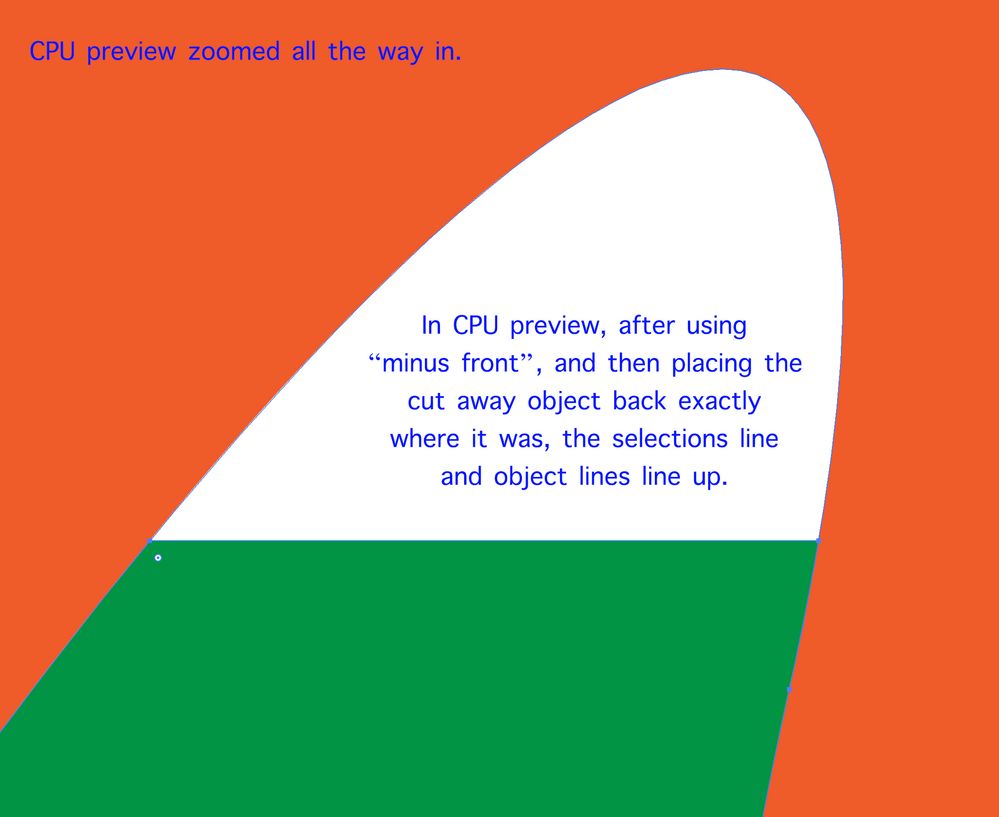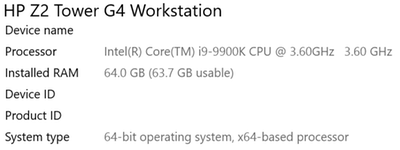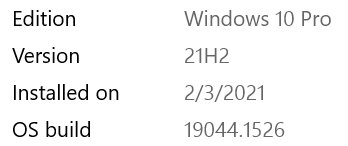Adobe Community
Adobe Community
- Home
- Illustrator
- Discussions
- Re: Illustrator 26.0.3 CPU preview mode issue
- Re: Illustrator 26.0.3 CPU preview mode issue
Illustrator 26.0.3 CPU preview mode issue
Copy link to clipboard
Copied
After updating to Illustrator 26.0.3 the CPU preview is having issues. If I zoom to 800% or more, the screen goes blank. Also, the selected items selection color turns white. GPU preview works fine but i've had issues with blends as well as edges of pieces not ligning up. I didnt have those issues if I used CPU preview but now that its having issues, the old issues are back.
Please help, thanks.
Aaron
My specs are as follows:
OS Monterey 12.1
iMac 27" 2019
3GHz 6-Core Intel Core i5
32gb 2667 Mhz DDR4
Radeon Pro 570X 4GB
Picture of piece zoomed in 600%. Notice selected items selection color has turned white when it should be green or magenta
Now zoomed in 800%. Note image dissapears as well as strange low resolution white lines under green selection lines:
Explore related tutorials & articles
Copy link to clipboard
Copied
Hi there,
We are sorry for the trouble. I would request you to please share a few more details like:
- Is this happening in some specific files or all?
- Would it be possible for you to share a sample document with us? You can upload it to the Creative Cloud (https://helpx.adobe.com/in/creative-cloud/help/share.html) and share the download link.
- Are there any recent changes made to your system? For example, any antivirus, system updates, plugins, or web extensions installed recently.
- Screenshot of “About This Mac.” (both Overview and Displays tab)
- Are you using an external monitor(s)? If yes, with which port and cable combination it is connected.
- What is the screen resolution of your display(s)?
Also, if possible, please share a small video demonstrating the issue. I will forward it to the product team.
I will be looking forward to your response.
Thanks & Regards,
Anshul Saini
Copy link to clipboard
Copied
• This is happening in all files.
•. Here is a sample document: https://ennis.sharefile.com/d-seeea213cbeba4b928e0a38b5bea783a7
• The issue with CPU preview started when I updated to Illustrator 26.0.3. Previous to that I could not use GPU preview because blends used as dropshadows would not show up properly and objects would not line up properly. I've noticed that the blends issue has been resolved with the lates update but the issue with objects not lining up is still present. I use Extensus Suitcase for font management and they have a auto activation pluggin that is updated when Adobe does major updates. I turned off the plugin and the issues still remain. There are no other updates,plugins or extensions.
• Overview and Display screen shots:
• No external monitors
• Screen resolution 5120 x 2880
• Unfortunately my work environment is noisy so I can't make a video. I'll attache more screen shots if that helps.
-Here is a screen shot showing how items, when selected, have a white color overleying the selection color. The corner nodes should not be white. "Anchor" text should be magenta color. The information popout next to "anchor" has the copy changed to white instead of black which makes it disappear.
- Here is a screenshot that shows how the objects disappear when you zoom in. Theres also white low resolution lines underneath the blue selection lines:
- Here is a screenshot of objects not lining up when using GPU preview. In this example, I made a star. Then I made a random organic shape and placed it on top of the star. I then copied the organic shape and pasted it directly underneath the existing organic shape. I then took the bottom organic shap and cut it out of the star. This screenshot shows the organic shape and star don't line up when they should. If I go to CPU preview the objects line up properly. This issue becomes more noticable as you zoom in.
Copy link to clipboard
Copied
On that last screenshot the copy above the circle should read "There should be NO dark blue showing through". Sorry for the misspell.
Copy link to clipboard
Copied
How does it save and export? Is it visible in PDF and PNG?
Copy link to clipboard
Copied
Thanks for sharing the details. I checked the file at my end and was unable to reproduce the CPU preview issue. The blue line shows up, but it can be because the object is miss-aligned or got accidentally moved. Moreover, I created a new star shape, duplicated the organic shape you created, and then used the pathfinder to Merge them. Then I ungrouped them and zoomed in to check there was no blue space. Here is the file - https://shared-assets.adobe.com/link/141d79b1-84bb-4adf-68f9-acff151f6c77
For your CPU issues, I would suggest you try the following steps:
- Close all Adobe applications and manually reset preferences by renaming the folders from the following locations:
~/Library/Caches
~/Library/Application Support/Adobe
~/Library/Preferences
Rename Adobe Illustrator, com.adobe.illustrator and Adobe Illustrator 26 Settings folders to Adobe Illustrator.old, com.adobe.illustrator.old and Adobe Illustrator 26 Settings.old
Launch Illustrator from the Creative Cloud. - Rename the CEP folder to CEP.old from the following location:
/Library/Application Support/Adobe - If that doesn't help, rename the UXP folder to UXP.old from the following locations:
/Library/Application Support/Adobe
~/Library/Application Support/Adobe - If that doesn't help either, uninstall the application using the CC Cleaner tool and reinstall from the Creative Cloud Desktop app.
Note: Location starting with this sign "~" indicates the User Library, which is hidden. So, you need to copy & paste the exact path in spotlight search or from Finder Menu > Go > Go to Folder > Paste the location in the dialog box.
Please let us know how it goes.
I'll be looking forward to your response.
Thanks & Regards,
Anshul Saini
Copy link to clipboard
Copied
I went ahead and uninstalled everything adobe and reinstalled. I'm still having the same issues.
Its only when I zoom in passed a certain level. For a 8.5"x11" page its 2000% zoom. For a 24"x36" its 800% zoom.
On this screenshot I changed to the dark display setting. I zoom in and the preview disappears. Being in the dark display setting shows the strange low resolution lines underneath the object selection lines.
For the GPU preview issue where the objects don't line up, I've gotten it to happen using either the merge method or the minus front method. None of the objects get moved.
Using Merge objects results in the below example. Note the selection line doesn't line up and there is a little black seperation. This is zoomed all the way in on a 8.5"x11" page.
This is using Minus Front. Notice the gap between the green and tan. This is zoomed all the way in on a 8.5"x11" page.
I'd almost say the latest update to illustrator is having issues with my graphics card for some reason.
Copy link to clipboard
Copied
I was able to narrow down some of the issues to the User Interface preferences. If I uncheck "Large Tabs" I'm able to zoom all the way in without the preview disappearing in CPU Preview. Also the selection lines, nodes and "ancor" text is back to normal.
I'm still having issues with using pathfinder to cut shapes out of shapes and having the resulting objects not line up. It seems to have gottin worse in that now its happening in both CPU and GPU preview modes.
This is what I start with. This is zoomed all the way in to get the strongest example of whats happening.
This is after I use pathfinder minus front. For some reason the object in back that gets cut by the object in front gets distorted. When I paste the top object, that was minused, back on top you see the cut doesn't line up like it should.
This time I use the pathfinder merge tool to cut the top object out of the bottom. We get similar distortion and a cut line that doesn't match.
This only happens on organic smooth rounded shapes. I can draw two squares and there is no distortion and when I paste the top object back in place there are no gaps or missaligned selection lines. Its only when a organic shape is used to cut with. I've turned off all preference choices and its still happening. This issue started with the 2020 release if I remember right. I was using CPU preview to get past it but now its happening in both GPU and CPU preview.
Copy link to clipboard
Copied
Checking back to see if there was any more thought as to what could cause the pathfinder "minus front" and "merge" issue. When either of those are used the objects in play are slightly distorted causing an misaligned cut. Picture examples above. If I need to start a seperate post for this secondary issue, just let me know. Thank you for your help.
Copy link to clipboard
Copied
Are your pathfinder options (found in the flyout menu) set to the defaults? Do you have any 3rd party plugins that affect the OS or Illustrator?
Copy link to clipboard
Copied
The Pathfinder settings were helpful. The default is set to .0283. I set it to .001 and now the CPU preview is working properly. However the GPU is still having the issue. See pictures below:
The only third party plug in I'm using is the Extensis Suitcase font activation plugin. However, this issue still happens when the plugin is deactivated.
Copy link to clipboard
Copied
I'd like to expand the answer to my original issue. Not only do I have to turn off "Large Tabs" in the User Interface preference panel, I also have to turn off "Open Documents as Tabs". Doing this allows me to be able to zoom all the way in without the preview disappearing in CPU Preview. Also the selection lines, nodes and "ancor" text appears normal. However, if I drag the drawing window into the main illustrator window and make it a tab, these issues in CPU preview start happening again. Even though I've found a work around I would love to know why tab windows are causing these issues.
Copy link to clipboard
Copied
Just checking back in. Problems are still not solved.
Copy link to clipboard
Copied
Hi @ABG-ennis,
Sorry for the delayed response. I am checking this with the product team. Please allow me some time to check with them. I will get back to you once I get a response from them. We appreciate your patience & time.
Regards,
Anshul Saini
Copy link to clipboard
Copied
Following up with more info. Since last we talked, I've done a clean instal of my OS. Completely wiped my hard drive and reinstalled all software. The problems are still there. I've also tested the same issues in Illustrator on my PC at home. It has a bit stronger graphics card as well as twice the ram and a better processor. The problems still happen. Also wanted to ad that my preferences are set pretty basic and the only piece of software that interacts with illustrator is Extensus Suitcase Fusion. It is my font management software and has a font activation pluggin.
Copy link to clipboard
Copied
Thanks for letting us know that @ABG-ennis. I will pass this information on to the product team. Could you please confirm the CPU & GPU name& model of your home PC?
Also, would it be possible for you to share a small video of the large tabs workflow and anchor points turned white with a sample file? It would be really helpful for us.
Looking forward to your response.
Regards,
Anshul Saini
Copy link to clipboard
Copied
Here are my PC specs:
Here are some videos of the problem shot on the Mac:
https://shared-assets.adobe.com/link/9613dbf9-46ed-45ff-75e8-1b7e79e5446f
https://shared-assets.adobe.com/link/9351f4cc-306c-44b3-497c-1eb794ce56d7
https://shared-assets.adobe.com/link/d036d550-edb2-4f49-7bf4-aa17a41947f1
I need to add that the ancor points turning white issue doesn't happen on my PC. But the missaligned selections issue does still happen.
Copy link to clipboard
Copied
I've done some more testing and set the Pathfinder options/Precision to .001. When in CPU view this just about completely corrects the missaligned selections. I dont usually work at that magnification so this solves that issue for me. However, in GPU view, the objects edges are still rough and not lining up with the selection lines. This may be a GPU issue.
For the nodes turning white and objects dissappearing when zooming in, the only cure I've found is going to
Preferences: User Interface: turn Large Tabs off.
Copy link to clipboard
Copied
Thanks for sharing the screen recordings and in detail explanation. I have forwarded it to the product team. We will reach out to you if any further information is required.
Regards,
Anshul Saini