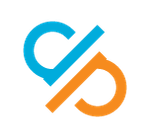Adobe Community
Adobe Community
- Home
- Illustrator
- Discussions
- Illustrator - Cannot 'bring to front" of all objec...
- Illustrator - Cannot 'bring to front" of all objec...
Copy link to clipboard
Copied
I am working on a board game and want to put various symbols and images on the squares. Some place where I want them and some stay tucked behind the squares on the background color.
 1 Correct answer
1 Correct answer
Same problem here,But I have a solutions simply click and drag to the top layer.
Explore related tutorials & articles
Copy link to clipboard
Copied
What happens if you select the object and then Ctrl+X and Ctrl+F?
Copy link to clipboard
Copied
Copy link to clipboard
Copied
Copy link to clipboard
Copied
Copy link to clipboard
Copied
Thank you for your help. This is what happens when somebody behind the desk thinks that they can play designer. I really respect what you guys do.
Copy link to clipboard
Copied
Not necessarily: it would probably be convenient to have the squares on the lower/lowest layer, and possibly the objects on different layers, obviously with the foreground in the highest layer, to completely avoid any mess.
Copy link to clipboard
Copied
It's correct object on the different layer that's why getting this error...
Copy link to clipboard
Copied
I appreciate your help
Merry Christmas
Copy link to clipboard
Copied
Copy link to clipboard
Copied
Copy link to clipboard
Copied
Copy link to clipboard
Copied
Same problem here,But I have a solutions simply click and drag to the top layer.
Copy link to clipboard
Copied
Thank you very much. 🙂
Copy link to clipboard
Copied
Thank you!!!
Copy link to clipboard
Copied
Go to the transparency panel and change the blend mode to Normal
Copy link to clipboard
Copied
Thank you very much!
Copy link to clipboard
Copied
Thank you very much...it works
Copy link to clipboard
Copied
Thank you very much!
Copy link to clipboard
Copied
I've had a similar issue- it turned out that it was a case of order within the layers. I have had created 2 separate groups of layers and the image I wanted to arrange was simply making part of the group that didn't interact with my object at the time, so I had to simply go to the layers menu and move the layer from one group to the other. Hope it helps 🙂
Copy link to clipboard
Copied
i also realized that if you have an opacity filter on such as color doge, it will appear as if the object is in the back but its actually because of that filter taking the light of whats under it.