- Home
- Illustrator
- Discussions
- Re: Illustrator CC 2018 - Scale tool / resize : bo...
- Re: Illustrator CC 2018 - Scale tool / resize : bo...
Copy link to clipboard
Copied
Hello community members!
I need your help (or Adobe support if someone is reading this…)
Since last update (October 2017 release of Illustrator CC) I am encountering a problem (bug?) regarding the scale tool.
I have read a lot of question about the last update on the forum, but nothing seems to be like what I am facing right now.
Usually (like "since this function is in Illustrator") when you are selecting the tool a box on the right toolbar, a scale box surrounding all selected items is appearing. Not anymore (for me at least).
Please note that I don't want to permanently display the "bounding box" outside of the scale tool!
Anyway, fun fact is if you are activating the "bounding box" from the "view" menu, it will disappear automatically when the scale tool is selected...
There is definitively something wrong with this update.
Before spending your time answering (thanks for this) please note the following:
- I am a power user and experienced /advanced user of illustrator (since earlier "88" releases),
- I am running a monstrous rig under latest version on of Windows 10 (no memory, CPU, GPUs issues here),
- I have tried to reset the preferences both at launch of Illustrator AND manually in the OS, with complete restart in between,
- I have tried to switch preview (outline / CPU / GPU),
- I have re-installed the CC 2018 from scratch, with complete restart in between,
- I have re-install the CC 2017, which is working like a charm, before re-updating to CC 2018.
I am now clueless like a chicken facing a Swiss army knife... And I am coming here as last hope before taking down AI CC 2018 and going back to CC 2017...
SOMEONE HEEEEEELP MEEEE ![]()
 1 Correct answer
1 Correct answer
I arrived on this page with the same problem and was able to find the solution on another forum and it works perfectly.
CMD(or CTRL) SHIFT-B will turn on the bounding box where you will again have the resizing handles on each side and corner.
I think the recent upgrade changed the defaults where this was turned OFF. Hope this helps. -Desiree
Explore related tutorials & articles
Copy link to clipboard
Copied
If I understand correctly; you have Show Bounding Box on.
It shows a Bounding Box when the Selection Tool (V) is used.
The Bounding Box disappears when you choose the Scale Tool (S).
That's the way it has worked for several versions (I can verify, at least since CS4).
But maybe I misunderstood your problem.
Copy link to clipboard
Copied
Hello,
You have misunderstood.
I was just referring to the bounding box just to clear that the subject WAS not about it (in order to avoid to get people lose their time about the wrong subject, as is is often confusing for most users. I obviously have failed miserably.
(and “no” I don't have - and don't want the “bounding box "on" in normal mode (but I have tried just in case there would be some kind of weird interactions), but the subject is really about the “surrounding box” (bounding?^^) only when you want to scale an object or a group of objects…
When “scale tool” is “on” (selected on the toolbar), there is NO box at all (and no way to display it, even with key combinations or even if you have the bounding box on – which I don’t want).
Again It works perfectly on AI CC2017 (and it has been the default behavior since it exists) but it is NOT working at all in the last CC2018. It should be a “surrounding box” all around the selected item (at least to manipulate the scaling tool, but also on CC2017 you will be able to rotate and use this box to align and use with guides.
Am I more clear? (I am not sure, I am french, English is not my native language ^^)
Thanks for your time.
Copy link to clipboard
Copied
This is what I see in 4 different versions.
Show Bounding Box is turned Off.
Scale Tool is selected.
No box around the objects in any version.
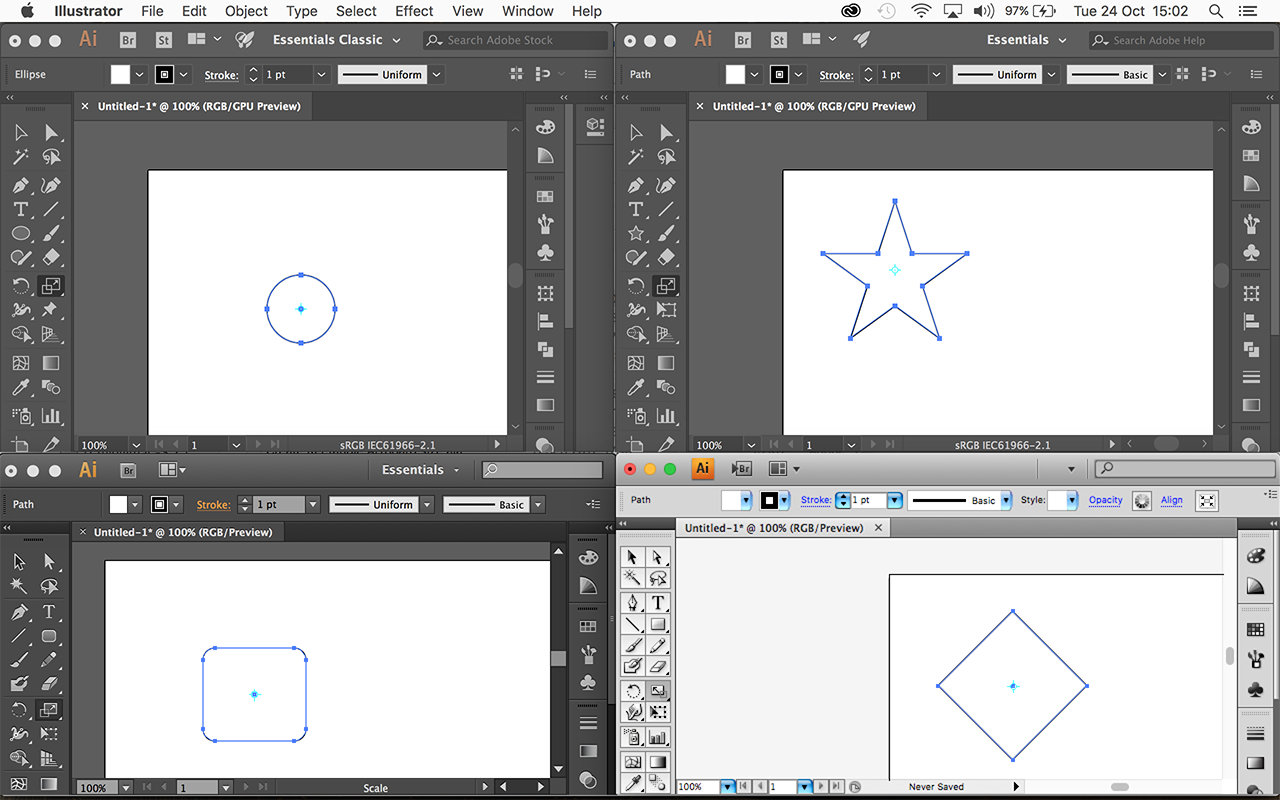
Copy link to clipboard
Copied
I see your screenshots but this is definitively not what I am having on any versions of my AI (except the last one - and no options in pref to turn it on).
I am noticing you are on Mac, and I am on Windows, can be the explanation of the difference?
As I have not yet reinstalled CC2017, I can screenshot it, but I did it this morning and it was working perfectly as expected, with the scale box. I had AI uninstalled / reinstalled 4 times just today because of this issue, I will make downgrade it tonight once my work finished. Here is a screenshot of what I am expecting to have, as before. As ever (for me).
Again We are not talking a unconfortable bounding box which always here, but only when scale tool is selected ![]()
Sorry for being repetitive, but I am very much worried that you get me right ![]()
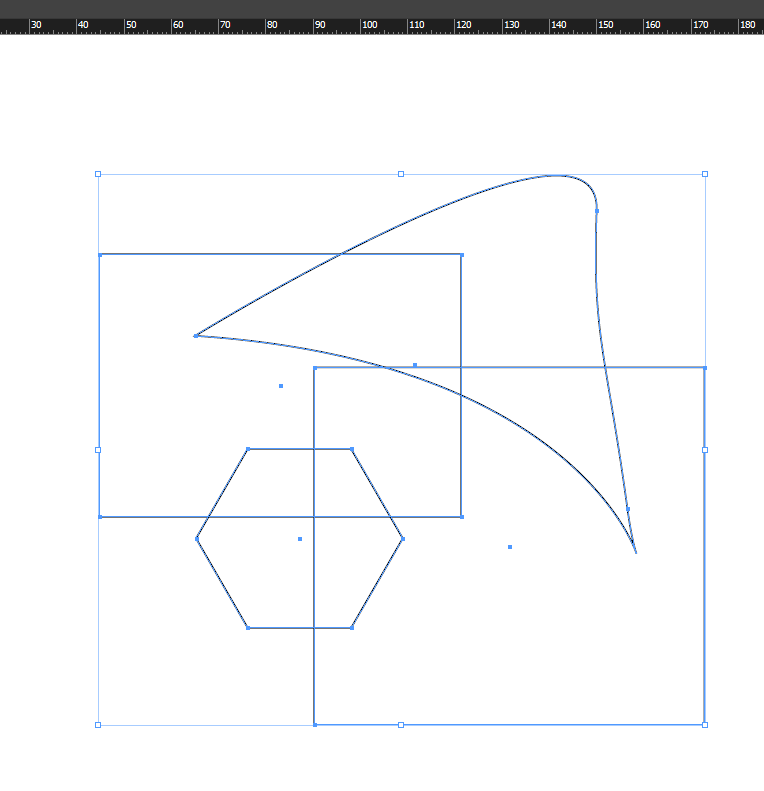
For comparison any software in the world (even Office ^^ behaving like this).
Even Adobe's other software, even CC2018 (except AI). I have just checked!
Question, with no box at all, how would you resize any of this shape to match any guide or specific dimensions?
No box simply makes the scale tool useless (as you have properties and transform panels to enter numerical value without using the scale tool, but you cannot freely change it with them).
For me, that's just another "proof" that there's something missing in this new version. And not even mentioning all previous version (on windows though, I have stop Apple product years ago).
Once again I hear you, but I am looking to re-instate this basic function, not find a way to leave without it ^^
Thanks again for your time. Much appreciated.
Copy link to clipboard
Copied
i'm seeing the same thing as Ton in CC2017 and windows 10. bounding box off, scale tool selected, no bounding box:

Copy link to clipboard
Copied
I normally have the Bounding Box on, and that allows me to scale without using the Scale tool.
I am curious to see your screendump of the previous version.
I cannot imagine that Mac and Windows behave different in this case.
Copy link to clipboard
Copied
I am turning ballistic about that thing
I will downgrade as soon as I can and screenshot ![]()
Doug’s screenshots is killing me (as did yours) ^^
Thanks again to all.
Copy link to clipboard
Copied
Thank you so very much! I guess the bounding box turns off by default now?
Copy link to clipboard
Copied
patriot7461 wrote
Thank you so very much! I guess the bounding box turns off by default now?
I don't think so.
Maybe you hit by accident Cmd Shift B (hide/show bounding box) instead of Cmd Shift V (paste in place).
Copy link to clipboard
Copied
Tnx.. Ton.. ik had me gisteren (en vandaag..) te pletter gezocht omdat ik de ankerpunten niet meer kreeg te zien.. op geen enkele manier..
net nog Illustrator 2018 maar verwijderd en opnieuw geinstalleerd zonder resultaat.. toen ik gelukkig je suggestie zag staan als antwoord op dit probleem.. Misschien per ongeluk op cmnd+shift+B (hide bouding box) ofwel 'omsluitend kader verbergen/tonen'
Geweldig... hartelijk dank !!!
Copy link to clipboard
Copied
Ja, die toetsen liggen dicht bij elkaar...
Copy link to clipboard
Copied
jeromevadon schrieb
Again It works perfectly on AI CC2017
Maybe you are using the free transform tool.
Copy link to clipboard
Copied
Hello ![]()
I am absolutely positive ![]()
Scale tool.
Copy link to clipboard
Copied
I have checked htis morning and the behavior was the expected one. I have the feeling it is somehow "inverted" on the CC2018 (and all accross my windows devices surface Pro 4, Custom monstrous rig and regular ASUS latop). I am
But I am gonna downgrade to CC2017 until someone can explain the problem better than me ![]()
Thanks for your time to both of you.
Copy link to clipboard
Copied
Hi ,
Please get in touch with us at sharewithai@adobe.com as the scale tool does not show group bounding box as mentioned above, so we can understand your problem and have someone to look for your problem.
Just for the workaround to your workflow, Pressing Ctrl / Cmd key with scale tool selected, You can temporary switch to selection tool to view the bounding box for selected objects
Thanks and Regards
Ashutosh Gupta
Illustrator Team
Copy link to clipboard
Copied
I think you're confusing the scale tool and free transform tool with each other. I was having the same problem as you. I then realized that right below the scale tool there is a tool with a thumb tack icon. That's a new tool called the "puppet warp tool". If you click and hold that tool you'll also see the free transform tool that will give you the box around an item or group of items that gives you the scale option I think you're after.
Copy link to clipboard
Copied
Thankyou! I too have been struggling, but now I discovered the scale tool. It is not as intuitive as previous iterations of Ai... Why they did this - who knows! -but at least my working process can get back up to speed! Many thanks! ![]()
Copy link to clipboard
Copied
omigoodness! I was having the same problem which totally messed up my work flow. SO glad I saw your answer when scrolling down... skimming for an answer. I've been struggling for days. Thank you. ![]()
Copy link to clipboard
Copied
Thank you so much. I have been searching forever for this answer
Copy link to clipboard
Copied
I check it on CC 17 / Win 7, and Scale tool works without Bounding Box there. But you can check the scaling percentage
And the tool below (Free transform) gives you Bounding Box and shows the scaling dimensions
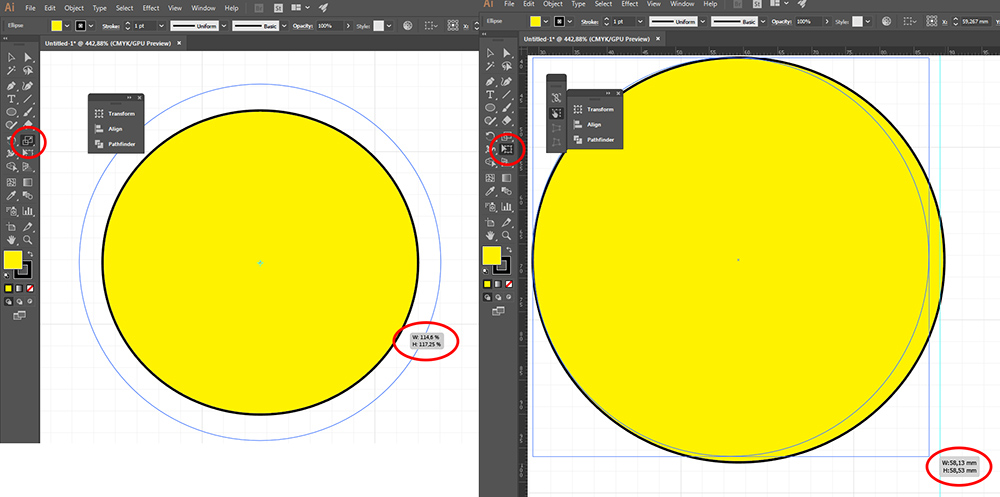
The same thing is on CC 18 / Win 7 and CC 18 / Win 10
Copy link to clipboard
Copied
I arrived on this page with the same problem and was able to find the solution on another forum and it works perfectly.
CMD(or CTRL) SHIFT-B will turn on the bounding box where you will again have the resizing handles on each side and corner.
I think the recent upgrade changed the defaults where this was turned OFF. Hope this helps. -Desiree
Copy link to clipboard
Copied
Desireeh, you are a GOD! I've battled with this scaling nightmare for weeks and just CMD SHIFT-B was the saviour to all my problems!
Thank YOU!
Copy link to clipboard
Copied
dawn34418148, so glad it worked out! 😉
Copy link to clipboard
Copied
From what i tested Is the only way it works for me is if i go into isolation mode for the object or shape and if i hit control it shows the box to resize the item 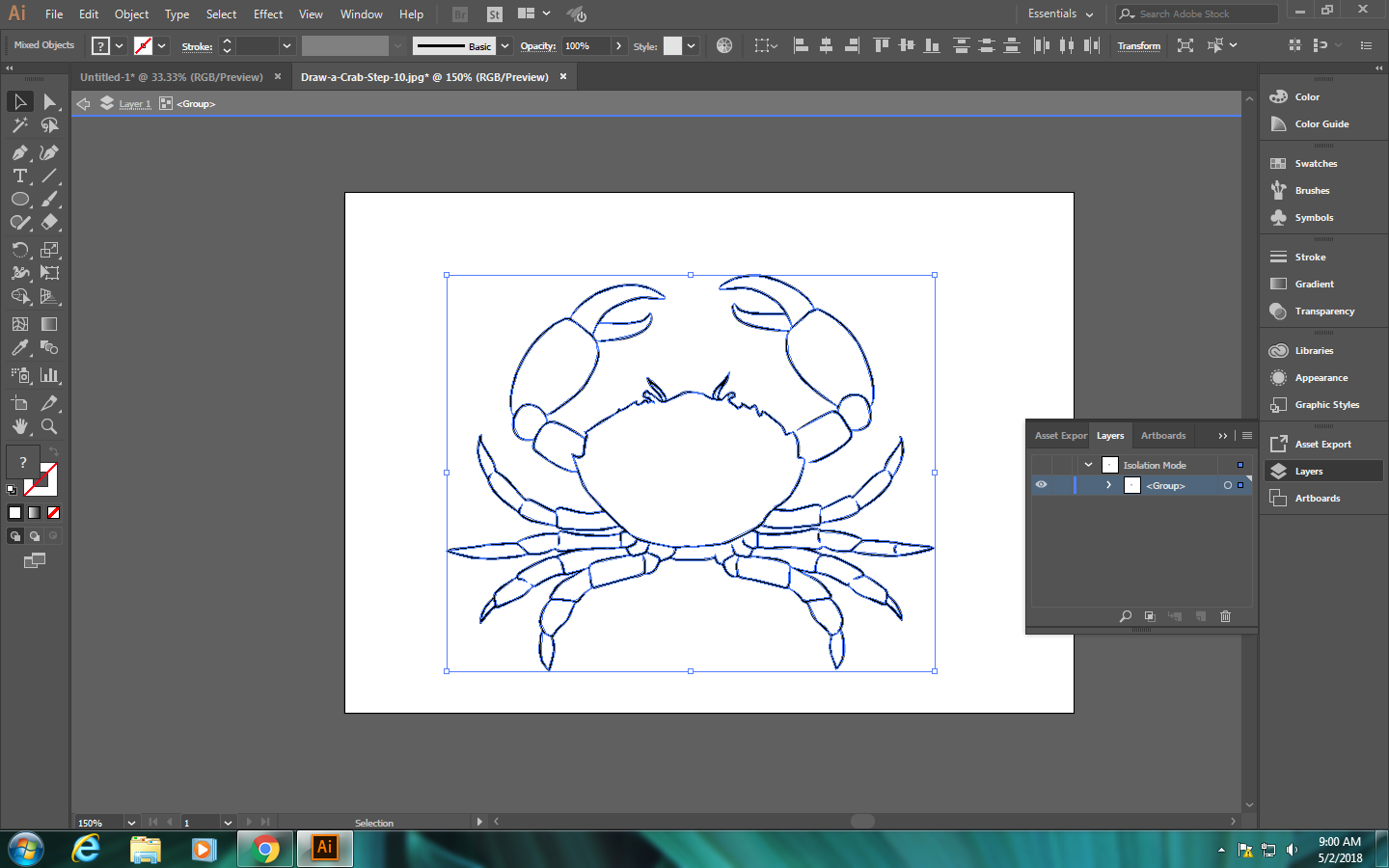
-
- 1
- 2
Find more inspiration, events, and resources on the new Adobe Community
Explore Now

