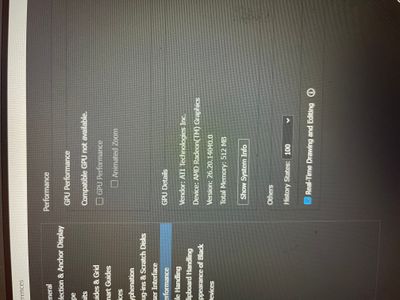Adobe Community
Adobe Community
- Home
- Illustrator
- Discussions
- Illustrator- Gradient Blending Issues. HELP!
- Illustrator- Gradient Blending Issues. HELP!
Illustrator- Gradient Blending Issues. HELP!
Copy link to clipboard
Copied
Hi! I reallly neeed help! Im oretty new to illustrator and im grating to make smooth pretty gradients with colors. I tried creating two sqaure objects with the colors blue and yellow then selecting them both and using the blend tool. When you do this, its supposed to create one object and the colors of the object are supposed to blend towgther in the middle. As soon as I did that, it blended but its not a smooth blend. There are straigght vertical lines on my object. I dont know what to do! I even went and make sure to click smooth
color when chosing blending options. Please help!! 😞
Explore related tutorials & articles
Copy link to clipboard
Copied
Try turning off GPU Performance in the Performance section of your Illustrator preferences. It's possible that the lines you're seeing are just part of a bad screen view which turning off the GPU Performance may fix.
Copy link to clipboard
Copied
Copy link to clipboard
Copied
Select the blend then go to Object > Blend > Blend Options. You can specify the number of steps in the blend. If your end result is a rectangular blend between two colours you will be better off applying a gradient fill to a rectangle.
Copy link to clipboard
Copied
Hard to see on pictures of your screen. Please use screendumps:
Copy link to clipboard
Copied
Kayla,
I agree with Scott about a gradient in this case.
To create it as a Smooth Blend you can (also) create the full rectangle in either colour, then copy to the front and reduce the width to an insignificant value (1pt or something) at one end, and then you can use Smooth.