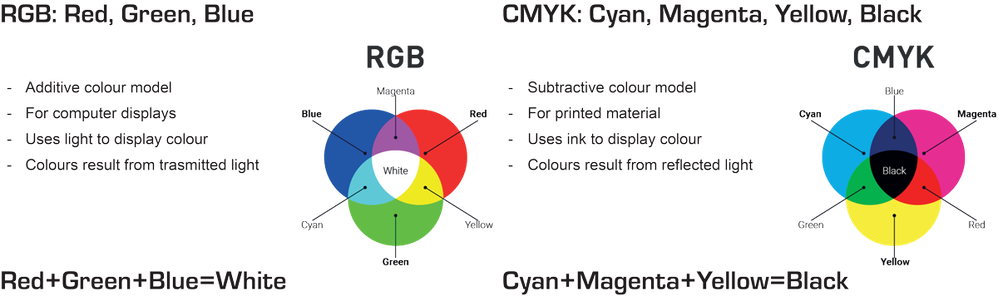Adobe Community
Adobe Community
- Home
- Illustrator
- Discussions
- Illustrator makes the colors dull/washed out
- Illustrator makes the colors dull/washed out
Copy link to clipboard
Copied
I've been using Illustrator for quite some time now, and I've never had a problem with the colors.
Recently the colors have become WAAAAAY off. I'll attach some screenshots. The problem I haven't changed any settings either.
I typically use RGB color mode because...well screens, but I tried clicking CMYK mode, and the colors became closer to what they should be/darker.
I can't for the life of me figure out what to do.
In the screenshots the darker color for the posts was CMYK and the lighter was RGB.
With the color palette screenshot, the colors appear right in the Libraries, but they are off on the document.
HELP!
 2 Correct answers
2 Correct answers
Can you check your Color settings/
There is a bug caused by the recent Photoshop update. It sets your Illustrator Color Settings to Emulate Illustrator 6, which turns color management off.
If that is the case, use the CC app to revert Photoshop to the Previous version (22.2.0) and then change your Color Settings to what you want it to be.
And then check if your documents have the correct color profile assigned (Edit > Assign Profile...)
Hello. Had the same issue and no recomendation worked for me. Finally I solved it opening Adobe Bridge -> Edit > Color Settings > Monitor Color > Apply. Hope it works for you too.
Explore related tutorials & articles
Copy link to clipboard
Copied
This is expected behaviour. Both color modes are different.
(Image taken from https://weprintanycolour.com/pages/cmyk-colour-mode/)
CMYK is mainly used for printed stuff, whereas RGB is meant for digital.
https://en.99designs.de/blog/tips/correct-file-formats-rgb-and-cmyk/
Copy link to clipboard
Copied
I understand the difference in color modes, it's just that the colors on the document have become washed out. They don't match what the colors should be. In the image with the color palette, the right side is what the colors should look like, but the left side is what they actually look like.
Copy link to clipboard
Copied
Can you check your Color settings/
There is a bug caused by the recent Photoshop update. It sets your Illustrator Color Settings to Emulate Illustrator 6, which turns color management off.
If that is the case, use the CC app to revert Photoshop to the Previous version (22.2.0) and then change your Color Settings to what you want it to be.
And then check if your documents have the correct color profile assigned (Edit > Assign Profile...)
Copy link to clipboard
Copied
Thank you soooo much! This really freaked me out. It was definitely a bug.
Copy link to clipboard
Copied
Good to hear that helped.
Copy link to clipboard
Copied
Copy link to clipboard
Copied
Copy link to clipboard
Copied
Jennifer this is an old thread, that Photoshop bug is already solved.
Please start a new topic with more details about your document color mode, profile and a screenshot of your color settings.
Copy link to clipboard
Copied
Hello. Had the same issue and no recomendation worked for me. Finally I solved it opening Adobe Bridge -> Edit > Color Settings > Monitor Color > Apply. Hope it works for you too.
Copy link to clipboard
Copied
Thanks so much! This worked for me... thank god I was tearing my hair out over this!!!!!
Copy link to clipboard
Copied
Thank you so much that save me too!!!
Copy link to clipboard
Copied
This worked for me too! THANK YOU so much!!
Copy link to clipboard
Copied
you genius thank u so much ❤️
Copy link to clipboard
Copied
Hello. Had the same issue and no recomendation worked for me. Finally I solved it opening Adobe Bridge -> Edit > Color Settings > Monitor Color > Apply. Hope it works for you too.
By @Julio César Mercado
This setting is only appropriate when working with RGB documents that are meant to be presented on screen.
Don't use it when working for print.
Copy link to clipboard
Copied
Finally fixed this issue...thanks!
Copy link to clipboard
Copied
Thank you soooooo very very very much!!! we solved the problem with this, and it worked! You can't imagine how happy we are!
Kind regards, Trees
Copy link to clipboard
Copied
You SAVED MY LIFE. Thanks xx
Copy link to clipboard
Copied
Saved my life, too – Thank you!!!
Although this post is old, the problem still appears. This setting works in Illustrator, too for everyone who has the same issue there.