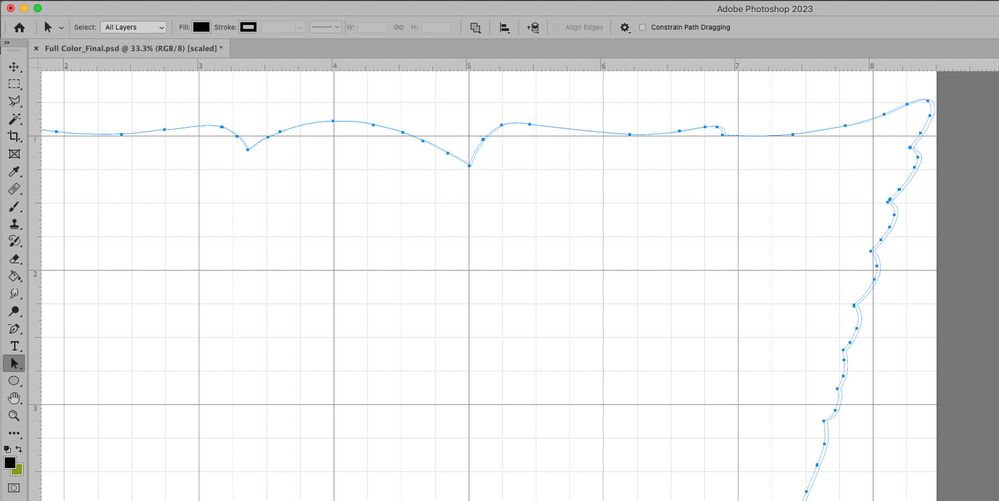Adobe Community
Adobe Community
- Home
- Illustrator
- Discussions
- Illustrator resizes my Photoshop vectors - by a fe...
- Illustrator resizes my Photoshop vectors - by a fe...
Copy link to clipboard
Copied
When I copy/paste Photoshop paths into Illustrator and then copy/paste them back into Photoshop they have changed sizes - every single time. The X axis dimension shrinks by a few pixels; the Y-axis dimension seems intact. This happens even if I don't do any work on the vectors inside Illustrator.
Work flow:
1. Create any path in Photoshop - can be simple or complex
2. Copy that path to clipboard
3. Open any Illustrator file; new or otherwise.
4. Paste that path into Illustrator (problem occurs with Compound Shape or Compound path)
5. Copy that Illustrator path from Illustrator to the clipboard
6. Return to the original Photoshop file and paste the path back into Photoshop
(In the screen shot, the highlighted path is the one that was pasted back from Illustrator. Both paths are aligned at the top LH corner. )
Needless to say, this is frustrating because I can't interoperate my vectors between the two programs.
Do I have a setting wrong somewhere or is this a "feature"?
 1 Correct answer
1 Correct answer
I can replicate that behaviour, but it is off by a smaller amount than a pixel.
You may want to mention it in the Photoshop forum as well as here: https://illustrator.uservoice.com/
Explore related tutorials & articles
Copy link to clipboard
Copied
Are you using a non-square pixel aspect ratio? Do you copy & paste at 100% size/ zoom? Any smart object stuff involved? What system? What versions of the programs? Some more info certainly would help. Also some screenshots with rulers and grids visible near the problem area might be useful.
Mylenium
Copy link to clipboard
Copied
Square pixel aspect ratio. Pixel aspect ratio correction turned off.
Adobe Photoshop 2023, Release 24.1.0. Illustrator 2023, Release 27.1.1. Mac Pro 2019 with Monterey 12.6.2. No smart objects involved.
It looks just like @Ton Frederiks posted below.
Thanks for suggesting that I display grids, because when I do that I can see that the so-called 1 inch grid doesn't happen to line up with the ruler either.
Copy link to clipboard
Copied
I can replicate that behaviour, but it is off by a smaller amount than a pixel.
You may want to mention it in the Photoshop forum as well as here: https://illustrator.uservoice.com/