- Home
- Illustrator
- Discussions
- Re: Illustrator / swatch pattern movement issue? (...
- Re: Illustrator / swatch pattern movement issue? (...
Copy link to clipboard
Copied
In Illustrator CS3 I often make new swatch pattern to use as a fill. When I flll an object w/ that swatch, then copy that object, then paste it into a new file, the pattern has moved inside the object. When I paste the object within the original file I copied it, the pattern doesn't move.
How do I lock the pattern from moving or prevent it from moving? (Apple+ F or B) doesn't work.
I realized I could rename the file, save it, and make changes, as a workaround solution. I'm looking for something more efficient, however.
Much appreciated, and props to whoever knows the answer!
JP
 1 Correct answer
1 Correct answer
Jet gave the right answer to this one. You can also get to that same setting by double clicking any of your transform tools with a pattern selected.
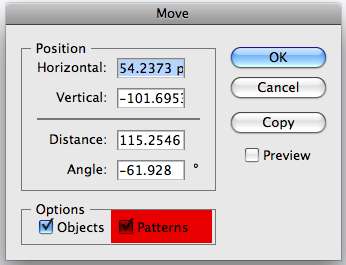
Explore related tutorials & articles
Copy link to clipboard
Copied
Yeah type is what the issue has been with
Copy link to clipboard
Copied
I am using pc version / CS6 and stumbled onto the answer to this question. I created a pattern swatch. When it came time to draw my shape object, I use my smart guide to find the center of my artboard, I selected my shape tool, clicked in the center,held down my alt key and drug it out to the size I needed. This was for a biz card.
Copy link to clipboard
Copied
Hi JP,
Recently am also facing the same issue. You can control the pattern moving issue while copying to the new artboard or to move some other position in the same artboard.
Just check the pattern in swatches panel (Pattern which is used in the artwork) and double click the pattern in swatch panel then the pattern option menu will pop up. Just untick the "MoveTile with Art" in the pattern option menu.
If you do this step the pattern will not move while copying to the new artboard.
hope it helps.
Reagrds
VJ
Copy link to clipboard
Copied
For addition we need to turn off "Transform Pattern Files" at below menu.
illustrator --> preferences --> General --> Transform Pattern Files (untick).
Copy link to clipboard
Copied
Copy link to clipboard
Copied
Copy link to clipboard
Copied
This worked for me too, and i have another thread open about this and the advisor didnt give me the right answer (maybe he misunderstood me?)
For addition we need to turn off "Transform Pattern Files" at below menu.
illustrator --> preferences --> General --> Transform Pattern Files (untick).
-
- 1
- 2


