- Home
- Illustrator
- Discussions
- Re: Illustrator / swatch pattern movement issue? (...
- Re: Illustrator / swatch pattern movement issue? (...
Copy link to clipboard
Copied
In Illustrator CS3 I often make new swatch pattern to use as a fill. When I flll an object w/ that swatch, then copy that object, then paste it into a new file, the pattern has moved inside the object. When I paste the object within the original file I copied it, the pattern doesn't move.
How do I lock the pattern from moving or prevent it from moving? (Apple+ F or B) doesn't work.
I realized I could rename the file, save it, and make changes, as a workaround solution. I'm looking for something more efficient, however.
Much appreciated, and props to whoever knows the answer!
JP
 1 Correct answer
1 Correct answer
Jet gave the right answer to this one. You can also get to that same setting by double clicking any of your transform tools with a pattern selected.
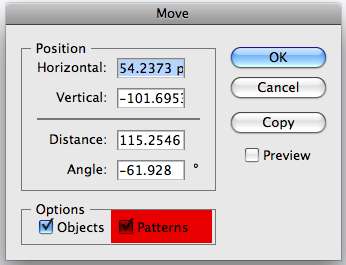
Explore related tutorials & articles

Copy link to clipboard
Copied
Tiles don't align to the objects that contain them. They align to the artboard's X and Y axes. Is it possible you're pasting into a document, in which the X and Y axes are different than the original?
(Edited)
Copy link to clipboard
Copied
General Prefs>Transform Pattern Tiles.
JET
Copy link to clipboard
Copied
thanks.
Copy link to clipboard
Copied
Thank you SOOO much!
Copy link to clipboard
Copied
Our solution was to expand the patterned filled object. The whole pattern is expanded so to reduce file size and get rid of all the expanded pattern design outside of our shape, we made a copy of the object, merged it using pathfinder to make a solid shape or just flled it if it was one shape, place the solid shape over the expanded object (use outline mode to see all this) and then use crop in pathfinder. You need room around the object to do all this, so we moved it off the artboard and then moved it back.
It now copies into a new file for printing without the filled patterns inside the shapes moving.
Hopefully this helps!
Copy link to clipboard
Copied
Jet gave the right answer to this one. You can also get to that same setting by double clicking any of your transform tools with a pattern selected.
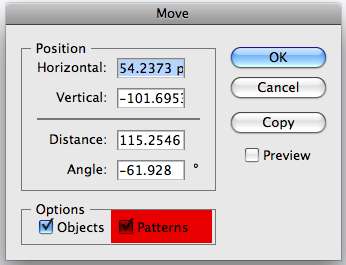
Copy link to clipboard
Copied
Yes, that works when you are pasting into a new file of the same size. Our problem is/was when we go to copy a file with lots of pattern fills (painstakingly placed ![]() ) we are copying it perhaps 2-up side by side for printing purposes on a larger "artboard", and the patterns shift within the design shapes.
) we are copying it perhaps 2-up side by side for printing purposes on a larger "artboard", and the patterns shift within the design shapes.
I think this has to do with xy axis? The above was our go between solution...I'd love a better more efficient solution!
Copy link to clipboard
Copied
SAVED ME!
Copy link to clipboard
Copied
I realize several years have passed since this question was asked, but incase someone in the community is stil having this problem, I saved my original with the pattern as a pdf, then placed it into the new artboard/file. Before I settled on the pdf solution, I rasterized, flattened, expanded, jpg'd & png'd to no avail, they all sucked when placed into the new larger artboard bc either the pattern continued to move or the results were pixelated, even w high res.
I was making business cards, and my original artboard was 2x3.5, and I had already painstakingly moved, scaled & recolored each pattern to fit the 2x3 artboard. Then when I went to paste it into a full size 8.5x11 ai template the pattern realigned itself to the 8.5x11 page, grr.
I'm using cs5, btw. And when you try this, the pdf preview will look crazy, but no worries, it places just fine.
Copy link to clipboard
Copied
It is what Doug said.
Make sure in both documents the artboards have the same x and y coordinates even though the size can be different. Copy the pattern from one document and Paste in Front in the other. Then you can transform it it in which case the preferences explained by Jet and Mike take control of how it is transformed.
Copy link to clipboard
Copied
This is ridiculous. There is no way, when you are working for a company that sends out its files to print, that you can get a company in China that places multiple files on one sheet to make the xy axis the same as in my original files!!!! Isn't there a way to lock the pattern? Illustrator is an expensive professional tool. I should be able to use it as so.
Copy link to clipboard
Copied
Preferences > Check: Transform Pattern Tiles
This will keep the pattern in place inside the object during copy, paste and transformations
Copy link to clipboard
Copied
Transform Panter tiles is checked. Pattern still shifts.
Copy link to clipboard
Copied
Which version do you use? This works only in recent CC versions.
In your case I would follow Mike's advice, expand.
Copy link to clipboard
Copied
This does not work. I have transform Pattern Styles checked. If i move the object with the pattern within the original page, the pattern does not shift. Once I copy and paste it in a new document (also with Transform Pattern styles checked), the pattern still moves. For some reason, it has to do with the x,y axis. Any other suggestions?
Copy link to clipboard
Copied
It's clearly not linked to XY coordinates. If I make a square with a pattern fill on an 11x17 horizontal page, then copy and "paste in front" into another new 11x17 horizontal, the pattern position will match up. If I "paste in front" into an 11x17 vertical page the pattern will shift, even though the XY coordinates are the same. AND, if I copy the pattern filled square and "paste in front" into a pre-existing 11x17 document (with consistent zero points) the pattern will shift. These experiments are all done with "Transform pattern tiles" checked in Illustrator preferences.
Copy link to clipboard
Copied
You should really use on of the options mentioned already
e.g.: Object >> Expand >> Appearance
You can work with a live pattern, up until you release the file expand the pattern so you do not have any bad surprises.
I know that is not the perfect solution, but I would not expect another person to catch every single time a pattern shifts, especially on a highly detailed one.
Copy link to clipboard
Copied
A small pattern shift will be noticed. They are VERY specific about it's placement. I think the object, expand, fill seems to work. Thanks.
Copy link to clipboard
Copied
I meant a person doing the separations may miss that, who is not s familiar with the artwork as yourself. They have tight deadlines and lots of separation and trapping issues to worry about so I try to be considerate ash set up the job for success.
Copy link to clipboard
Copied
Expanding apparence really isnt an option for every scenario. Im in a situation at work where the pattern is being applied to live type that needs to stay live type when sent to the printer so they can change the type as needed for the orders personaliztion. When they take my art from my original artboard and paste it into their print files the pattern shifts durastically. Checking or unchecking Transform Pattern Tiles box makes no difference in this. The only way to get the pattern to stay as it was set up is to have an artboard of the exact same size. Which is not an option when dealing with specifications of a printer. There should really be a better fix for this by now.
Copy link to clipboard
Copied
Try this:
Turn On: Transform Both in the Transform Panel
Turn Off: Paste Remembers Layers in the Layers panel
Copy link to clipboard
Copied
Still doesn't work unfortunately. I apprecite the help though.
Copy link to clipboard
Copied
Check your settings, it works fine for me with different sized artboards.
Copy link to clipboard
Copied
But unfortunately with the exception of type. Objects work, but type filled with patterns will shift.
-
- 1
- 2
Find more inspiration, events, and resources on the new Adobe Community
Explore Now
