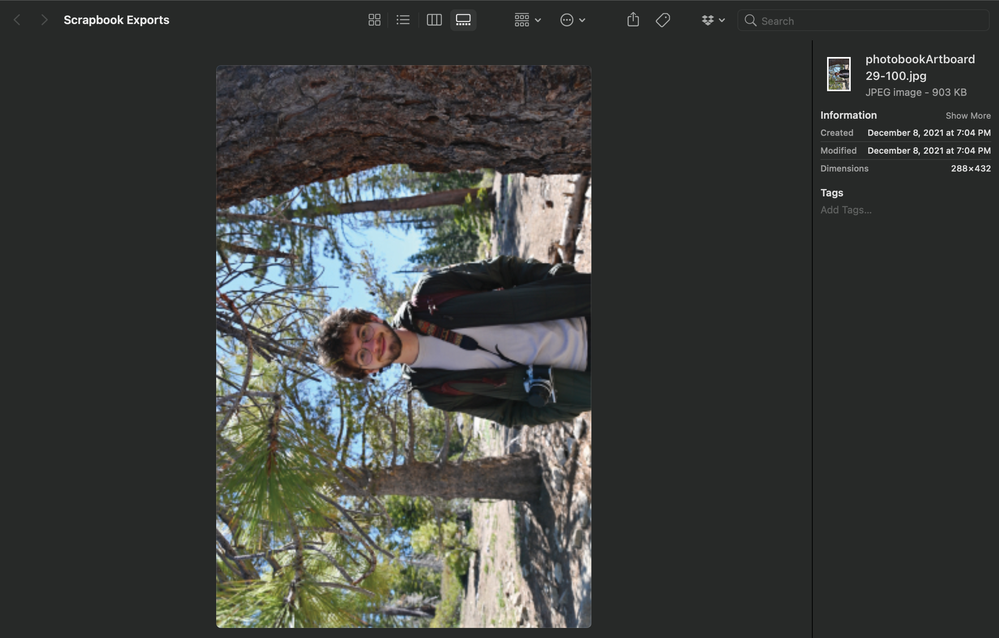Adobe Community
Adobe Community
Copy link to clipboard
Copied
Does Illustrator translate 1-1 from file size to print? I have a bunch of pictures sized to 4x6" because that's what I would like to print, but they appear blurry when I view them on screen. I'm worried they will print blurry... Does the same apply to vectors?
Thanks for your help 🙂
 1 Correct answer
1 Correct answer
sambellavance,
You ought to be able to do it, but make sure that you keep enough pixels in the images.
When you place (you can use File>Place) photos as links, the AI document file size will remain small, and you work with the original photos in their original quality (JPEGs deteriorate when you resave them) including the pixel x pixel size which is the actual size/quality of the photo.
Be aware that Illy (job description Adobe Illustrator) has a unit called pixel/px; 1px = 1pt = 1/72". Th
...Explore related tutorials & articles
Copy link to clipboard
Copied
Can you tell us about the nature of your artwork and perhaps show a screenshot of the blurriness?
Copy link to clipboard
Copied
Yes, I am putting together a photo album of 40 photos. Since I'm most comfortable with it, I wanted to use Illustrator to organize the pictures and make adjustments. If my artboards are sized to 4x6" and I match the pictures to that, will they print okay?
Here is a screenshot of the blurriness. It happens when I export the image. They are not blurry in the project file.
Copy link to clipboard
Copied
You are exporting them as JPEG?
Why are you placing them in Illustrator first?
I don't think I understand that workflow.
Copy link to clipboard
Copied
Pictures? You mean pixel-based images? What's their resolution? Are you viewing them at 100% or are you zoomed in?
If they are blurry at 100% they'll probably print like that.
Vectors are resolution independent you can scale to any size without loss of fidelity, but if you are printing out of Illy you will need a postscript printer for best results, or save as pdf and print from Acrobat.
Copy link to clipboard
Copied
Yeah, I'm using Illustrator to organize 40 photos because I am most comfortable with it and I wanted to add some text. They appear blurry after I export the image (I added a screenshot above). I resized all the images down to 4x6" which seems to have decreased the resolution. Will they still print okay at 4x6"?
Maybe I am going about this wrong way or using the wrong program...?
Copy link to clipboard
Copied
sambellavance,
You ought to be able to do it, but make sure that you keep enough pixels in the images.
When you place (you can use File>Place) photos as links, the AI document file size will remain small, and you work with the original photos in their original quality (JPEGs deteriorate when you resave them) including the pixel x pixel size which is the actual size/quality of the photo.
Be aware that Illy (job description Adobe Illustrator) has a unit called pixel/px; 1px = 1pt = 1/72". This corresponds to a resolution of 72 PPI, as you can see in Dimensions in your screenshot (288 x 432 px/pt = 4 x 6 ").
So far everything an be fine because your placed images retain the full number of pixels when you scale them (down) to 4 x 6".
The crucial step is how you export/save them out of AI. If you export/save at 72PPI or to a size of 288 x 432 px you will only get that rather small number of pixels, far too low for print.
You may set a sufficient resolution/total size in pixels x pixels.
As further explanation, the following may sound unforgivably outdated and boring, sorry.
If you wish to have PNGs (PNG24 (also (little) known as PNG32, it holds 24 bit colour and 8 bit Alpha channel (transparency)), of course) look crisp and clean, at least when it is (also) to be used at moderate screen resolutions, it is important to have the images in the exact desired final pixel x pixel size, or at sizes that are powers of 2 times as large (2x, 4x, 8x, and so on, the larger values can improve the appearance on high resolution screens and still ensure best possible appearance at low resolution screens); forget about resolution which may actually lead to wrong sizes and hence blurriness, or work at 72PPI or powers of 2 times as large (144PPI, 266PPI, 576PPI, and so on).
It is easiest and safest to work at the desired size when creating the artwork.
It is important to remember that a raster image represents the whole appearance, including strokes, so to make sure you get it right you can click Show Preview Bounds in the General Preferences (and untick it afterwards).
A very common unsuitable way is to Export to PNG (remember to use PNG24 and use Transparency for artwork to be in front of different backgrounds) with a medium or high resolution, such as 300PPI.
And a common misunderstanding: (almost) 11 out of 10 times, a statement like "I created the document at 300 PPI" means that the value is chosen in Effect>Document Raster Effects Settings; however that only means that the (current) resolution of any raster effects applied to the vector artwork, such as (any kind of) Blur, is set to that value (and only unless/until the value is changed to something else); when zooming in, this resolution can be seen in contrast to and on the background of the vector artwork. So this setting has nothing whatsoever to do with the actual resolution of a raster image created from the (vector) artwork (but it ought to (at least) match it).
For clean and crisp artwork avoid JPEG.
It is also important to have the artwork and also the Artboard placed fully within integer/whole pixel X and Y values in the Workspace, which means that the X and Y values at the corners must be integer; this can be ensured by using one of the corner Reference Points in the Transform palette, and then checking that all the values X, Y, W, and H, are integer (the centre Reference Point can only be used if both W and H are even numbers).
Otherwise the resulting image will become a bit wider/taller and the extension(s) will be empty and therefore be (partially) transparent/white.
Therefore, the safest way is to create the artwork at the final pixel x pixel size and use a corresponding Artboard, then use the Legacity Save for Web (where you can look in the Image Size window for size confirmation and possibly multiply by 2, 4, 8, whatever), or use Export at 72PPI (or 144/288/576/whatever PPI), or use Export for Screens (in either way). In either case, use the relevant optimization (available with both ways); it is also convenient to have 72PPI (or 144/288/576/whatever PPI) in the Effect>Document Raster Effect Settings.
If you have pure vector artwork, you can relax a bit and have the artwork/Artboard at any size (the Artboard must have the same proportions as the final image), then use the Legacity Save for Web and set either Width or Height in the Image Size and Apply (make sure the other value is also correct).
The Legacy Save for Web may be an old carthorse, but it knows its way home, even if the driver is drunk and sleeping it off in the hay in the back.
Copy link to clipboard
Copied
Thank you for the lengthy response, Jacob!! This clarified a lot of things for me and gave me some new exporting options. I tried both importing the pictures as links and doing the legacy import and they helped. As a musician getting into design as a second trade, I appreciate your advice and the new lingo you've introduced me too 🙂
Copy link to clipboard
Copied
You are welcome, Sam(?)