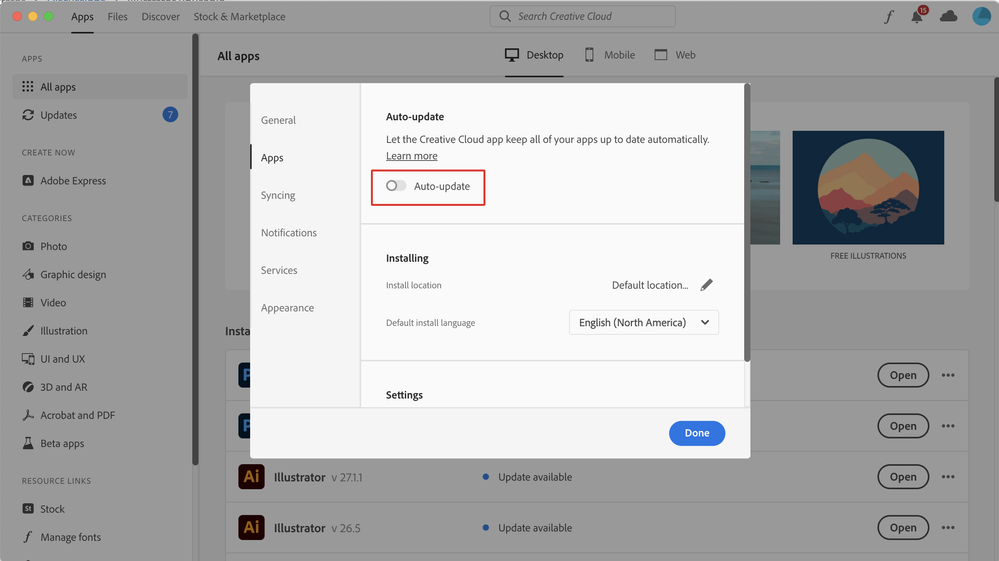Adobe Community
Adobe Community
- Home
- Illustrator
- Discussions
- Illustrator v27.2 crashing constantly after only a...
- Illustrator v27.2 crashing constantly after only a...
Illustrator v27.2 crashing constantly after only a few operations
Copy link to clipboard
Copied
I haven't used AI in a few days and it's unusable today, crashing constantly after only a few operations, and not saving work. Maybe 27.2 was automatically installed, saw it was released Jan 20. It's a S#!% show. Who do I invoice for my lost time? I hope this is repaired, or please advise.
Explore related tutorials & articles
Copy link to clipboard
Copied
Same issue here! ;(
We are a lot with this huge problem since the 27.2 update and no solution yet!!!
PLEASE ADOBE IT IS VERY SERIOUS!!!
WE CAN´T WORKKKKK!!!
Copy link to clipboard
Copied
In order to keep your Creative Cloud apps from automatically updating and thus causing grief such as tyou descibe go into your Creative Cloud desktop app, click on the pie chart icon in the upper right corner and launch the preferences option. In the drop-down menu that appears go into the apps section and turn off the auto-update feature. This will prevent future overnight surprises.
As to the problem that you're having since the update, it would be a good idea to reset your Illustrator preferences. Many times an old preference file will cause a new version to run with major issues. Resetting the preferences will restore the program to its "clean" defaults and, hopefully, fix the issues.
To reset preferences:
For Macintosh Users: The User Library folder in which Illustrator’s preferences are stored is hidden by default on most Macintoshes. To access it make sure that Illustrator is closed and click on the desktop to launch a Finder Window (Command-N).With this window in column view follow the path User>Home folder (it’s the folder with an icon that looks like a house—it may have the user’s name rather than “Home”) and click on the Home folder. With the Option Key pressed choose Library from the Finder Go Menu. “Library” will now appear within the Home folder. Within the Library folder find the folder called Preferences and within it find the folder called “Adobe Illustrator <Version #> Settings” (earlier versions of Illustrator might just say “Adobe Illustrator”) and the file called “com.adobe.Illustrator.plist” and delete both that folder and that file. When Illustrator is next launched it will create new preference files and the program will be restored to its defaults.
For Windows Users: You can try the quick way of resetting on a PC which is to hold down Ctrl + Alt + Shift when launching Illustrator and respond affirmatively when asked if you want to reset. There have been some recent reports that the window asking if you want to reset is not popping up but that the prefs are being reset anyway. If this works great but if it doesn’t you may have to manually delete them.
To do so: On Windows 7 and above the preference files are hidden. To find them go to the Control Panel and open Folder Options and then click the View tab. Then select “Show hidden files and folders” or “Show hidden files, folders or drive options” in Advanced Settings. Then delete (or rename) the folder at the end of this path: C:\Users\[User Name]\AppData\Roaming\Adobe\Adobe Illustrator [version number]\ Settings\<Language>. Make sure that Illustrator is closed when you do this. When you relaunch the program it will create new preference files and the program will be at its default settings.
The advantage of manually deleting preference files is that after you’ve reset up the program (make sure that no document window is open) to your liking, you can create copies of your personalized “mint” preference files (make sure that you quit the program before copying them—that finalizes your customization) and use them in the future to replace any corrupt versions you may need to delete.
Copy link to clipboard
Copied
Hello @msweldon99, @tikyta,
We are sorry to hear about this experience. I hope the suggestions shared by Bill helped resolve the problem. If not, kindly try the suggestions shared in this help article (https://helpx.adobe.com/illustrator/kb/fix-crash-on-launch-issues.html) and check if it helps.
Also, kindly share the crash report by following the steps shared in this help article (https://helpx.adobe.com/illustrator/kb/crash-next-steps.html). While submitting the report, kindly use the same email account used here in the community so we can locate it quickly.
Looking forward to your response.
Thanks,
Anubhav