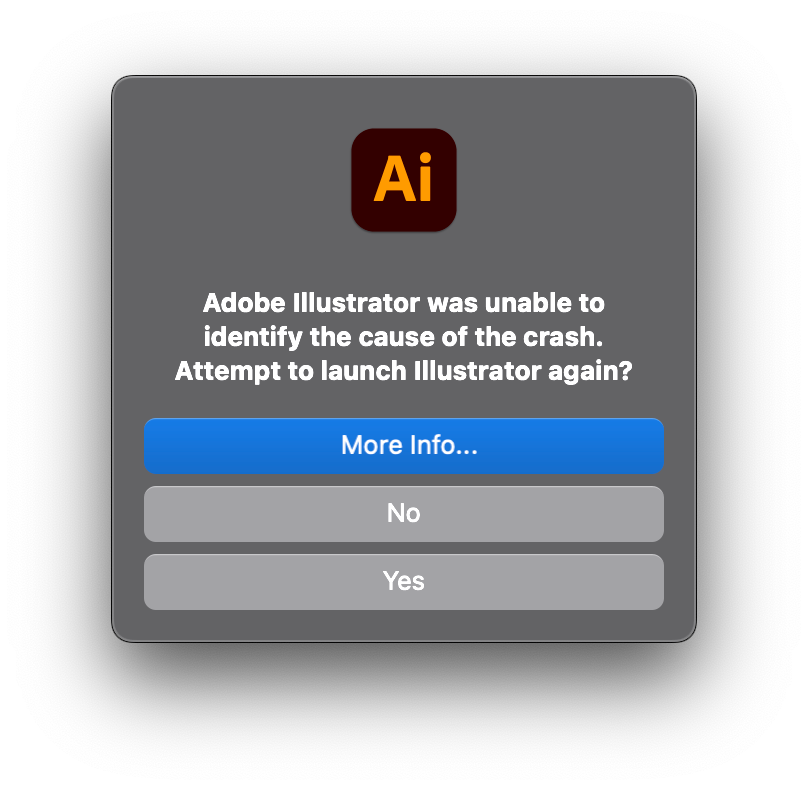Adobe Community
Adobe Community
- Home
- Illustrator
- Discussions
- Re: Illustrator won't open on m1 ultra
- Re: Illustrator won't open on m1 ultra
Illustrator won't open on m1 ultra
Copy link to clipboard
Copied
hi guys
i was very happy to plug my new studio and start working. sadly, illustrator cannot be opened. no plugins installed yet, just a plain, clean, install. no splash windows, only a sudden and immediate quit. i received some crash reports for the first 4-5 times i tried to open it, but now i see nothing.
reinstalled, tried using rosetta, nothing new happens.
any suggestion?
thanks
Explore related tutorials & articles
Copy link to clipboard
Copied
now i got this
Copy link to clipboard
Copied
Hi @kappesante,
We are sorry for the crashing! I know that's really frustrating. I assume you are using the latest version of macOS (v12.3.1) & Illustrator (v26.2.1).
I would suggest you try running the app in the root account to check if it is launching there or not.
Also, you may try the following steps to reset Ai preferences manually:
• Close all Adobe applications.
• Go to the following locations
~/Library/Caches
~/Library/Application Support/Adobe
~/Library/Preferences
• Rename Adobe Illustrator, com.adobe.illustrator and Adobe Illustrator 26 Settings folders to Adobe Illustrator.old, com.adobe.illustrator.old and Adobe Illustrator 26 Settings.old
• Launch Illustrator from the Creative Cloud.
Note: Location starting with this "~" sign indicates the User Library, which is hidden. So, you need to copy & paste the exact path in spotlight search or from Finder Menu > Go > Go to Folder > Paste the location in the dialog box like this:
Disclaimer: Please note that renaming preferences folders will remove all the custom settings, and Illustrator will
launch with default settings. You can also take a backup of the folders in case you want to. The location is mentioned above.
Let us know how it goes.
We will be looking forward to your response.
Thanks & Regards,
Anshul Saini
Copy link to clipboard
Copied
trashing old settings does nothing. i see this after the first crash, but running diagnostics means just another crash without crash report.
Copy link to clipboard
Copied
Thanks for trying that. Please confirm if you have tried running the app in the Root Account as I suggested above? Also, did you manually remove/rename all three settings folders I mentioned above?
If that doesn't help, I would suggest you clean install Adobe Creative Cloud apps & Illustrator:
- First, follow the steps mentioned in this help article Adobe Creative Cloud Cleaner Tool.
(Select all to remove everything). - (Clear user library) Shift + CMD + G [Go to Folder] ~/Library
- Delete folder: ~/Library/Application Support/Adobe & any com.adobe files in the Application Support folder
- Delete folder: ~/Library/Caches/Adobe & any com.adobe.plist files in Caches folder
- Delete folder: ~/Library/Preferences/Adobe & any com.adobe.plist files in the Preferences folder - (Clear system library) Shift + CMD + G [Go to Folder] /Library
- Delete folder: /Library/Application Support/Adobe & any com.adobe files in Application Support folder
- Delete folder: ~/Library/Caches/Adobe & any com.adobe.plist files in Caches folder
- Delete folder: ~/Library/Preferences/Adobe & any com.adobe.plist files in Preferences folder
Note: By doing this, all the preferences, files, third-party plugins, and any older versions (Like CS5, CS6, Illustrator 2020, or any other app such as Photoshop, InDesign, Bridge, etc. will be removed).
Let us know if it helps. I will be looking forward to your response.
Regards,
Anshul Saini
Copy link to clipboard
Copied
Hello,
I have the exact same issue, with Lightroom Classic and Adobe Creative Cloud. Both start and crash within 10 seconds.
In fact, I even tried installing a fresh MacOS and set it up from scratch - however, since the Creative Cloud app fails to launch, I can't even try to install Lightroom on that fresh installation.
Yair.
Copy link to clipboard
Copied