- Home
- Illustrator
- Discussions
- Re: Image Trace and limiting colors.
- Re: Image Trace and limiting colors.
Copy link to clipboard
Copied
So I'm working in Photoshop, tweaking an image to knock it down to 7 color... No prob. I use Posterize and set it to 7. Works great. Perfect.
Now the book cover I need it for is to be printed with stamped foils on leather so each color has to be it's own plate.
So I go to Illustrator, place the PSD, open Image Trace and set it to color and limit the number of colors to 7.
It looks like it worked, but when I expand the image and start to move the pieces (select an object, then select similar) to each be on a separate layer (one for each plate), there are WAY more than 7 colors in the image.
What am I doing wrong?
 1 Correct answer
1 Correct answer
Thanks for the response!
What I did was to use the eye dropper to pick out 7 colors, and made Spot Color swatches out of them... Then saved the swatches in a folder in the swatches window
For Image Trace, I used the color > document library > colors > that folder I just made...
Although it made the art 7 colors, it didn't map it to the swatches, just the CMYK version of them. So I had to pick a piece > select similar and re-assign the spot color to the fill.
A little bit of effort, but that seemed
...Explore related tutorials & articles
Copy link to clipboard
Copied
Yes that is strange, try these settings and tweak # of color s to get the number here to what you need.
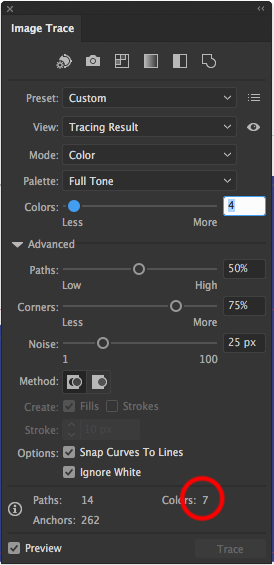
Copy link to clipboard
Copied
For me with grayscale was acting strange could never get 7 at the bottom, You may get llimited palette to work better in color mode.
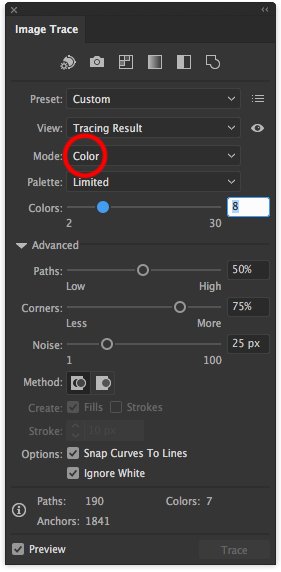
Copy link to clipboard
Copied
Thanks for the response!
What I did was to use the eye dropper to pick out 7 colors, and made Spot Color swatches out of them... Then saved the swatches in a folder in the swatches window
For Image Trace, I used the color > document library > colors > that folder I just made...
Although it made the art 7 colors, it didn't map it to the swatches, just the CMYK version of them. So I had to pick a piece > select similar and re-assign the spot color to the fill.
A little bit of effort, but that seemed to do the trick.
Odd though... Lesson learned. ![]()
Copy link to clipboard
Copied
You could probably skip the whole part of compressing colors in Photoshop and let illustrator do the work for you. You just need to get your art into 7 unique colors.
To help with your project I suggest you
- expand your live trace once happy with results
- Swatches palette flyout >> add selected colors (this will convert them to global colors)
- then either edit the swatch names, or read up on how to use merge swatches to swap existing colors ion your swatches for the new ones added. Is very fast and accurate method.
Find more inspiration, events, and resources on the new Adobe Community
Explore Now