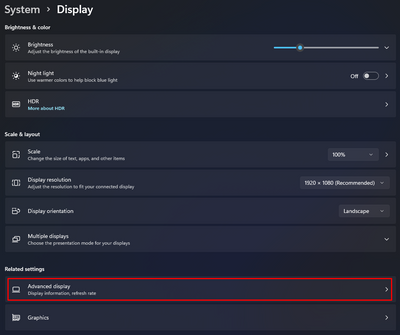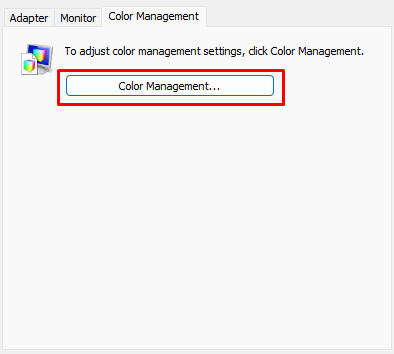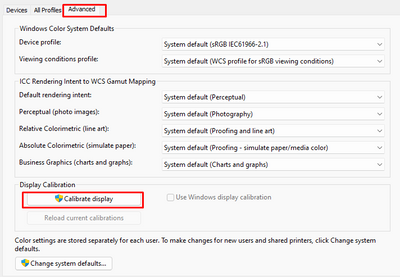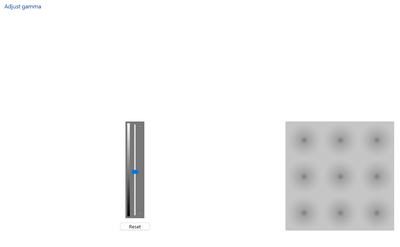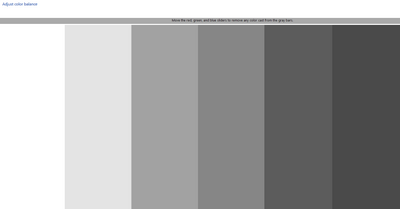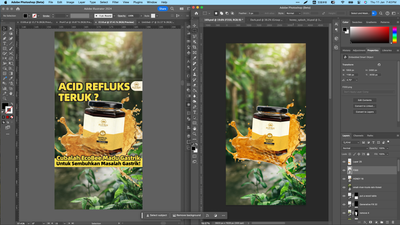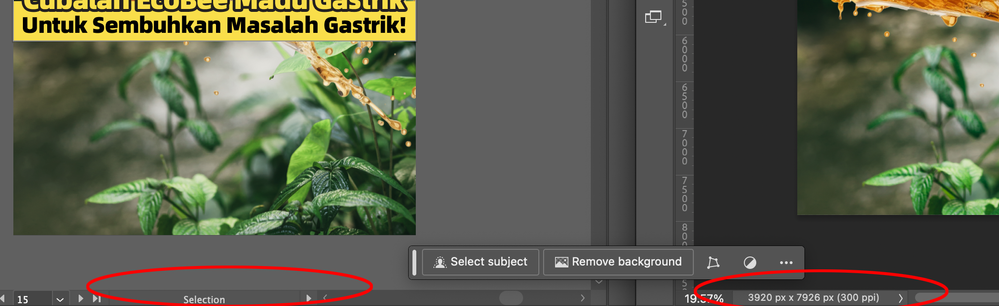Adobe Community
Adobe Community
- Home
- Illustrator
- Discussions
- Re: Incorrect colors in software preview (GPU)
- Re: Incorrect colors in software preview (GPU)
Incorrect colors in software preview (GPU)
Copy link to clipboard
Copied
Recently I found there has been a color gap between software preview and pictures it exported when I used my desktop. Colors is correct in exported png, but inside the software it isn't.
Here is a comparsion between my desktop and 2015 macbook pro with same file:
Desktop version software showed less saturated colors, when Macbook version software showed colors exactly the same as png.
It happened whether color is CMYK or RGB mode, and the same problem has been also on Photoshop and Indesign.
I read some discussion saying it was caused by GPU preview, but I can't solve the problem by turning to CPU preview or downgrading Photoshop version.
My desktop: Ryzen 5 5600X + RTX 3060 Ti / Windows 10 / Illustrator 27.0.1
My aptop: Macbook Pro 2015 2.7GHz Intel Core i5 + Intel Iris Graphics 6100 / OSX 10.14.3 / Illustrator 25.4.1
Hope someone can figure it out. Thanks.
Explore related tutorials & articles
Copy link to clipboard
Copied
Hello @pacpapapa,
Sorry to hear about the experience. Would you mind trying to re-calibrate your display by following these steps and checking if it helps:
- Use the Windows key + I keyboard shortcut to open the Settings app.
- Click Display. Make sure you're using the recommended screen resolution for your display.
- Click the Advanced display settings link.
Now click on the link for Display Adaptor properties. - Click on the option for Color management
- Go to the Advanced tab and ensure all profiles are set to the System Default (sRGB). Then, click on Calibrate Display.
- The wizard will now walk you through the steps to access the on-screen display menu on your monitor to set specific color settings. Click Next to continue.
- Adjust the gamma settings by moving the slider up or down until the small dots are barely visible.
- Find the brightness controls on your monitor and adjust the brightness higher or lower until you can distinguish the shirt from the suit with the X barely visible.
- Find the contrast controls on your monitor and set it as high as possible without losing the ability to see the wrinkles and buttons on the shirt.
- Move the Red, Green, and Blue sliders to remove any color cast from the Gray bars.
Note: You can optionally start the ClearType tuner at the end of this calibration to make text on-screen more legible.
After the calibration, kindly restart the computer and check if the colors are consistent with Windows on your Adobe apps.
Looking forward to your response.
Thanks,
Anubhav
Copy link to clipboard
Copied
Illustrator doesn't embed a color profile in the exported PNG. This will prevent software from displaying it correctly. On top of that you are using Apple Preview to "test" the file, right? Preview cannot be trusted with anything and neither can Windows Image Viewer. It's better to use proper color managed software. But first you need to attach the correct color profile..
Copy link to clipboard
Copied
Hello everyone, I think I don't explain well. The issue is that Adobe software cannot show right colors. Here I upload an example:
The color green should be R205 G255 B0. However the screentshot shows that it's R212 G252 B48 in the software, when there isn't any difference in exported PNG.
Copy link to clipboard
Copied
i have the same problem, please fix the bug
Copy link to clipboard
Copied
Can you show the document color profiles here and check if they are the same?
Copy link to clipboard
Copied
You are using the Photoshop beta.
In addition to what Ton asked, beta software can always have errors as well.