- Home
- Illustrator
- Discussions
- Re: Increase Text Size but keep Paths the Same Wid...
- Re: Increase Text Size but keep Paths the Same Wid...
Copy link to clipboard
Copied
Hi
Is there any way of increasing text size (whether as outlines, or as the original text), but still keep the actual width of the path the same size.
For instance, normally if you draw a stroked path, with a stroke of 5px, you can increase the size of the path but keep the stroke at 5px.
I'm guessing there's no way of doing this with text or outlined text?
Basically in the picture below I want to make the capital letters C and A at the beginning of each word bigger, but I don't want the path to grow with the outer dimensions - i.e. so the thickness of the paths that make up the letters is still the same, but they are just bigger?
Any ideas / suggestions would be awesome.
Paul.
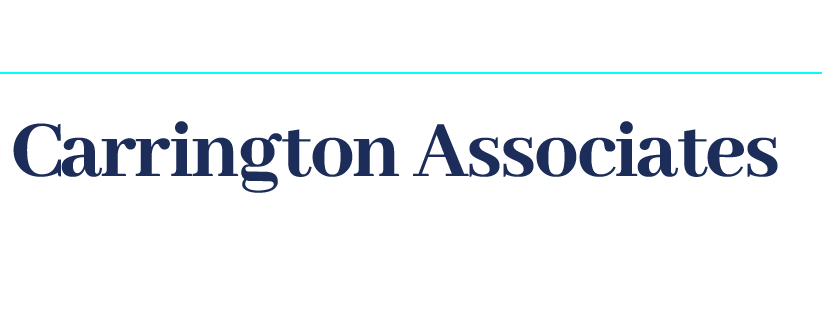
 1 Correct answer
1 Correct answer
Unless you have live text, and a typeface with a lot of weight options, you'll have to adjust the outlines manually. Offset path with a negative offset is a possibility, but you'd have to be real careful with the thin parts of the strokes. Shouldn't take long for only two letters.
Explore related tutorials & articles
Copy link to clipboard
Copied
Unless you have live text, and a typeface with a lot of weight options, you'll have to adjust the outlines manually. Offset path with a negative offset is a possibility, but you'd have to be real careful with the thin parts of the strokes. Shouldn't take long for only two letters.
Copy link to clipboard
Copied
Highlight the individual characters and use the Character panel to adjust to the size you want.
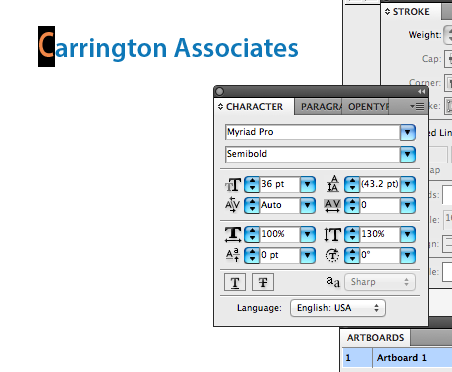
Get ready! An upgraded Adobe Community experience is coming in January.
Learn more