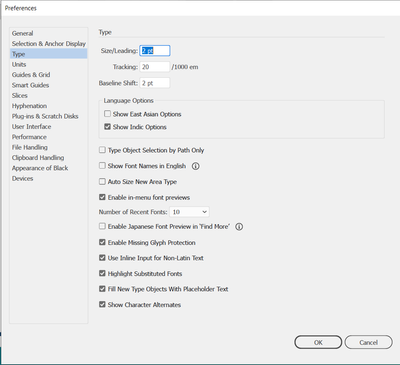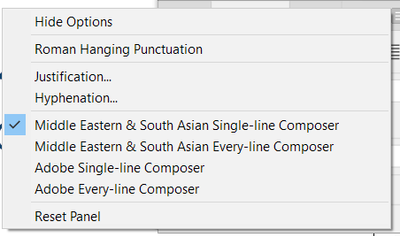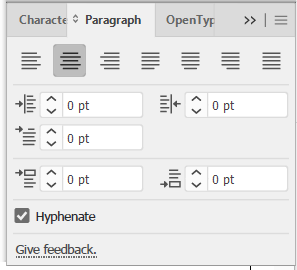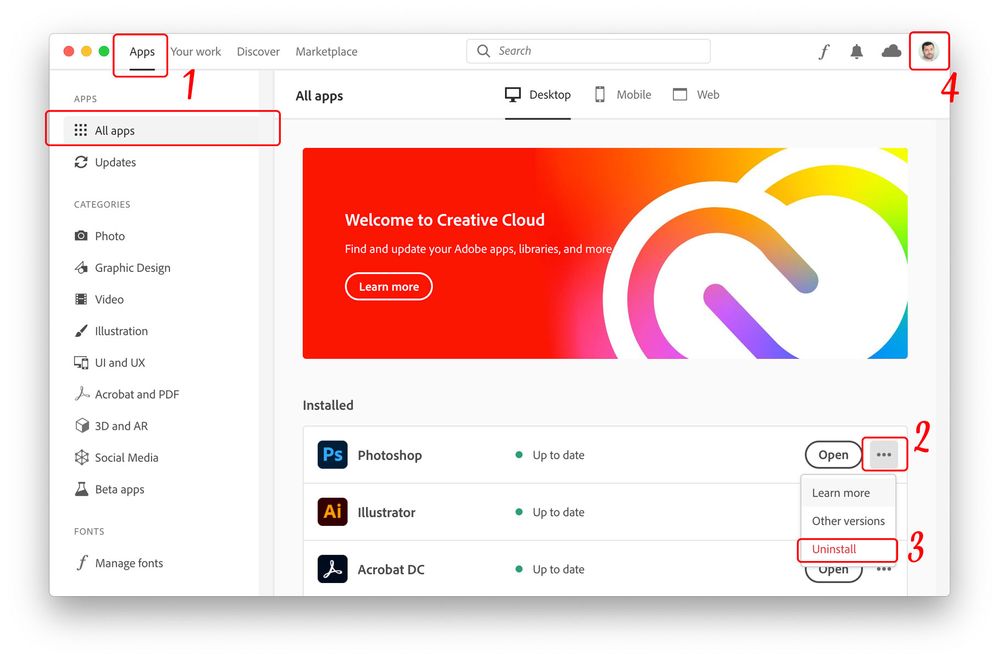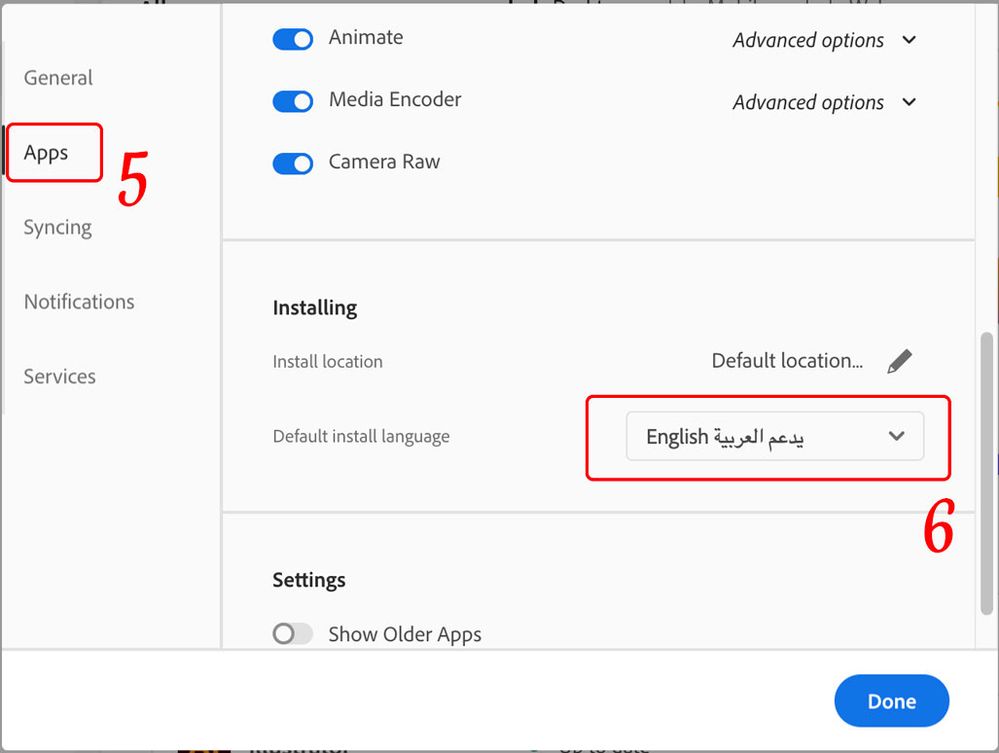Adobe Community
Adobe Community
- Home
- Illustrator
- Discussions
- Indic options doesn't show right to left options o...
- Indic options doesn't show right to left options o...
Indic options doesn't show right to left options on paragraph no matter what
Copy link to clipboard
Copied
I've "indic options" checked in preferences and in my creative cloud settings I've choose "English يدعم العربية" as well but the right-to-left settings won't show on paragraph even with the "middle eastern single line composer" checked on the side panel, am I missing something? It works fine in photoshop but no luck with illustrator.
Version: v26.1.
screenshots:
Explore related tutorials & articles
Copy link to clipboard
Copied
سلام عليكم احمد
If you need to have all Right-to-Left controls to work with Arabic text, you'd better download the Middle Eastern version, not the International English version.
Follow these steps to download the Middle Eastern version…
Since you have installed Adobe applications and found that it doesn’t support Arabic, then follow all steps from step#1.
If however, you didn’t install any application yet, then start from step#4 to install Adobe applications with Arabic support.
- From the Adobe Creative Cloud Desktop menu, click on All Apps to view a list of installed Adobe applications
- Click the three ellipses shown beside each installed application
- Choose Uninstall to remove the non-Arabic application
- Once ALL installed applications have been uninstalled/removed, click on the “Account” icon found on the top-right corner of the Creative Cloud desktop application and choose “Preferences”
5. In the newly opened Preferences dialogue window, click on “Apps” on the left pane
6. Scroll down to the bottom of the window, from the “Default install Language” drop menu choose English يدعم العربية to have Arabic support in Adobe applications, then click the “Done” button.
Now you may proceed to install Adobe applications once again.