Copy link to clipboard
Copied
I am having trouble with a textured layer not covering a layer below it. The textured layer is made up of a large number of groups. As you can see the red circle covers everything then the texture doesn't cover the yellow square. The only solution I have had any success with is to rasterize the texture group but I would prefer not to do that.

 1 Correct answer
1 Correct answer
Way down in the layers there is a color burn set that you need to put to normal to get it to apply to the yellow. So expand that layer where the texture is and you will find this and then go to the appearance panel and hit opacity so that you can reset color burn to normal blending mode.
Explore related tutorials & articles
Copy link to clipboard
Copied
That is odd.
Can you check transparency on the grouped textured layer is not set to something other than Normal?
HTH
Copy link to clipboard
Copied
It appears to be normal if I am reading it correctly.
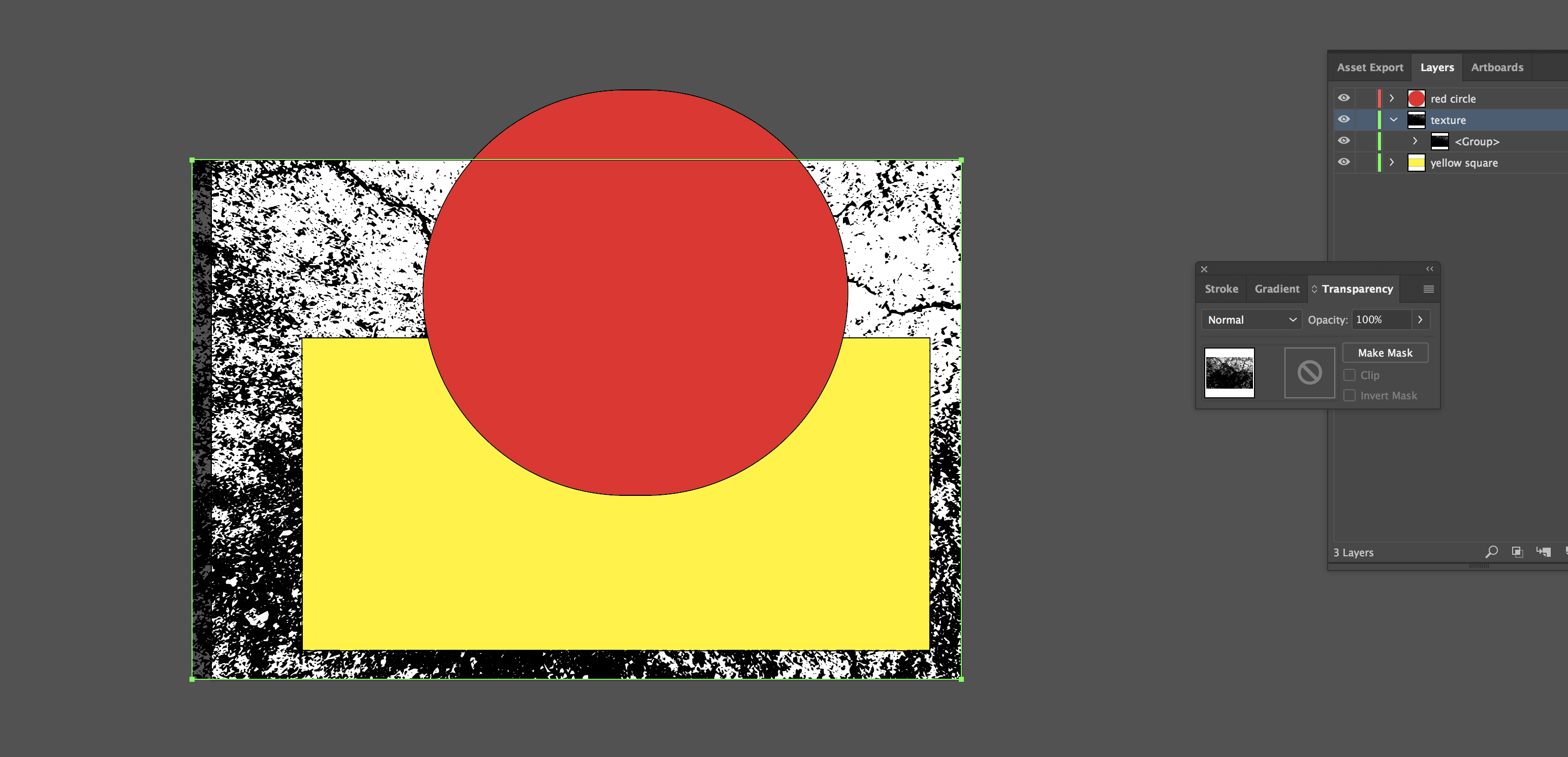
Copy link to clipboard
Copied
Can you show us your Appearance panel with the texture selected.
Copy link to clipboard
Copied

Copy link to clipboard
Copied
If noone can crack it, maybe share the Ai file here via Dropbox or similar
Copy link to clipboard
Copied
Here is a link to the ai file. I did not create the textured layer just trying to use it in a project.
Copy link to clipboard
Copied
Way down in the layers there is a color burn set that you need to put to normal to get it to apply to the yellow. So expand that layer where the texture is and you will find this and then go to the appearance panel and hit opacity so that you can reset color burn to normal blending mode.
Copy link to clipboard
Copied
Thank You. I had never come across that before. I appreciate all the help.
Copy link to clipboard
Copied
No problem, glad to be of help.
Find more inspiration, events, and resources on the new Adobe Community
Explore Now