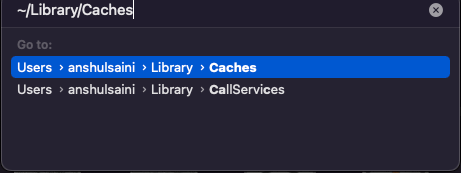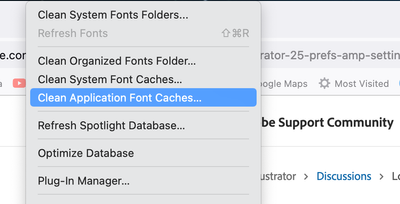Adobe Community
Adobe Community
- Home
- Illustrator
- Discussions
- Betreff: Location of Illustrator 25 prefs & settin...
- Betreff: Location of Illustrator 25 prefs & settin...
Location of Illustrator 25 prefs & settings, fonts cache files....
Copy link to clipboard
Copied
I'm facing what seems like it's been a common issue with Adobe apps for many years. Unfortunately the solution keeps changing.
In short, I need to manually find and purge the Illustrator 25 (2021) equivalent of the "Adobe Illustrator Prefs" file and/or the containing "settings" folder in order to purge all cached fonts so I can actually see the changes I'm making to installed .otf & .ttf files.
In earlier versions these files were located at:
harddrivename/users/username/Library/preferences/Adobe Illustrator 23 Settings/en_US/Adobe Illustrator Prefs
I can no longer find any such location or anything that seems equivalent despite many hours of searching & researching online. Any help would be greatly appreciated.
Explore related tutorials & articles
Copy link to clipboard
Copied
The location should still hold true:
Have you tried searching for "Adobe Illustrator Prefs"? You could also check the 'Folder' row under Preferences > File Handling & Clipboard in Illustrator.
Also see: https://helpx.adobe.com/illustrator/kb/troubleshoot-preference-issues.html
Copy link to clipboard
Copied
The location is correct, but you might be going to the wrong library folder. The correct one is in the users folder not system.
That folder is also hidden by the OS, which adds to the confusion and why users often go to the wrong library folder. This shortcut will take you to the correct library folder.
Finder >> Go (hold down option to show hidden) >> library
Copy link to clipboard
Copied
Hello @matthewn43692242,
Sorry to hear about this experience. I hope the steps shared by Thatsmauri helped resolve the problem. If not, kindly try these steps to delete Illustrator's preferences manually:
• Close all Adobe applications.
• Go to the following locations
• ~/Library/Caches
• ~/Library/Application Support/Adobe
• ~/Library/Preferences
• Rename Adobe Illustrator, com.adobe.illustrator and Adobe Illustrator 26 Settings folders to Adobe Illustrator.old, com.adobe.illustrator.old and Adobe Illustrator 26 Settings.old
• Launch Illustrator from the Creative Cloud.
Note: Location starting with this "~" sign indicates the User Library, which is hidden. So, you need to copy & paste the exact path in spotlight search or from Finder Menu > Go > Go to Folder > Paste the location in the dialog box like this:
Looking forward to your response.
Thanks,
Anubhav
Copy link to clipboard
Copied
Thank you to everyone who replied so far. These are all helpful & correct suggestions. Unfortunately the issue has not been resolved yet.
I do understand the location of the user-level "Library folder & I do understand that it is a hidden folder. My Mac is set to show all hidden files. Even so, due to some odd sorting settings I WAS going into the wrong "Library" folder. Strangely, there are 2 folders with the exact same name "Library" in that location. One is hidden one is not so this tripped me up.
Now that I look in the correct (hidden) Library folder I do see:
~/Library/Caches/Adobe Illustrator
~/Library/Application Support/Adobe/com.adobe.illustrator
~/Library/Preferences/Adobe Illustrator 26 Settings
As I've done in the past. I've renamed (or moved, or deleted) these folders/files and watched as Illustrator regenerates them upon the next launch. Unlike my past experiences with problematic Illustrator cache files, this has not resolved the issue.
In a similar episode regarding dreamweaver the caches would only be properly purged if I deleted the actual containing folder. If I only deleted the cache files themselves they would be regenerated with the bad data still present. In this case I'm jumping right to deleting (or moving or renaming) the containing folders but it's not solving the issue.
Long, frustrating threads related to my past issues with Adobe CC cache issues can be seen here:
Adobe Illustrator
Dreamweaver
Each of these resulted in success but the process for Illustrator is not working this time... at least not entirely.
I've done a more controlled experiment to narrow down the issue. After manually purging all of the cache files as suggested by Adobe employee Anubhav Majumder above I can now see that fonts are being updated to their most recent versions as expected. This is basically the same process that had worked in the past.
BUT... unfortunately (and very strangely) some properties of modified fonts are not updating.
All character & kerning updates, naming & scripting etc... show up immediately as they should but the leading (line spacing) is stuck in the same condition as the first iteration of the fonts that Illustrator ever saw. After many revisions & re-installations of the .otf and/or .ttf files the line spacing refuses to change at all. In Illustrator, the leading is set to Auto. I've tried changing it repeatedly. I've tried deleting all text & re-typing from scratch. I've tried starting off from a fresh new files, tried restarting AI & the Mac many times.
The leading for these fonts works as it should in every non-Adobe app (text-edit, word, fontlab...) but this problem persists throughout my Adobe Suite (Ai, PS, ID...).
I've looked at the data in some of the cached pref files & I don't think i see anything related to the leading specifically. I'm stumped at the moment.
Any clues would be greatly appreciated.
Copy link to clipboard
Copied
Your path seems to indicate you are using a Mac. If you are using a font manager, most have a utility to purge font caches, at both a system level and an application level, for all users.
Some Mac utility "maintenance" programs like Cocktail or Onyx have similar ability.